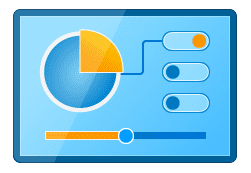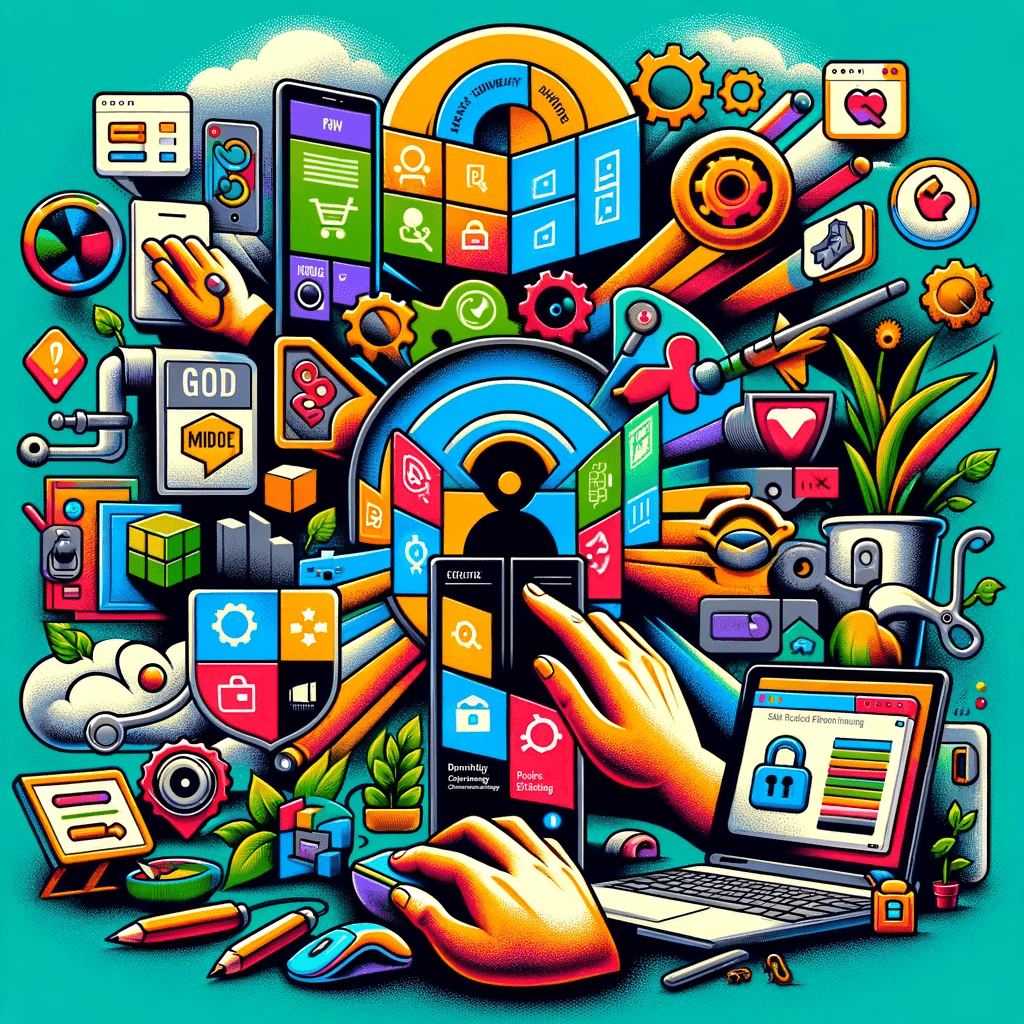15 Hidden Windows 10 Features You Need to Know: Boost Productivity and Efficiency
1. Virtual Desktops: A feature that allows you to create and switch between multiple desktops. This is useful for separating work from personal tasks or organizing different project spaces. You can access it via the Task View button on the taskbar.
2. Storage Sense: An automated tool that helps manage disk space. It can delete temporary files, old Windows versions, and items in the Recycle Bin that have been there for a certain number of days.
3. Dynamic Lock: Pairs your phone with your PC via Bluetooth. When your phone moves out of Bluetooth range, Windows 10 automatically locks the PC, enhancing security.
4. God Mode: A special folder that provides a comprehensive list of settings and control options. Create a new folder and rename it with a specific code to access this mode:
Quick guide: Activate Windows God Mode
-
- Right-click on a free space on the desktop.
- Click on "New" and "Folder".
- Enter the folder name exactly from the G to the . :
GodMode..
-
- The God Mode folder will now appear on the desktop with all the control panel functions.
- GodMode Icon on will appear on desktop looking like this: