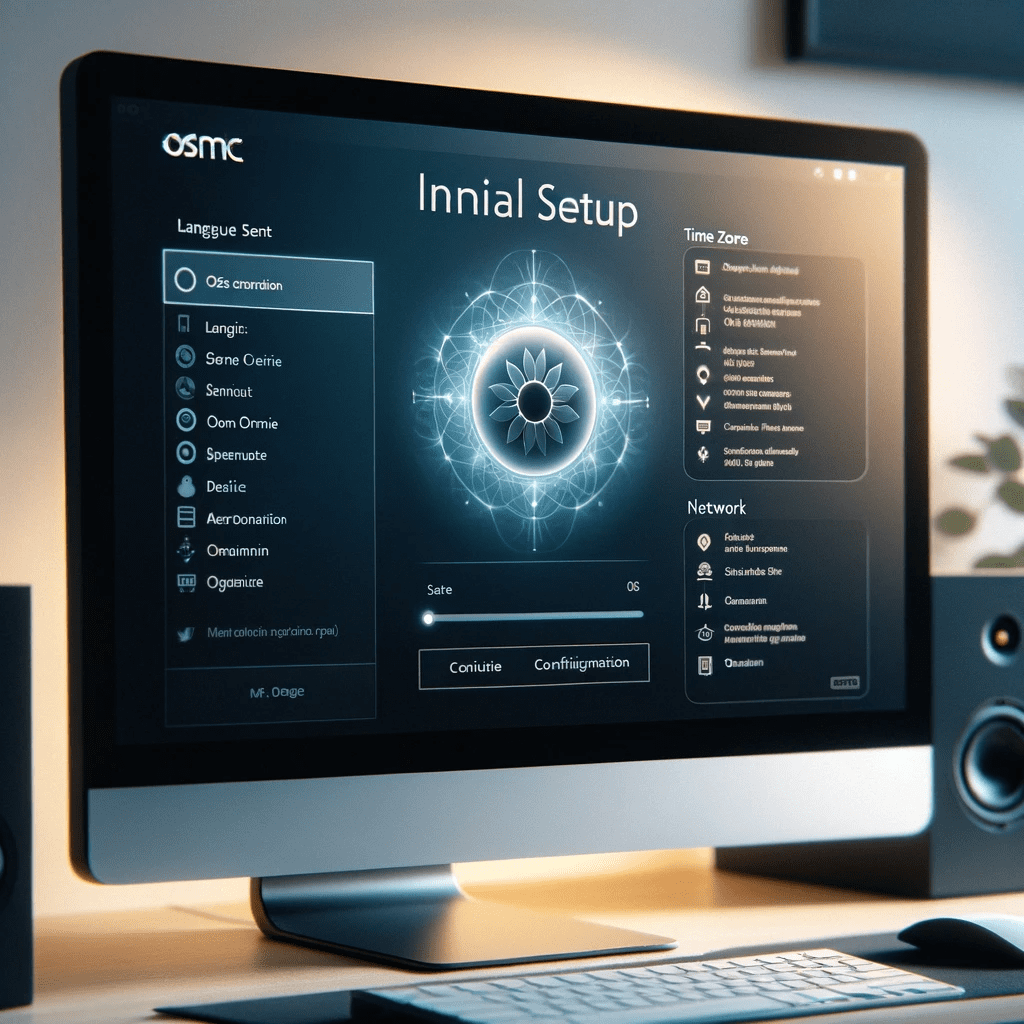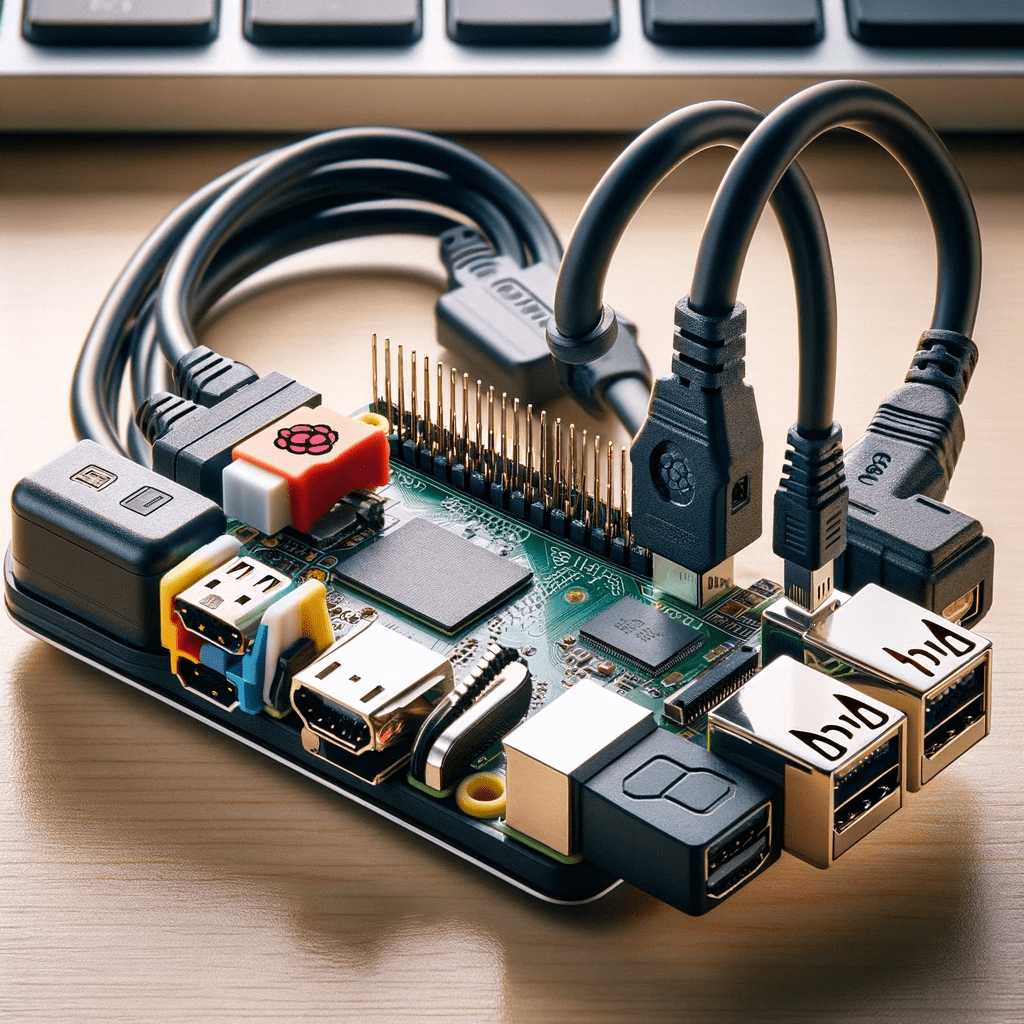Project Overview:
This DIY project involves setting up a Raspberry Pi as a media center using software like OSMC (Open Source Media Center) or Kodi. It’s a great way to create a low-cost, customizable media center for your home.
Materials Needed:
– Raspberry Pi (Model 3B or later recommended)
– Micro SD card (16 GB or larger recommended)
– HDMI cable
– Power adapter for the Raspberry Pi
– USB keyboard and mouse (for setup)
– Internet connection (Ethernet or WiFi)
– Optional: Raspberry Pi case
Step 1: Prepare the Micro SD Card
– Download the OSMC installer from osmc.tv/download/.
– Insert your Micro SD card into your computer.
– Use the installer to write OSMC to the Micro SD card.
Step 2: Assemble the Raspberry Pi
– Insert the Micro SD card into the Raspberry Pi.
– Connect the Raspberry Pi to your TV or monitor using the HDMI cable.
– Connect the keyboard and mouse.
– Finally, plug in the power adapter to boot the Raspberry Pi.
Step 3: Initial Setup
– Follow the on-screen instructions to configure OSMC.
– This includes setting up the language, time zone, and connecting to the internet.
– If you’re using WiFi, select your network and enter the password.
Step 4: Customizing OSMC
– Once OSMC is set up, you can customize it by installing add-ons.
– Go to the main menu, select ‘My OSMC’, and then ‘Store’ to find add-ons.
– Here, you can install various services like YouTube, Netflix, or Plex.
Step 5: Accessing Media
– You can access media by plugging a USB drive into the Raspberry Pi.
– Alternatively, you can stream from network storage or online services.
Step 6: Remote Control (Optional)
– You can control OSMC using a smartphone app.
– For Android, use ‘Kore’, and for iOS, use ‘Official Kodi Remote’.
Safety and Maintenance Tips:
– Ensure your Raspberry Pi is in a well-ventilated area to avoid overheating.
– Regularly update OSMC for the latest features and security patches.
Related Posts:
$25 Raspberry Pi add-on gets you started with edge computing AI(Opens in a new browser tab)
New Raspberry Pi challenger promises 7x the speed at 2x the price(Opens in a new browser tab)
USB O.MG cable opens Wi-Fi to remote attacks(Opens in a new browser tab)
Dharma Ransomware Uses Legit Antivirus Tool To Distract Victims(Opens in a new browser tab)
Screencastify for my online blog (DIY)(Opens in a new browser tab)