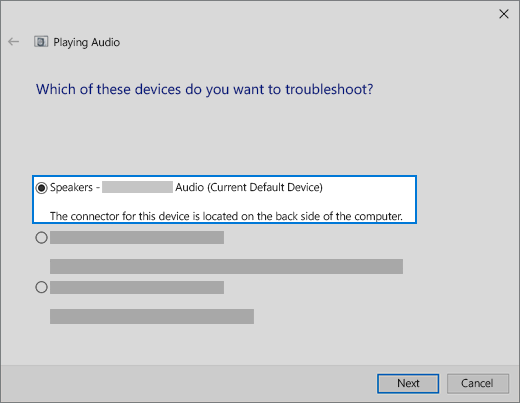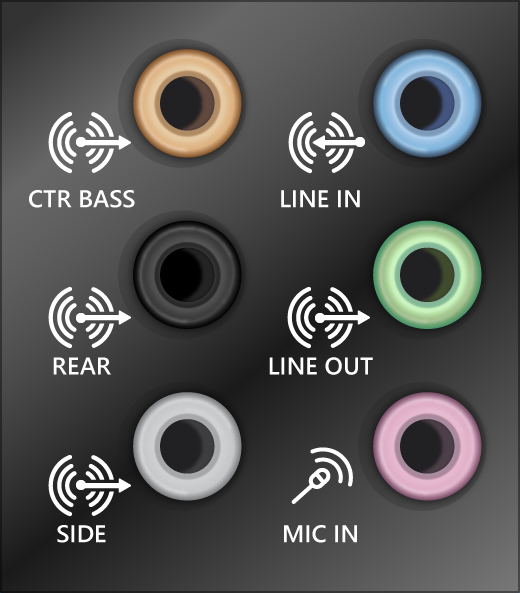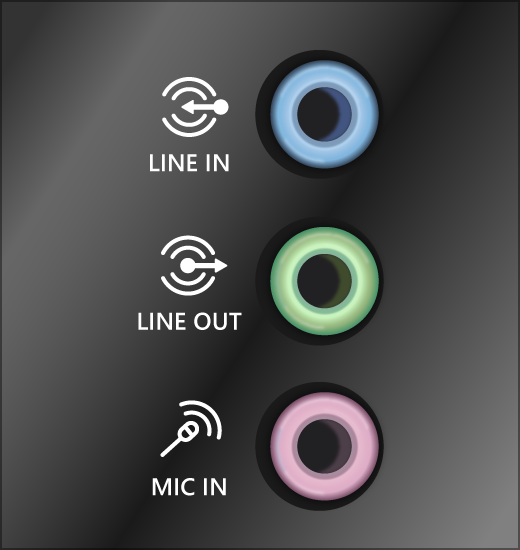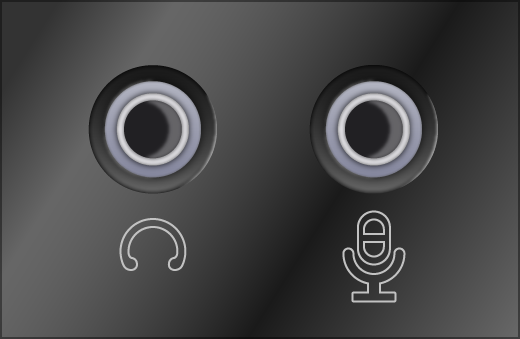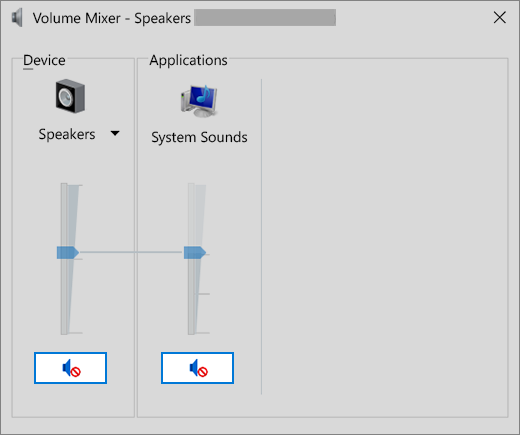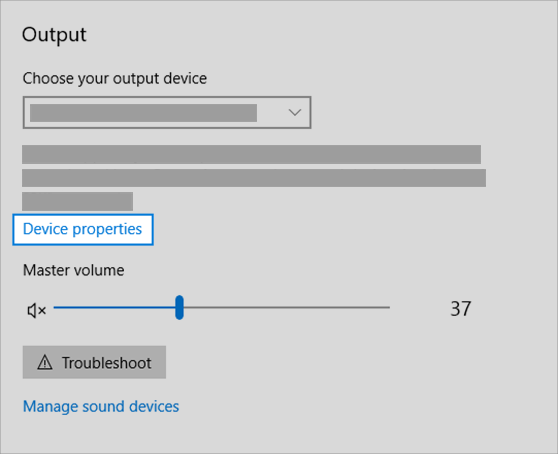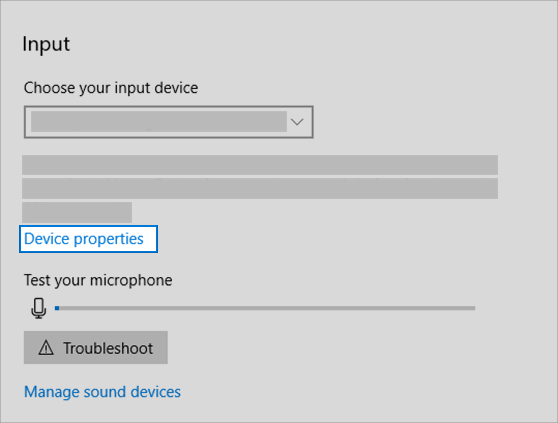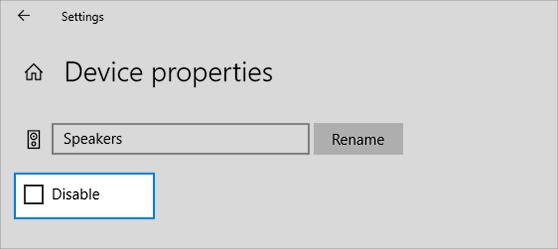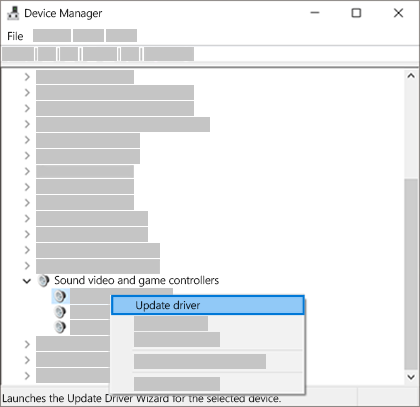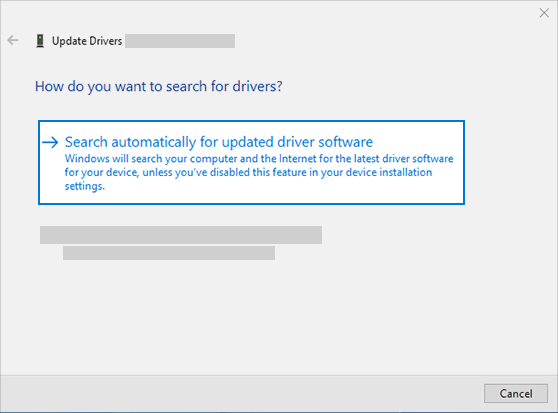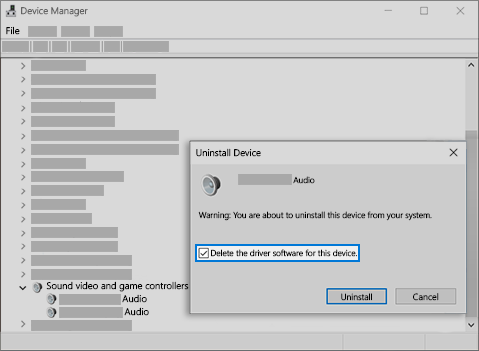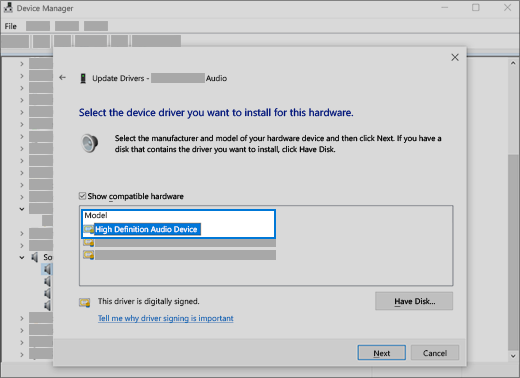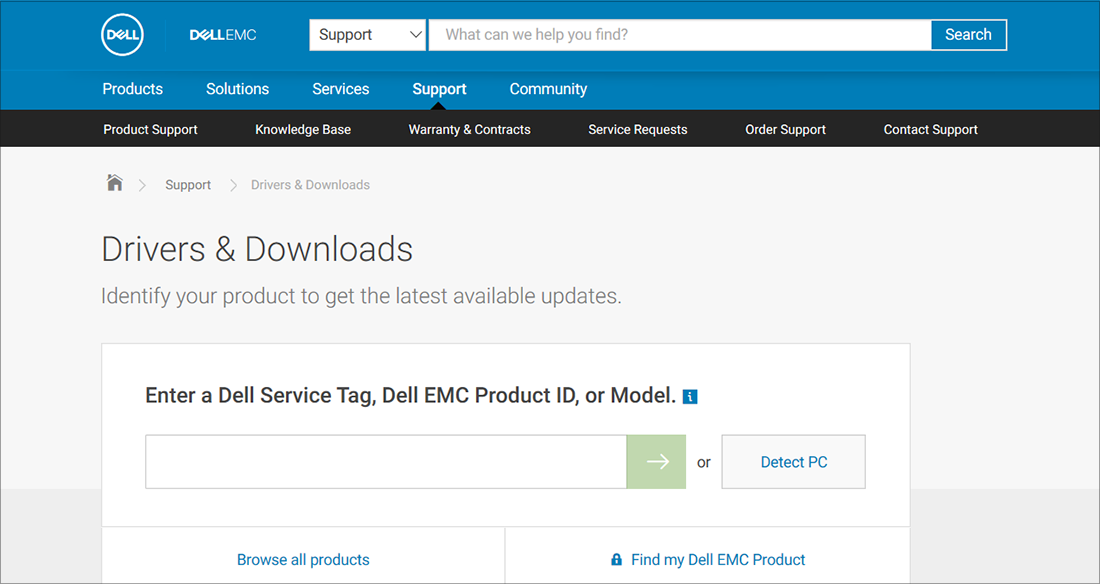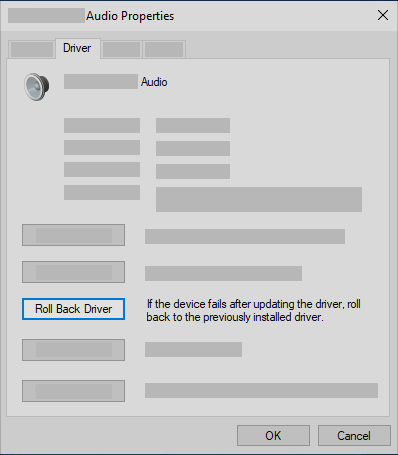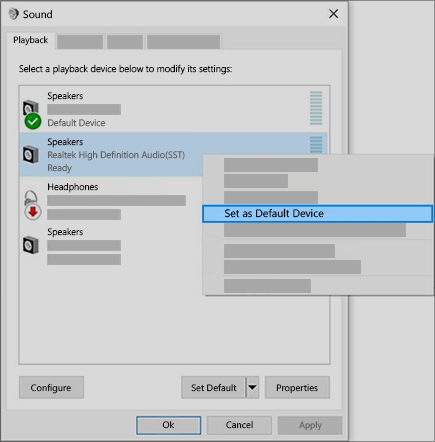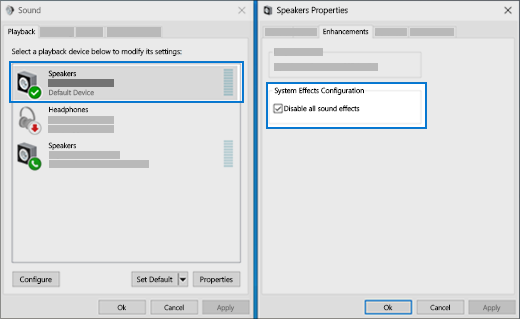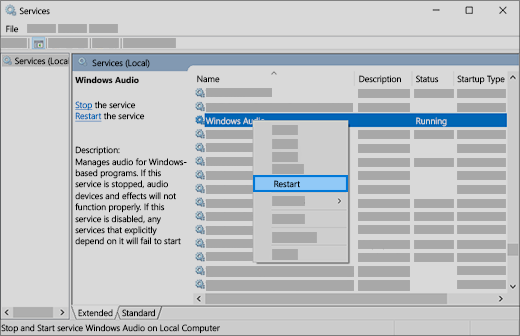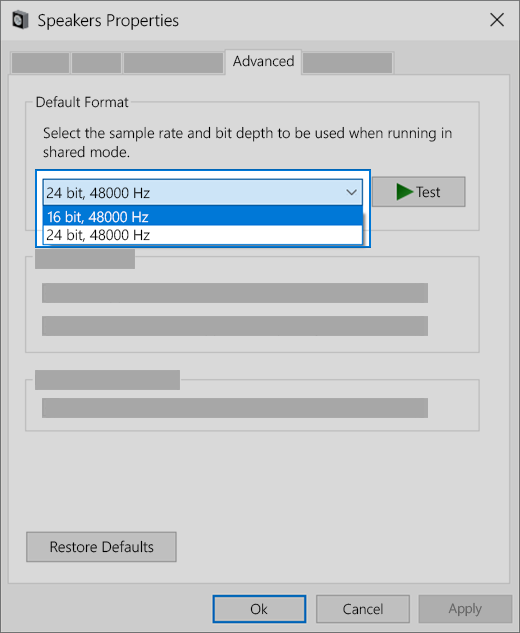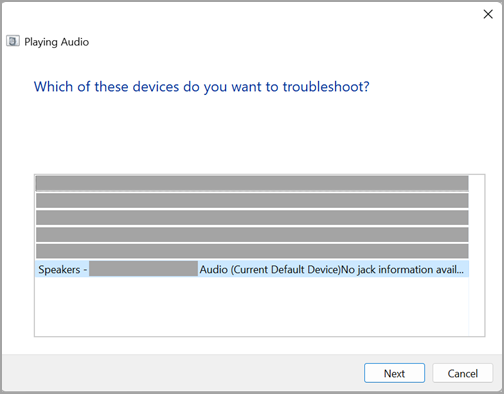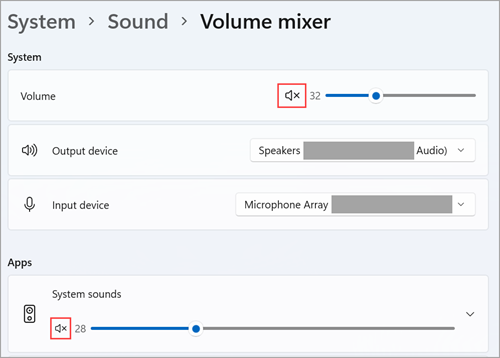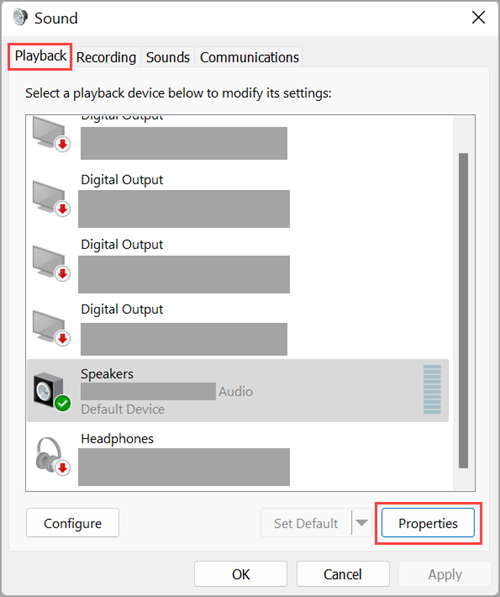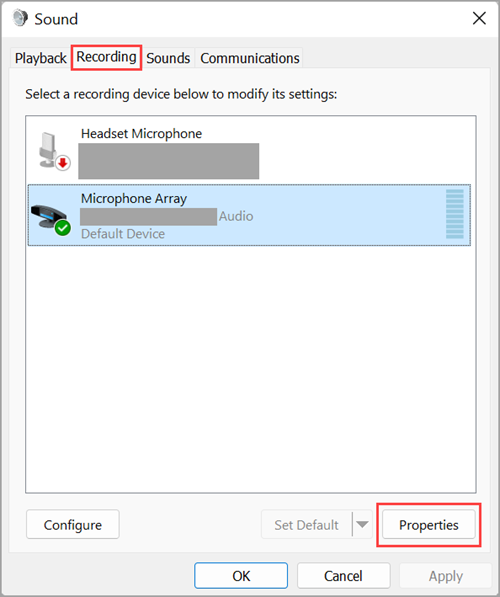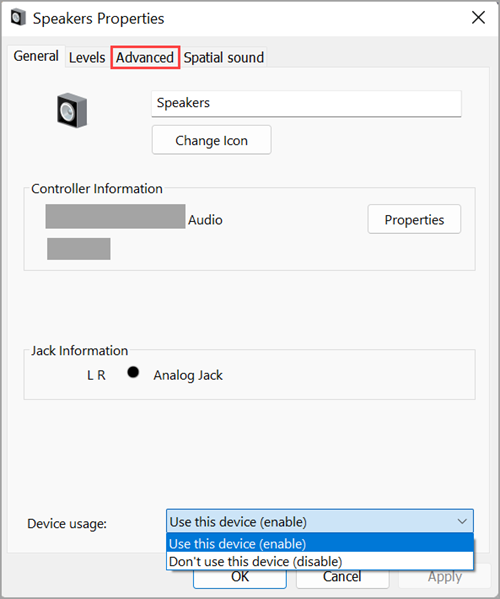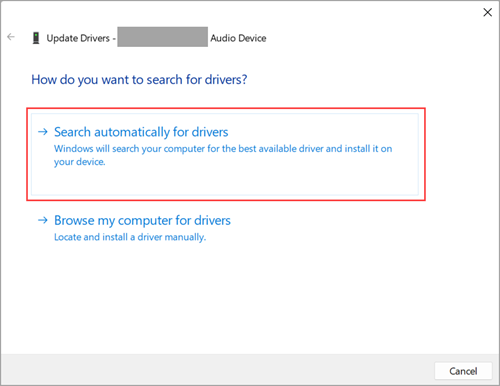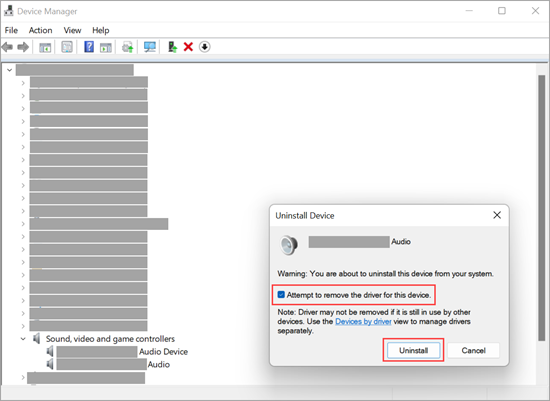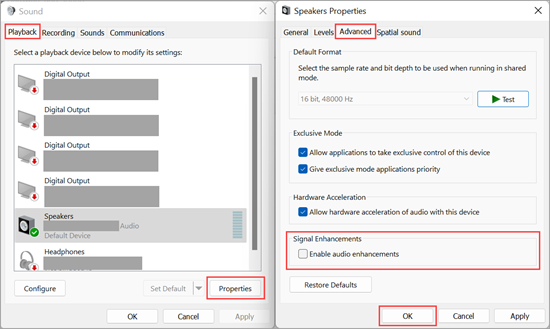Is Your Windows Computer Sound Not Working? Troubleshooting Tips to Fix It.
If your Windows computer’s sound is not working, here are some steps you can take to troubleshoot the issue:
- Check Volume Settings: Ensure that the volume on your computer is not muted or set too low. You can adjust the volume by clicking on the speaker icon in the system tray and dragging the slider up.
- Check Connections: If you’re using external speakers or headphones, make sure they are properly connected to the correct port on your computer.
- Update Audio Drivers: Outdated or corrupt audio drivers can cause sound issues. You can update your audio drivers through Device Manager:
- Right-click on the Start button and select “Device Manager.”
- Expand the “Sound, video and game controllers” section.
- Right-click on your audio device and select “Update driver.”
- Follow the on-screen instructions to update the driver.
- Restart Audio Services: Sometimes, restarting the audio services can resolve sound problems. Here’s how:
- Press Win + R to open the Run dialog box.
- Type “services.msc” and press Enter.
- Scroll down to find “Windows Audio” and “Windows Audio Endpoint Builder” services.
- Right-click on each service, select “Restart,” and confirm if prompted.
- Run Audio Troubleshooter: Windows includes a built-in audio troubleshooter that can help identify and fix common sound problems.
- Go to Settings > Update & Security > Troubleshoot.
- Select “Playing Audio” under “Get up and running” and click on “Run the troubleshooter.”
- Follow the on-screen instructions to complete the troubleshooting process.
- Check for Windows Updates: Make sure your operating system is up-to-date, as Windows updates can include fixes for audio-related issues.
- Go to Settings > Update & Security > Windows Update and click on “Check for updates.”
- Check Third-Party Software: Sometimes, third-party software or applications can interfere with sound settings. Try disabling or uninstalling recently installed software to see if it resolves the issue.
- Check Hardware: If none of the above steps work, there might be a hardware issue with your speakers or sound card. Try connecting different speakers or headphones to your computer to see if the problem persists.
Is Your Windows Computer Sound Not Working? Troubleshooting Tips to Fix It – continued…
If you’ve tried the steps mentioned earlier and your Windows computer’s sound is still not working, here are a few additional troubleshooting steps you can try:
- Check Playback Devices:
- Right-click on the speaker icon in the system tray and select “Open Sound settings.”
- Under the “Output” section, make sure the correct playback device is selected. If you’re using external speakers or headphones, ensure they are set as the default playback device.
- Disable and Enable Audio Device:
- Go to Device Manager (you can search for it in the Start menu).
- Expand the “Sound, video and game controllers” section.
- Right-click on your audio device and select “Disable device.” Wait a few moments, then right-click on it again and select “Enable device.”
- System Restore:
- If the sound issue started recently after a software change or update, you can try performing a system restore to revert your system to a previous state when the sound was working:
- Type “System Restore” in the Windows search bar and select “Create a restore point.”
- In the System Properties window, click on “System Restore” and follow the on-screen instructions to choose a restore point.
- If the sound issue started recently after a software change or update, you can try performing a system restore to revert your system to a previous state when the sound was working:
- Check BIOS/UEFI Settings:
- Restart your computer and enter the BIOS/UEFI settings (usually by pressing a key like Del, F2, or Esc during startup).
- Check if there are any settings related to audio or onboard devices that may need to be adjusted. Be cautious when making changes in the BIOS/UEFI settings as incorrect settings can cause other issues.
- Hardware Diagnostics:
- Run hardware diagnostics to check for any hardware-related issues with your sound card or audio components. Many computer manufacturers provide diagnostic tools that can be accessed during startup or through their support websites.
- Check for Physical Damage:
- Inspect the audio ports and cables for any signs of physical damage or debris that may be obstructing the connection.
- Test with Live USB/DVD:
- Boot your computer from a live USB/DVD of a different operating system (e.g., Ubuntu) to see if the sound works outside of your Windows environment. If it does, the issue might be with your Windows installation.
If you’ve exhausted these troubleshooting steps and the sound still isn’t working, it’s possible that there’s a more complex underlying issue with your hardware or software configuration. In such cases, seeking assistance from a professional technician or contacting the manufacturer’s support may be necessary.