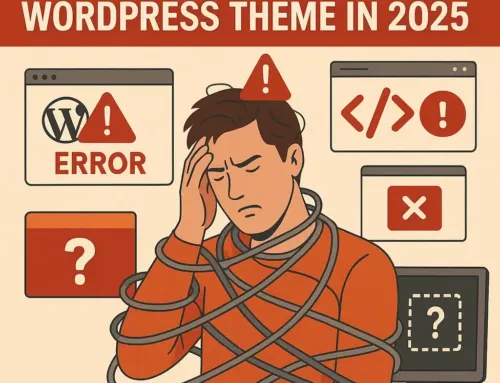Approx. read time: 17.8 min.
Post: WordPress PayPal Donation Shortcode: Easy Buttons & Plugins
Create a PayPal Donation Shortcode – WordPress: If you are using the PayPal Donate function to accept donations from your website’s visitors, you can use this code snippet to create a shortcode, and thus make donating easier.
To add a PayPal donation button to your WordPress website, you can follow these steps:
- Log In to PayPal: Start by logging into your PayPal account.
- Create the Button: Navigate to the ‘PayPal buttons’ section. Select ‘Create new button’. Choose ‘Donations’ and customize your button.
- Copy the Code: Once the button is customized, PayPal generates HTML code. Copy this code.
- Access Your WordPress Site: Log in to your WordPress dashboard.
- Add the Button: Go to the page or post where you want the button. Paste the HTML code into an HTML block or a widget area.
- Save and Test: Save your changes and preview the page to ensure the button works correctly.
This method integrates the donation button directly, allowing visitors to donate without leaving your site. Below is a more indepth tutorial.
Why a PayPal Donation Button
There are a lot of WordPress plugins that can help you collect and manage donations, but often these are overkill. Sometimes all you want to do is add a simple donation button to your site. With this approach, you can add it to any text or widget area across your WordPress site.
Users can click this button and make a donation via PayPal using their balance or credit card. Since PayPal is a well-known processor, your visitors will know your link is secure.
PayPal Donation Fees
Before we continue, there are some processing fees you’ll want to be aware of.
There is no cost for placing a donation button on your site. But, to process the transaction, PayPal will charge $.30 plus 2.9% of the total transaction. Your contributor won’t be charged, as this percentage will come out of the donation amount.
With that out of the way, it’s time to show you how to add a PayPal donation button to your site.
How to Add a PayPal Donate Button to WordPress
There are two ways to add a PayPal donate button to a WordPress site:
- Generating a button on PayPal’s website and embedding it into your site.
- Using a plugin to connect to your PayPal account and embed a button with a WordPress shortcode, or a widget.
Both approaches will lead to the same result, so it’s up to you which route you’d like to take.
Creating a Donation Button via PayPal
With this method, you’ll create a button on the PayPal site and copy and paste the generated code into your website. Here’s how you do it:
1. Sign up for a PayPal Account
If you don’t have a PayPal account, then you’ll need to create one first. Navigate to the PayPal site and click on ‘Get Started Today’.
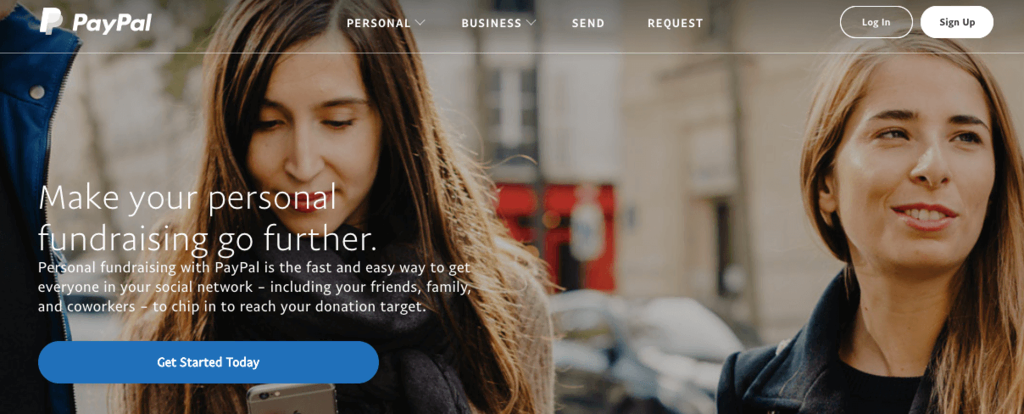
Decide whether you need a personal or business account and fill out the required fields.
With your account set up, you can create your very own donation button.
2. Generate Your Donation Button
With your account created, navigate to the PayPal Fundraising page, and click on the link that says ‘Learn about creating a donation button’.
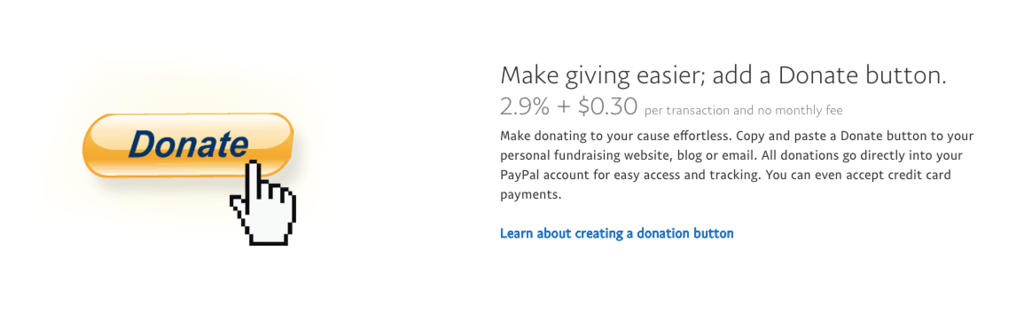
Then, click on the link that says ‘Create a button’.
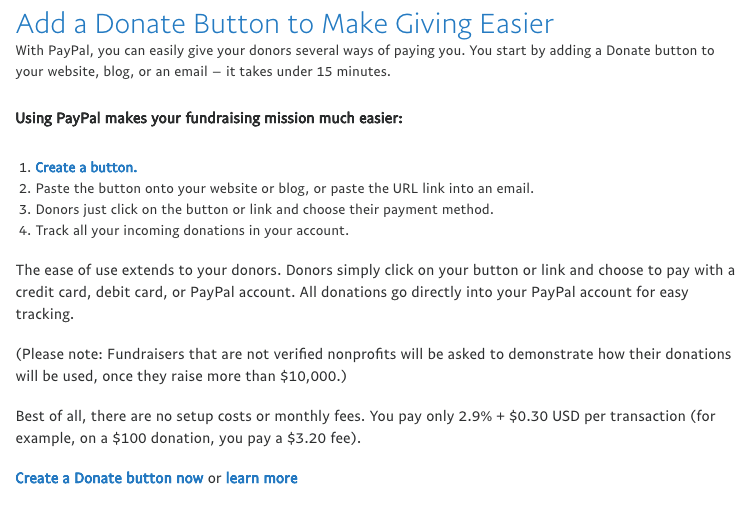
On the next screen, you can start creating your button. From the drop-down box, select the ‘Donations’ option.
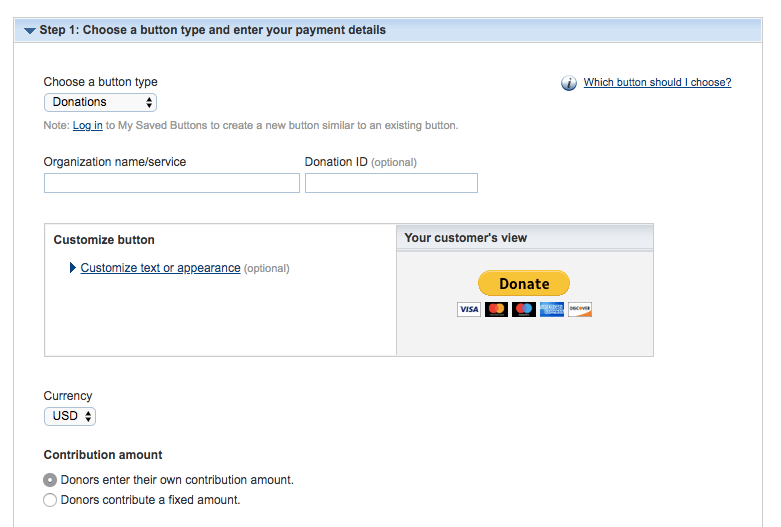
Enter the name of your organization, then click on ‘Customize text or appearance’. The stock button looks pretty good, but you can customize it to fit your site if you wish.
Your next decision is choosing whether you want donors to contribute a fixed amount or whatever amount they wish.
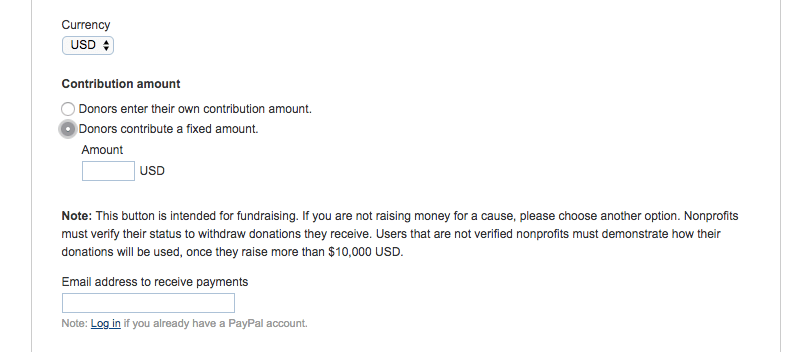
Finally, select whether you want to use your primary email address or use a secure merchant account ID. The merchant account option will keep your email address hidden.
Now, click on Step 2, and check the box that says ‘Save button at PayPal’. This will save the button for later use and keep you safe from fraudulent charges.
Step 3 is optional, but there are some features you might want to enable like:
- Let your customer add a special message or thank you note for your work.
- Allow donors to include their shipping details if you’d like to send them a physical gift.
- Specify a redirect URL to send them to once they’ve completed the donation.
With all those steps complete select ‘Create Button’ at the bottom of the page.
3. Add the Button Code to Your Site
With your donation button created you’ll now have the code that you’ll need to copy and paste into your site.
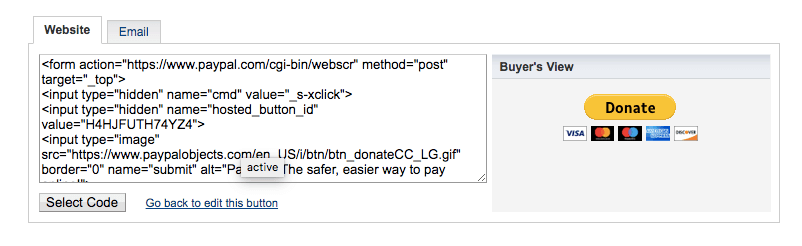
Click on ’Select Code’, then copy the code.
Now open up your WordPress dashboard and paste that code into any area of your site where you’d like the button to appear.
For this example we’re going to paste the code into a separate donation page:
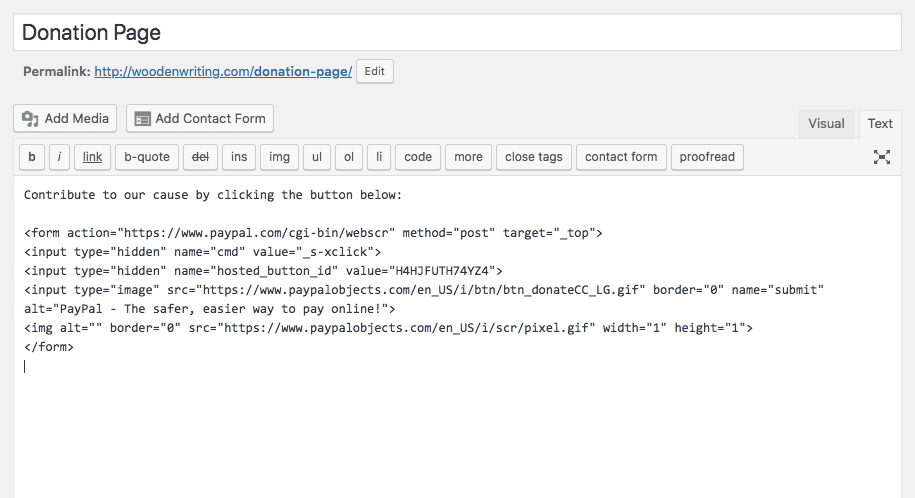
You can also paste the code into any section of your website, such as a page, post, or widget area.
Add a Donation Button With a WordPress Plugin
If you don’t want to deal with code and prefer to use a plugin, then this method is for you. Here’s how you add a donation button to your site with a plugin:
1. Download the PayPal Donations Plugin
There are a lot of PayPal donation plugins you can use. But one of the easiest to utilize is the PayPal Donations plugin.
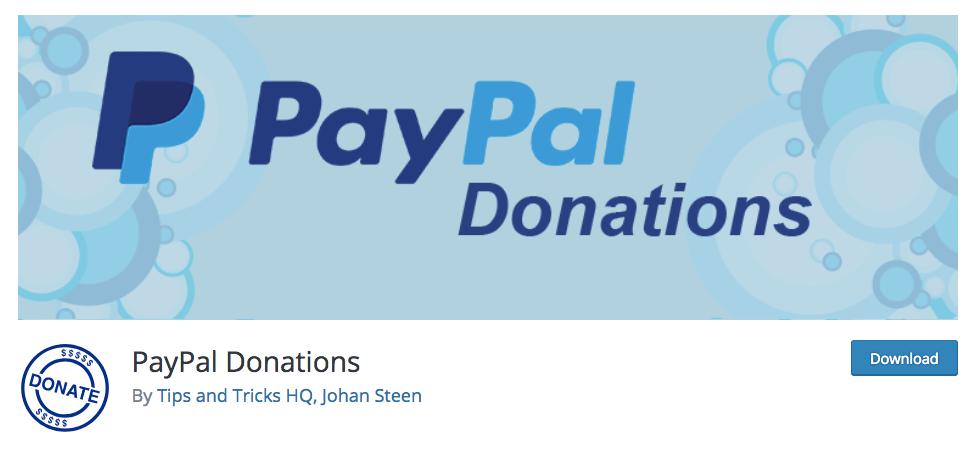
This plugin currently has a 5-star review, with over 50,000 installations, so you know it’s trustworthy and high-quality.
To install this plugin navigate to Plugins › Add New, and type ‘PayPal Donations’ into the search bar. Look for the plugin that’s shown in the picture below:
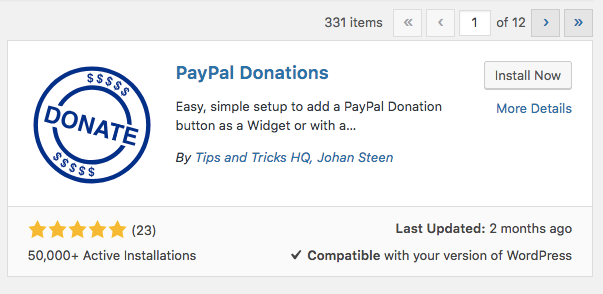
Click ‘Install Now’, and then ‘Activate’ once the button switches over.
2. Setup the Plugin
To set up the plugin, navigate to Settings › PayPal Donations from within your WordPress dashboard.
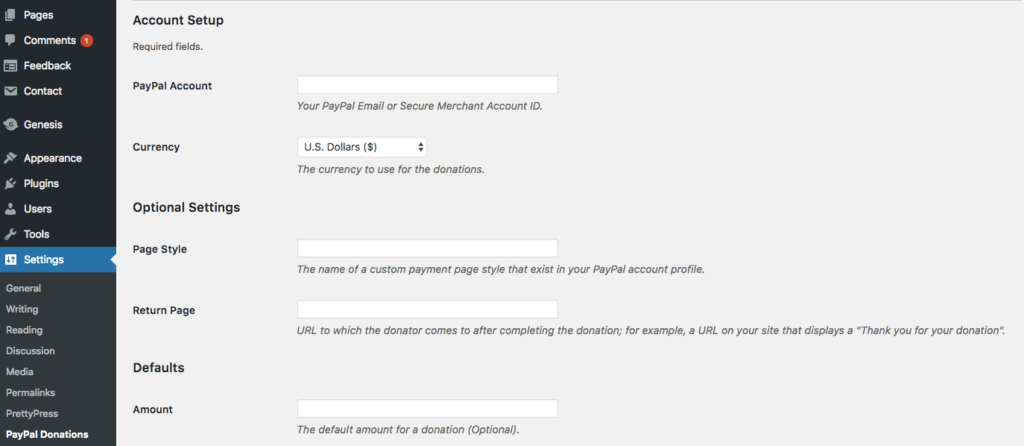
Enter your account email address into the PayPal Account field. Technically, this is the only field you need to enter to continue. But you can also change things like the currency, the page style, and the return page.
Changing the return page gives you the ability to send donors to another page once they’ve finished the transaction.
In the Defaults section, you can let your visitors know the purpose of the donation or specify the amount people usually contribute.
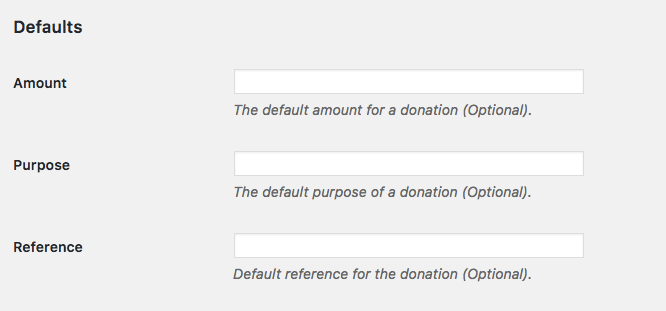
Finally, you can choose how you want the donation button to display, or you can enter the URL of a custom button.
3. Add It to Your Site via Widget
The first way to add the donation button to your site is via a widget.
To do this, navigate to Appearance › Widgets. On the left-hand side, you’ll notice the PayPal Donations widget.
Drag this into the section of your site where you’d like the widget to appear. This could be your footer, header, sidebar, or any other widget area across your site.
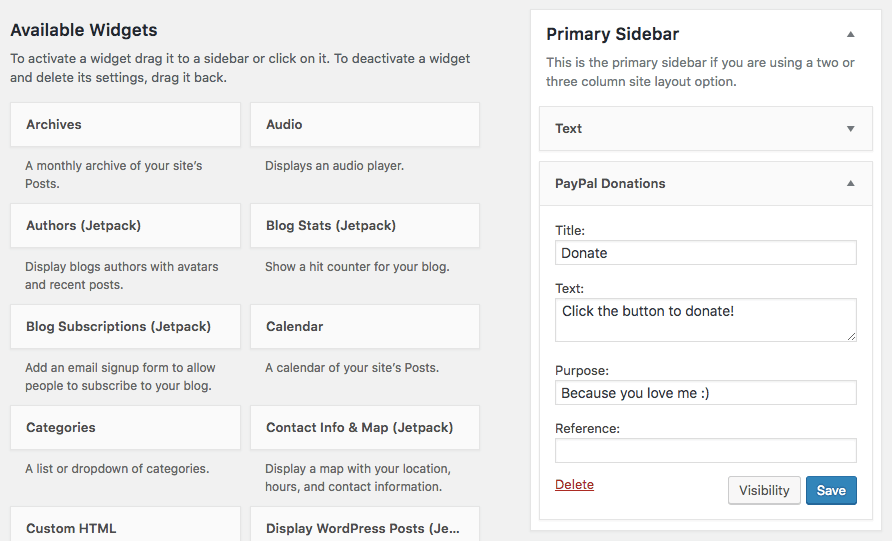
Customizing the widget is easy. Just add a title, text, purpose, and reference. Feel free to leave any of the fields blank if you only want a PayPal button to appear.
4. Add It to Your Site via Shortcode
The second method of adding a PayPal donation button is with a shortcode. Simply copy and paste this shortcode [paypal-donation] into a text field. Here’s what it would look like on a separate donation page:
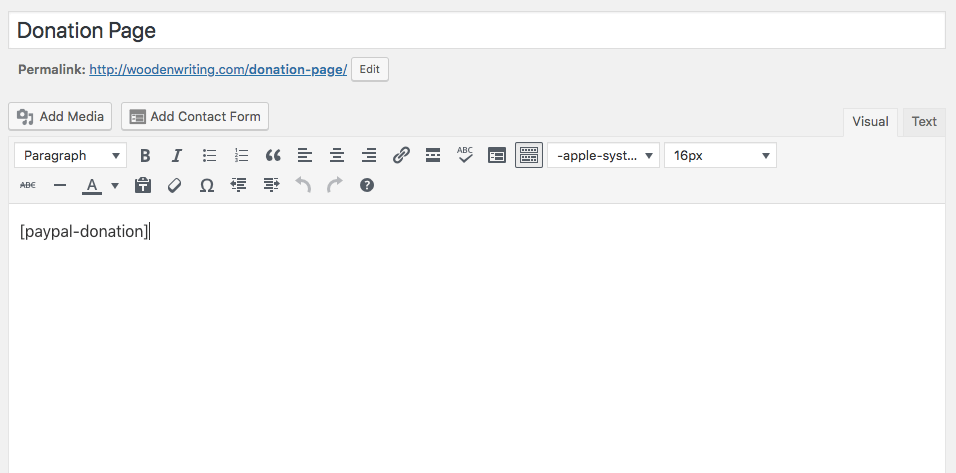
You can even add the shortcode to a plain text widget if you want the donation button to appear without any additional text.
To do this, create a text widget and copy your shortcode into the text field, and click ‘Save‘.

Conclusion
Now you know how to add a PayPal donation button to your WordPress site. No matter which approach you take, your site is now ready to receive donations from your loyal readers.
Before we leave, here are a few final bits of advice:
- Adding an explanation to the ‘why’ behind your donation button can help to encourage donations.
- Customizing the appearance of your button can help you integrate it with your site’s existing design.
- Consider adding a redirect page after users donate to either thank them or offer a free gift.
If you’re trying to maximize donations to your site, consider experimenting with the elements above. Otherwise, you’re all set, and your site is equipped to handle donations.
Still have questions about the best way to integrate PayPal donations with your WordPress site? Please share in the comments below.
How To ADD PAYPAL DONATION BUTTON To WordPress For Free? For Beginners
Related Videos:
Related Posts:
How do I create money online using WordPress?
How to Update: Automatically create media_buttons for shortcode selection
Top Tools for Ethical hacking in 2024
How much does it cost to build a WordPress website?
Elon Musk: The Maverick Behind SpaceX, Tesla, and a Quest for the Future
Python Online Compiler Code on the Go
Learn about programming Classes and Objects in Python
Should I Choose a Hosted or Non-hosted Blogging Platform?
WordPress, SEO, and Social Media Marketing
What is a Shortcode in WordPress?
How do I start a WordPress blog? (hosting wordpress)
Formatting Text in WordPress Posts (Tiny MCE Advanced for WordPress)
Using the Current Year in Your Posts – WordPress
Change the Author Permalink Structure – WordPress
Redirect New Registered Users to a Specific Page – WordPress
Show Popular Posts Without Plugins
The background-color CSS property
How to Define a percent surcharge by delivery country with WooCommerce
How to make a Go-Back Input button with inline JavaScript