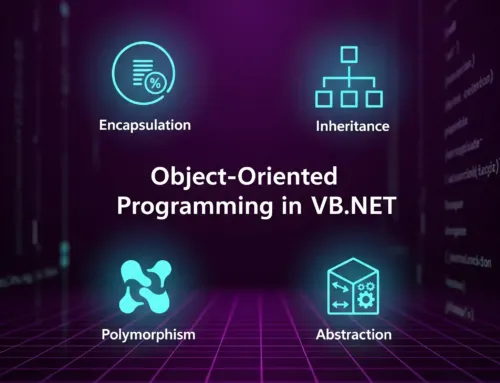Approx. read time: 2.1 min.
Post: How to download and install Alice 3
Lesson: Installing and Running Alice 3
Objectives:
- Understand how to download and install Alice 3.
- Learn to troubleshoot common installation issues.
- Familiarize with system requirements and recommendations.
Materials Needed:
- A computer with internet access.
- Administrative privileges on the computer.
Part 1: Downloading Alice 3
- Visit Alice.org:
- Go to www.alice.org.
- Navigate to the “Downloads” menu and select “Get Alice”.
- Select Version:
- Choose the version of Alice you want to download based on your operating system.
Part 2: Installing Alice 3
- Locate the Installer:
- Find the downloaded file on your system.
- Installation Steps:
- Windows:
- Double-click the installer file.
- Apple OS X:
- Double-click the disk image to see the installer.
- Linux:
- Open Terminal and navigate to the directory with the downloaded file.
- Type
chmod +x Alice3_unix_Offline_3_2_5_0_0.sh. - Type
./Alice3_unix_Offline_3_2_5_0_0.sh. - Installation will begin in a few seconds.
- Windows:
Part 3: Running the Installer
- Launch the Installer:
- Double-click the Alice 3 installer.
- Follow Installation Prompts:
- Select your language.
- Read and agree to the license agreement.
- Set up file associations.
- Choose the installation destination.
- Complete Installation:
- Click “Finish” when the installation is complete.
Part 4: Starting Alice 3
- First-Time Run:
- Mac OS X:
- Right-click the Alice icon and select “Open”.
- Confirm you want to open the unrecognized application.
- Windows 10:
- Right-click the file icon and select “Run as administrator”.
- Mac OS X:
- Welcome Screen:
- Select a template or a previously written Alice project.
- If no template is selected, Alice will close the Welcome dialogue box.
Part 5: Troubleshooting
- PC Display Driver Updates:
- If Alice does not start or templates are not displayed correctly, update the display driver from the manufacturer’s website.
- System Requirements:
- Desktop or laptop computer.
- 1 GB RAM (2 GB or more recommended).
- VGA graphics card with 1024×768 resolution.
- Soundcard and two- or three-button mouse.
Additional Resources
- Video Driver Updates:
- Java Installation:
- Ensure Java JDK is installed. The JDK is not the same as JRE.
- Java Installation Instructions.
- Alice Homepage:
Summary
In this lesson, you learned how to download, install, and run Alice 3. You also learned how to troubleshoot common issues and understood the system requirements for running Alice 3 smoothly. Follow the steps and use the additional resources to ensure a successful installation and operation of Alice 3.