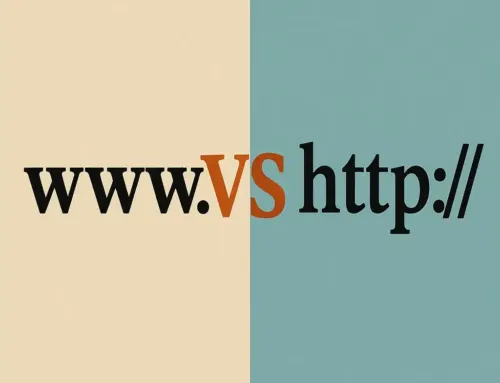FAQ: Tutorial #3: Using WordPress Themes
FAQ
Approx read time: 2.6 min.
Tutorial #3: Using WordPress Themes
This is the 3rd tutorial in a 14 part series demonstrating how to launch and develop your own free WordPress site on the CloudAccess.net platform. This tutorial demonstrates how to locate, install and customize WordPress themes.
WordPress themes are integral to the design and functionality of WordPress websites, enabling users to change the look and feel of their sites with ease. Tutorial #3 on using WordPress themes likely covers several key areas of working with themes, including how to choose, install, customize, and update them. Below, I’ll provide an overview of these core concepts:
Choosing a WordPress Theme
-
Aesthetics vs. Functionality: Look for themes that not only appeal visually but also offer the functionalities you need for your website (e.g., e-commerce capabilities, contact forms).
-
Responsiveness: Ensure the theme looks good on various devices, including desktops, tablets, and smartphones.
-
Compatibility: Check if the theme is compatible with the latest version of WordPress and popular plugins.
-
Ratings and Reviews: Read user feedback to understand potential strengths and weaknesses.
Installing a WordPress Theme
-
From the WordPress Repository: Navigate to the WordPress dashboard, go to Appearance > Themes > Add New, and search for a theme. You can preview and install it directly.
-
Upload a Theme: For premium or downloaded themes, go to Appearance > Themes > Add New > Upload Theme, then select the .zip file of your theme and install it.
Customizing WordPress Themes
-
Customizer: Accessible via Appearance > Customize, it allows you to modify various elements like colors, fonts, and layout settings with a live preview.
-
Page Builders: Some themes come with built-in page builders or are designed to work seamlessly with popular page builders for more in-depth customization.
-
Child Themes: Create a child theme to apply custom code changes. This ensures that your modifications are not overwritten when you update the parent theme.
Updating WordPress Themes
-
Automatic Updates: Enable auto-updates for themes to ensure you’re running the latest version, which includes new features, security updates, and bug fixes.
-
Manual Updates: For themes not hosted on the WordPress repository, updates may need to be performed manually by uploading a new version of the theme.
Important Considerations
-
Backup: Always backup your website before making major changes, such as switching themes or performing updates.
-
Security: Choose themes from reputable sources to avoid security vulnerabilities.
-
Performance: Some themes are more resource-intensive than others. Consider the impact on your site’s loading time and overall performance.