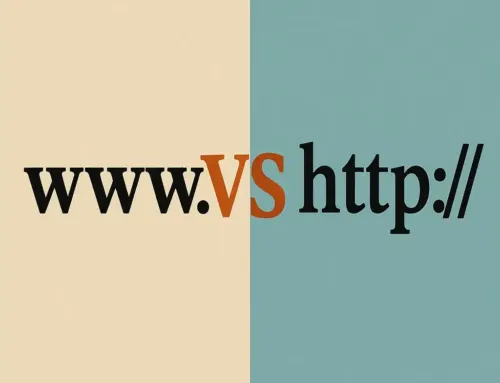FAQ: Tutorial #7: WordPress Text Formatting
FAQ
Approx read time: 2.5 min.
Tutorial #7: WordPress Text Formatting
Understanding the WordPress Editor
As of the date of this article, WordPress offers two primary editors: the Classic Editor and the Gutenberg Editor (also known as the Block Editor). Each editor has its own set of text formatting tools.
- Classic Editor: Resembles traditional word processors with a toolbar of formatting options, including font styles, sizes, colors, alignment, lists, and more.
- Block Editor (Gutenberg): Uses a block-based approach where each piece of content (paragraph, image, video, etc.) is a separate block with its own formatting options.
Basic Text Formatting Tools
- Bold and Italics: Used to emphasize text. Bold makes text stand out, while italics are often used for titles, foreign words, or to provide emphasis.
- Lists: Both editors support ordered (numbered) and unordered (bulleted) lists. Lists help organize content, making it easier for readers to scan.
- Headings: Headings (H1, H2, H3, etc.) structure your content, making it more readable and SEO-friendly. H1 is typically reserved for the post or page title, so start with H2 for your content headings.
- Links: Hyperlinking text is essential for connecting your content to other pages on your site or external sources. This is vital for SEO and improving user engagement.
Advanced Formatting Options
- Blockquotes: Used to highlight quotes or important sections of text. In the Block Editor, the blockquote is a distinct block type.
- Custom HTML: Both editors allow for custom HTML insertion, giving you more control over text formatting beyond the provided tools.
- Shortcodes: WordPress supports shortcodes, which are snippets of code that let you add dynamic content. While not exclusively for text formatting, they can be used to include custom styled elements.
Tips for Effective Text Formatting
- Consistency: Keep your formatting consistent across your site to improve readability and user experience.
- White Space: Use paragraphs and spacing effectively. Large blocks of text can be intimidating; breaking them up makes content easier to digest.
- Mobile Responsiveness: Ensure your text formatting looks good on mobile devices. More users are accessing content via smartphones, so readability on small screens is crucial.
- Accessibility: Use formatting to enhance accessibility. For example, descriptive link text (instead of “click here”) helps visually impaired users understand the context of links.
Using Plugins for Additional Formatting Options
WordPress’s flexibility allows you to extend text formatting capabilities through plugins. There are many plugins available that add new formatting tools, fonts, and styling options to your WordPress editor.
Conclusion
Mastering text formatting in WordPress is key to creating engaging, accessible content. By understanding and utilizing the basic and advanced formatting tools available, you can enhance the readability and appearance of your blog or website. Remember to keep the user experience in mind, ensuring your content is accessible and enjoyable for all visitors.
Related Posts:
Tutorial #6: Creating WordPress Posts(Opens in a new browser tab)
Tutorial #2: WordPress Dashboard Overview(Opens in a new browser tab)
Tutorial #4: WordPress Posts vs. Pages(Opens in a new browser tab)
Formatting Text in WordPress Posts (Tiny MCE Advanced for WordPress)(Opens in a new browser tab)