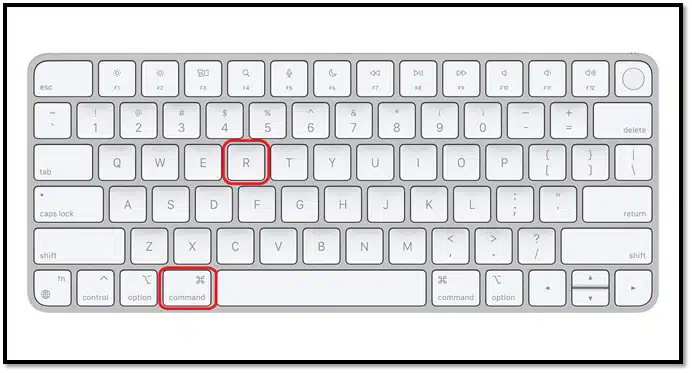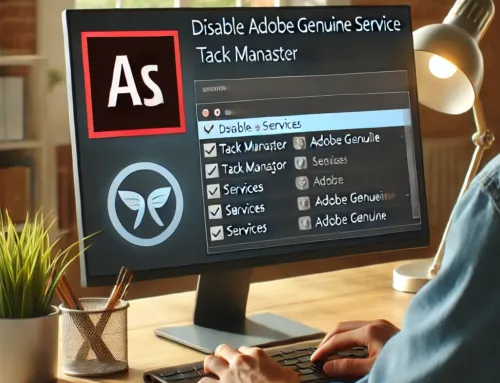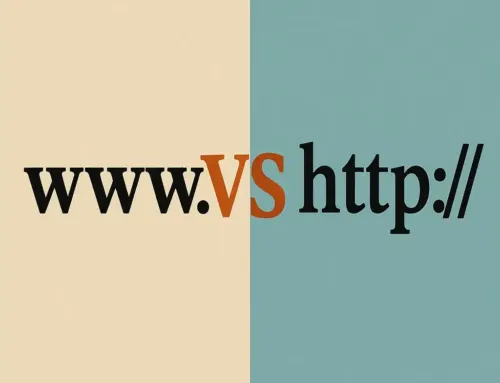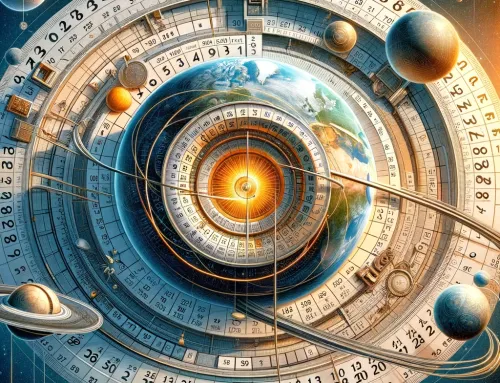FAQ: How Do I Factory Reset My MacBook Pro?
FAQ
Approx read time: 2.9 min.
How Do I Factory Reset My MacBook Pro? Factory resetting your MacBook Pro can be useful if you’re experiencing issues, selling your MacBook, or simply want to start fresh. Here’s a step-by-step guide to factory reset your MacBook Pro. Please note that this process will erase all data on your MacBook, so it’s crucial to back up any important files before proceeding.
1. Backup Important Data
- Use Time Machine or another backup method to save your important files, applications, and settings.
2. Sign Out of iTunes (macOS Mojave and earlier)
- Open iTunes, choose Account > Authorizations > Deauthorize This Computer.
- Enter your Apple ID and password, then click Deauthorize.
3. Sign Out of iCloud
- Go to Apple Menu > System Preferences > Apple ID (or iCloud for older macOS versions).
- Click Overview (if available), then click Sign Out.
- Follow the prompts to keep a copy of your data if needed and sign out.
4. Sign Out of iMessage (if applicable)
- Open Messages, choose Messages > Preferences from the menu bar.
- Click iMessage, then click Sign Out.
5. Erase and Reinstall macOS
- Restart your MacBook Pro and immediately press and hold Command (⌘) + R to enter macOS Recovery mode.
- From the macOS Utilities window, choose Disk Utility.
- Select your startup disk (usually named Macintosh HD), click Erase, and follow the prompts to erase the disk. Make sure to use APFS format or Mac OS Extended (Journaled), depending on your macOS version.
- Once the disk is erased, close Disk Utility to return to the macOS Utilities window.
- Choose Reinstall macOS or Reinstall macOS Big Sur, Monterey, etc., and follow the on-screen instructions to reinstall the operating system.
6. Set Up Your MacBook Pro or Transfer Ownership – How Do I Factory Reset My MacBook Pro?
- After the reinstallation is complete, your MacBook Pro will restart to a setup assistant. If you’re keeping your MacBook, proceed to set it up as new.
- If you’re transferring ownership, press Command (⌘) + Q to shut down the MacBook. The new owner will complete the setup process.
This process applies to various models of MacBook Pros, but steps might slightly vary depending on the specific model and the macOS version installed. If your MacBook Pro is using a version of macOS earlier than Sierra or if you encounter issues during the reset process, you might need to use Internet Recovery by pressing Command (⌘) + Option + R at startup instead of just Command (⌘) + R.