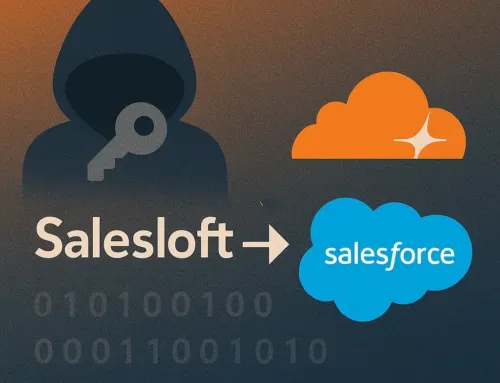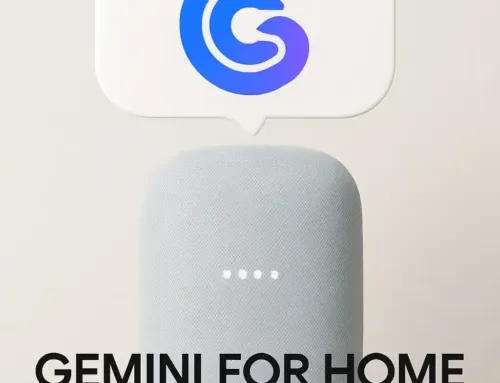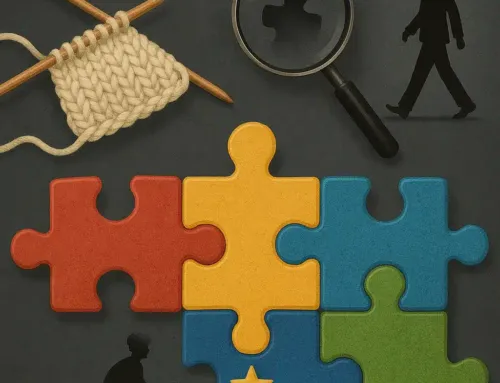Approx. read time: 5.8 min.
Post: Your PC’s a Mess. Here’s the 10-Minute Windows Cleanup Anyone Can Do
Your PC’s a Mess. Here’s the 10-Minute Windows Cleanup Anyone Can Do
Is your Windows PC slower than it used to be? You’re not alone. Over time, even the fastest systems get bogged down with startup bloat, temporary junk files, and unnecessary background processes. But don’t panic—getting your system back in shape doesn’t require a full day of deep cleaning or a technician’s touch.
In just 10 minutes, you can give your Windows machine a powerful performance tune-up using built-in tools and smart workflow tweaks. Here’s your step-by-step guide.
1. Revisit Your Allowed Startup Apps List
Every time you install a new app, there’s a good chance it added itself to your startup list—automatically launching when you boot up. This can slow down your system and drain resources.
How to Disable Startup Apps:
-
Right-click the Start button > select Task Manager.
-
Click the Startup apps tab (on the left pane in Windows 11).
-
Sort by Status to see which are enabled.
-
Sort by Startup impact to identify apps with a high or medium impact.
-
Right-click anything unnecessary and select Disable.
Aim to keep only essential apps here—like cloud sync tools or antivirus software. Everything else can be launched manually when needed.
2. Run Disk Cleanup to Remove Junk
Windows requires at least 15% free space on the primary drive to function properly. If you’re nearing that threshold, it’s time to clean house.
Quick Cleanup Steps:
-
Press
Win + Sand type Disk Cleanup. -
Select the drive (usually C:) and press OK.
-
Tick the checkboxes for Temporary files, Recycle Bin, Windows Update Cleanup, and more.
-
Hit OK > Delete Files.
Automate with Storage Sense:
-
Go to Settings > System > Storage > Storage Sense.
-
Enable Automatic Cleanup and customize how often it clears junk.
Still tight on space? Use TreeSize Free to visualize what’s eating your storage and remove large or duplicate files.
3. Look Into Your Power Settings
If your PC seems sluggish, Windows might be throttling its performance in the name of energy efficiency.
Set Best Performance:
-
Go to Settings > System > Power & battery.
-
Expand Power mode.
-
Set both Plugged in and Battery to Best performance.
Optimize Energy Saver:
-
In the same menu, adjust Energy Saver to trigger only below 10% if you want longer top-tier performance.
Note: Battery life will decrease slightly, but your CPU won’t hold back.
4. Manage Your Browser Tabs Better
Tab hoarding can quietly kill your performance. Each open tab consumes memory—even inactive ones.
How to Take Control:
-
Use Chrome’s Task Manager (
Shift + Esc) to see memory usage by tab. -
Install Session Buddy to save groups of tabs and close them safely.
-
Try OneTab to convert all open tabs into a single page list.
-
Set a tab limit: keep fewer than 10 open at any time.
For later reading, use tools like:
-
Sticky Notes (built into Windows)
-
Pocket or Notion Web Clipper for long-term storage
5. Check Your Background Apps and Services
Windows allows many apps to run in the background, even when you’re not using them. These apps use CPU cycles, memory, and even internet bandwidth.
Disable Unnecessary Background Apps:
-
Go to Settings > Apps > Installed apps.
-
Click the three-dot menu on each app > Advanced options.
-
Under Background apps permissions, set to Never for non-essential tools.
Alternatively, use services.msc to disable unnecessary Windows services—just be careful and research each one.
6. Keep Windows and Drivers Updated
Performance fixes and hardware optimizations often come in driver updates.
Update Steps:
-
Go to Settings > Windows Update and check for updates.
-
Open Device Manager > right-click on hardware like Display adapters or Network adapters > select Update driver.
Updating GPU drivers (especially for NVIDIA or AMD cards) can drastically boost system smoothness, particularly during multitasking or gaming.
7. Use a Lightweight Antivirus (or Just Windows Security)
Many third-party antivirus tools are bloated and constantly run background scans. Windows Security (built-in) is usually sufficient for most users.
Recommendation:
-
Use Windows Security under Settings > Privacy & security.
-
If you need a third-party tool, try Bitdefender Free or Kaspersky Security Cloud Free, both known for being lightweight.
8. Clear Out Old Programs You Don’t Use
Unused apps still consume disk space and can slow startup if they add services.
Uninstall Old Software:
-
Go to Settings > Apps > Installed apps.
-
Sort by Install date or Size.
-
Uninstall apps you haven’t used in the last 3-6 months.
Consider removing:
-
Pre-installed OEM bloatware
-
Old games or trial software
-
Redundant photo/video tools you replaced with better options
9. Upgrade to an SSD and More RAM
Some slowdowns can’t be fixed with software alone.
Storage:
-
If your system still runs on a spinning HDD, upgrading to an SSD (preferably NVMe for desktops or newer laptops) will result in an immediate and noticeable improvement.
Memory:
-
For Windows 11, 16GB of RAM is the sweet spot.
-
Check if your system supports an additional RAM stick. Many laptops let you upgrade from 8GB to 16GB cheaply.
Upgrading Tips:
-
Power off, remove the back panel, and insert the drive/module into its designated slot.
-
Use a cloning tool like Macrium Reflect to copy your existing OS and files to the new SSD.
10. Consider a Clean Install of Windows
Nothing beats the performance of a fresh Windows install. Over time, registry clutter, leftover files, and update artifacts can drag things down.
Why It Helps:
-
Removes all junk software, registry issues, and driver conflicts
-
Starts you fresh with only the essential apps
How to Do It:
-
Use the Windows Media Creation Tool to create a bootable USB drive.
-
Backup your important files.
-
Boot from the USB and choose Custom Install to format your primary drive.
Clean install = fresh start = blazing performance.
Bonus: Use Tools That Do the Work for You
Recommended Utilities:
-
CCleaner (use carefully; avoid registry cleaning unless you know what you’re doing)
-
Autoruns by Sysinternals to audit everything that starts up
-
Malwarebytes for deep system scans
-
Windows Task Scheduler to automate cleanup tasks
-
WizTree as an alternative to TreeSize for disk usage analysis
Final Thoughts
You don’t need to be a tech expert—or spend hours—to speed up a sluggish PC. With just 10 minutes and a handful of smart tweaks, your Windows 11 computer can regain much of its lost performance.
While a clean install or SSD upgrade gives the biggest boost, even lightweight actions like disabling startup bloat and managing browser tabs can make a world of difference.
So grab a coffee, set a timer, and give your machine the care it deserves.
References
-
Microsoft Support: Use Task Manager to start and disable startup apps
-
Microsoft Learn: Free up drive space in Windows
-
Intel: Understanding Power Modes
-
TreeSize Free: Official Website
-
Session Buddy: Chrome Web Store