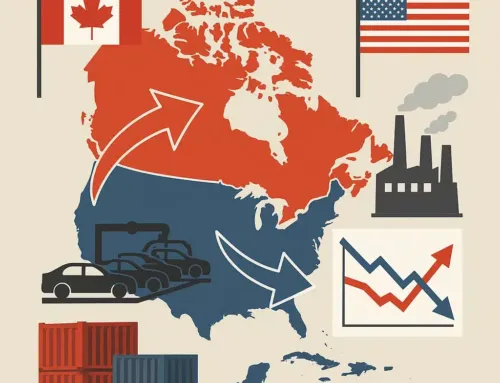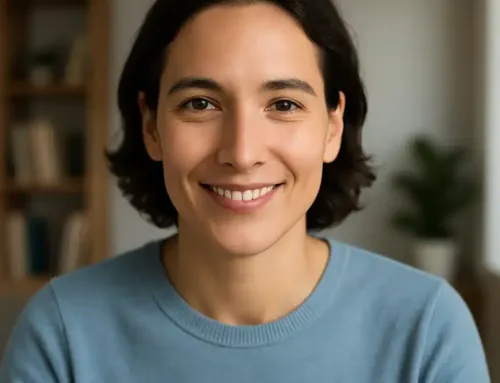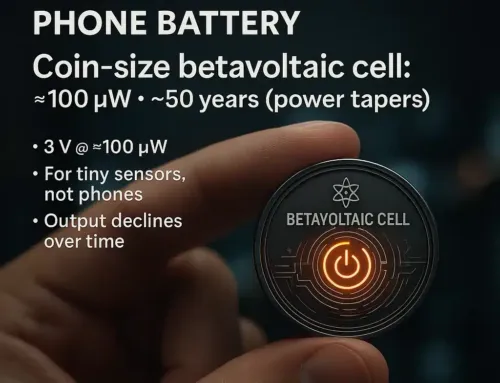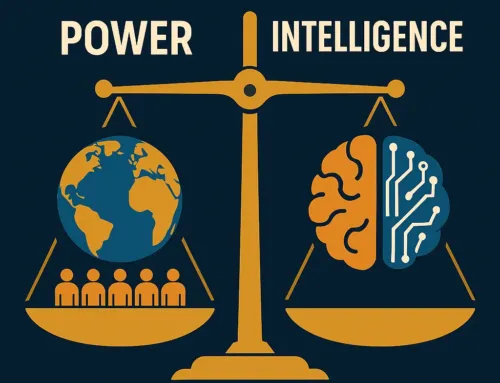Approx. read time: 6.6 min.
Post: Screencastify Guide: Chrome Extension & Screen Recording
Screencastify for Your Online Blog (DIY): A Complete Guide
🔧 What Is Screencastify—and Why Bloggers Love It
Screencastify is a Chrome extension that records your browser tab, full desktop, and/or webcam, then lets you edit and share the video—all in your browser. It’s designed for speed and simplicity, which makes it perfect for “how-to” blog posts and DIY guides. Official pages confirm tab/desktop/webcam capture, in-browser editing, interactive questions, and easy sharing. (chromewebstore.google.com)
For MiltonMarketing-style content (tutorials, product walkthroughs, quick demos), Screencastify keeps the entire video workflow lightweight and fast—no bulky installers and minimal learning curve. (screencastify.com)
💻 Chromebook-Friendly Blogging: Yes, You Can Go 100% Browser-Based
Because Screencastify lives in Chrome, it runs smoothly on Chromebooks, Windows, and macOS with the same experience. That means you can plan, record, edit, and publish tutorials without leaving your browser—ideal for creators who want a nimble setup.
And it plays nicely with Google Drive for auto-saving and sharing, which is especially convenient on Chromebooks.
⚙️ Key Features at a Glance
- Record anything: tab, desktop, webcam; mic narration; optional embedded webcam.
- Annotate live: draw on the screen, spotlight mouse, add captions to increase accessibility.
- Edit in the browser: trim, merge, crop, add text—no separate app required.
- Share anywhere: Drive and Classroom integrations; export as MP4, GIF, or MP3.
- Engagement tools: interactive questions, viewer analytics via a Watch Page.
🧩 Free vs. Paid: What You Really Get
Screencastify’s plan structure (as of Oct 2025) offers a free tier and paid tiers with higher limits and more features.
Source: Screencastify pricing & plan comparison pages note first 10 videos free, time limits per tier (e.g., 30/60/180 minutes), 1080p–4K quality, and broader access to AI features as you upgrade. Feature-by-tier pages also show differences like enhanced exports and AI voiceovers. (Always check pricing/limits before purchase—plans evolve.)
Note: Older articles mentioning “5–10 minute limit” or “watermarks” may be outdated. Always verify on the current pricing/feature pages.
🛍️ Install Screencastify (2 Minutes)
- Open the Chrome Web Store listing and click Add to Chrome. Grant requested permissions.
- Pin the extension (Chrome toolbar → puzzle icon → pin).
- Sign in with Google to enable Drive saving & sharing.
🎬 Start Your First Recording (Tab, Desktop, or Webcam)
- Click the Screencastify icon.
- Choose Tab / Desktop / Webcam. Toggle Mic and Embed Webcam if needed.
- Hit Record. Present your content.
- Stop the recording; the video appears in your Screencastify library (auto-saved to Drive if enabled).
✏️ Annotate Like a Pro (Live Drawing, Cursor Highlights)
During capture, use pen/annotation tools and cursor effects to emphasize UX steps, buttons, menus, and warnings—ideal for tutorials and app walkthroughs.
Pro Tip: Keep annotations brief. Use color contrast for accessibility and show keystrokes on screen when possible.
✂️ Edit Inside the Browser (Trim, Merge, Text)
Open the built-in Editor to trim silence, remove mistakes, merge takes, crop the frame, and overlay text callouts. This keeps your workflow fast and lightweight—no desktop NLE required.
📤 Export & Share (MP4, GIF, MP3, Drive, Classroom, YouTube)
From your Video Management page, export to MP4, GIF, or audio MP3, or share straight to Google Drive/Google Classroom. If you want YouTube hosting, connect your channel and publish directly.
📦 Project Workflow for Blog Tutorials (Our DIY Blueprint)
Use this repeatable pipeline for every “Screencastify for your online blog” tutorial:
- Plan: Outline 3–5 steps. Create a short slide deck (if needed) to guide recording.
- Record: Capture your tab or app window. Embed webcam for human connection.
- Annotate: Circle clicks, highlight fields, add brief captions.
- Edit: Trim to 2–6 minutes; add labels and section cards.
- Export: MP4 for upload; GIF for a short loop in the article.
- Publish:
- Upload video to your post (self-host or Drive/YouTube).
- Add a written step-by-step beneath the embed (this boosts SEO & accessibility).
- Insert a Table of Contents (Easy Table of Contents is active on MiltonMarketing).
- Engage: Add Interactive Questions and monitor Watch Page analytics to see who watched and where they dropped off.
🧠 Content Tips for Crystal-Clear Tutorials
- One job per video. Don’t mix three features into one screencast.
- Show + tell. Narrate actions and why they matter.
- Keep it tight. Aim for 2–6 minutes; split longer guides into a mini-series.
- Use on-screen labels. Add “Step 1, Step 2…” in the editor.
- ALT text matters. For any screenshots/GIFs, include descriptive alt text (include your focus keyword at least once).
🧮 Specs & Limits You Should Know
- Free plan: create first 10 videos; up to 30 minutes each; 1080p.
- Starter/Pro plans: unlimited videos; higher time limits (60/180 minutes); 4K available on Pro; expanded AI enhancements.
- Exports: MP4, GIF, MP3; edited videos can be exported or saved back to your Screencastify library.
- Integrations: Google Drive auto-save; Google Classroom share options; optional YouTube publishing.
🛡️ Privacy, Security & Compliance Notes
Screencastify highlights education-grade compliance and certifications (e.g., COPPA, FERPA, SOC 2 Type II) and is part of Google’s Extensions Starter Kit—useful signals for school or enterprise environments. Always review permissions and sharing settings.
🧯 Troubleshooting: Common Gotchas
- MP4 export fails: make a tiny edit (e.g., add/remove a cut) and re-export—this retriggers processing.
- Network/blocked access: try another connection or hotspot to rule out filtering.
- Drive space / permissions: verify Google Drive quota and sharing domain settings.
❓ FAQs – Screencastify for your online blog
Q1. Is Screencastify truly browser-based?
Yes. It runs as a Chrome extension, recording tab/desktop/webcam with editing directly in the browser.
Q2. Can I use Screencastify for your online blog on a Chromebook?
Absolutely. It works on Chromebooks and integrates with Google Drive for saving and sharing.
Q3. What export formats should I use for blog posts?
Use MP4 for embeds and hosting convenience. Create GIFs for quick loops that demo a single step. Audio-only MP3 is handy for podcast snippets.
Q4. Does the free plan include watermarks or strict time caps?
The current free plan focuses on first 10 videos with up to 30 minutes per video. Check the live pricing page for any changes.
Q5. How do I share videos to Google Classroom or YouTube?
Use the built-in Classroom share in Screencastify or connect your YouTube channel from the Help Center instructions.
Q6. Can I add quizzes inside my video?
Yes—Interactive Questions and analytics on the Screencastify Watch Page make it easy to assess and track viewers.
Q7. Is 4K available?
Yes, Pro lists up to 4K video quality.
Q8. Can I edit YouTube videos inside Screencastify?
The Chrome Web Store listing notes edit YouTube videos and other browser-based editing tools.
✅ Conclusion – Screencastify for your online blog
If you want to create clean, fast blog tutorials, Screencastify for your online blog is a powerhouse—especially if you prefer a Chromebook-friendly, all-browser workflow. Install the extension, follow the DIY blueprint above, and you’ll publish polished tutorials without breaking your flow.
📚 Sources & References – Screencastify for your online blog
- Screencastify Chrome Web Store overview (features, exports, free plan). (chromewebstore.google.com)
- Screencastify Pricing page (Free/Starter/Pro; lengths, 1080p/4K, AI). (screencastify.com)
- Screencastify Plan Differences (Help Center). (learn.screencastify.com)
- Screencastify Export guides (MP4, GIF, MP3; save edited videos). (learn.screencastify.com)
- Screencastify Product pages (Watch Page analytics, Interactive Questions; Drive). (screencastify.com)
Related Videos:
Related Posts:
Stellantis Pulling Investments Out of Canada: 10 Impacts
Explosive Candlelight Concerts Oakville reviews: 7 Reasons to Attend
Leadership in Virtual Job Interviews: 8 Proven Ways
Make your Chromebook or Google Chrome run super faster
Chrome warns you if your username or passwords have been hacked
Google Infrastructure Update May 2019?
Google brings one-click install for Android Studio on Chrome OS
Introducing ‘Help Me Write’: The AI-Powered Chrome Feature Enhancing Writing Across Platforms