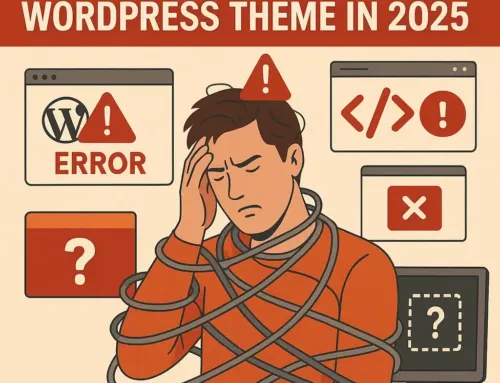Approx. read time: 1.9 min.
Post: Disable the Admin Bar in WordPress
How to Disable the Admin Bar in WordPress
Follow these steps to disable the Admin Bar either for all users or specific users/roles within WordPress.
1. Disable Admin Bar for All Users
Add the following snippet to your theme’s functions.php file to disable the Admin Bar for all users. Remember to backup your website before making any changes.
2. Disable Admin Bar for Specific Users or Roles
To disable the Admin Bar for specific users or roles, use the following code snippet, adjusting the conditional check as needed for different capabilities or roles.
3. Use a Plugin
If you prefer not to edit theme files, you can use a plugin to manage the Admin Bar visibility:
- Log in to your WordPress dashboard.
- Navigate to
Plugins > Add Newand search for an admin bar disable plugin. - Install and activate the chosen plugin.
- Configure the plugin settings as needed to control the Admin Bar visibility.
Choose the method that best suits your needs and comfort level. Remember, always back up your site before making changes to avoid unintended consequences.
Remove The WordPress Admin Bar – Disable Admin Bar For All Users | WP Learning Lab
Related Videos:
Related Posts:
Should I Choose a Hosted or Non-hosted Blogging Platform?
Can I use WordPress without using any blog features?
Issues using typeof bar === “object” to determine if bar is object?
Extending WordPress with Plugins
How do I install plugins in WordPress?
Redirect New Registered Users to a Specific Page – WordPress
Choose your preferred blog CMS platform
Formatting Text in WordPress Posts (Tiny MCE Advanced for WordPress)
Change the Author Permalink Structure
How do I start a WordPress blog? (hosting wordpress)
Paginate Your WordPress Site Without Plugins
Create a PayPal Donation Shortcode – WordPress
WordPress, SEO, and Social Media Marketing
How do I create money online using WordPress?
How to Update: Automatically create media_buttons for shortcode selection
Automatically Link to Twitter Usernames in Content
How to make a Go-Back Input button with inline JavaScript