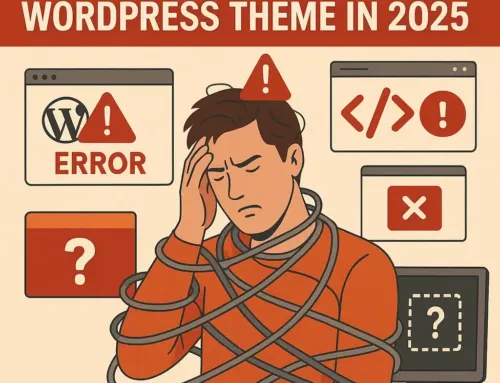Approx. read time: 1.6 min.
Post: Custom WooCommerce Code for Cart Fees & Surcharges
Adding a Surcharge to Your WooCommerce Store
Adding a surcharge to your WooCommerce store can be useful for covering additional costs, such as handling fees, credit card fees, or small order charges. You can do this by adding a snippet of custom code to your WordPress site. This code can be added to your theme's functions.php file, or preferably, using a custom plugin or a site-specific plugin for code snippets. This approach keeps your customizations separate from theme updates, ensuring they persist across changes.
Example Code to Add a Fixed Surcharge
Here's a basic example of how to add a fixed surcharge to all orders:
function add_custom_surcharge_to_cart() add_action( 'woocommerce_cart_calculate_fees', 'add_custom_surcharge_to_cart' );
Important Considerations
- Customization: Adjust the
$surchargevalue to match the surcharge you wish to apply. You can also implement more complex logic to vary the surcharge based on different conditions (e.g., cart total, specific products, or shipping methods). - Compliance: Ensure you are transparent with your customers about any surcharges and comply with any applicable laws or regulations concerning additional fees.
- Testing: Always thoroughly test any custom code in a staging environment before applying it to your live site. This helps avoid any potential issues with your site's functionality or user experience.
If you're not comfortable adding code directly, consider using a plugin designed for custom fees or surcharges. Several plugins offer this functionality with a user-friendly interface, eliminating the need for manual code edits.