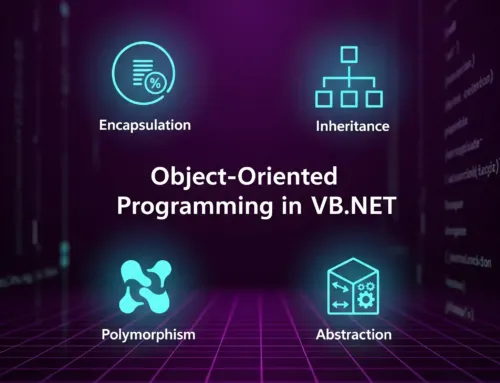Approx. read time: 14.9 min.
Post: Mastering Scratch3: From Basics to Cosmic Creations
Mastering Scratch3: From Basics to Cosmic Creations. Beginning with Scratch
Scratch stands out as the premier educational programming software currently available. It simplifies programming to an unprecedented level, unmatched by any other platform. Inspired by Scratch, numerous similar tools have emerged, yet Scratch continues to lead in popularity. It offers a platform to create interactive games, animations, and science projects, ensuring a fun learning process.
Scratch is a no-cost programming environment accessible through any web browser, developed by the MIT Media Lab’s Lifelong Kindergarten Group. Users of Scratch, known as Scratchers, can develop programs by piecing together code blocks in its editor. While Scratch targets 8- to 16-year-olds, its user base spans all age groups, including young children guided by their parents, making it accessible for anyone eager to enhance their programming and problem-solving abilities.
One of the conveniences of Scratch is that it operates within a web browser, eliminating the need for software installation. Scratch programs cannot harm your computer’s files, offering a safe learning environment. Scratch is entirely free, devoid of advertisements or in-app purchases, providing a worry-free experience for both children and adults regarding unexpected fees.
Scratch utilizes a drag-and-drop interface for its code blocks, minimizing the need for typing. An example of its user-friendly approach is the snap-together code blocks. The visual editor of Scratch offers immediate feedback, allowing users to see their creations come to life without the hassle of typing complex commands for extended periods. Remarkably, Scratch eliminates the frustration of error messages, making programming an enjoyable and immediate experience. For anyone looking to grasp the fundamentals of programming or to assist others in learning, Scratch is unparalleled.
Select a username and password, and input your account details. Your email address and personal information will remain confidential, in accordance with Scratch’s privacy policy available at https://scratch.mit.edu/privacy_policy/. Once you have signed into the Scratch platform, initiate the Scratch editor by clicking on the “Create” option located at the top of the webpage.
The Offline Editor – Mastering Scratch3: From Basics to Cosmic Creations
For programming offline without an internet connection, the offline editor is a valuable tool. This is particularly useful if you lack internet access or experience unreliable Wi-Fi connections. By installing the offline editor on your computer, you can develop programs locally, with the main distinction being that your projects are stored on your device rather than online. Projects can be uploaded to the Scratch website at a later time or transferred to other computers using a flash drive.
Access the Scratch offline editor at https://scratch.mit.edu/scratch2download/. Be mindful to avoid the outdated Scratch 1.4 version, lacking the advancements found in Scratch 2.0. Utilizing Scratch via a web browser ensures you’re working with Scratch 2.0. When opting for an offline version, ensure it’s the Scratch 2.0 edition.
Scratch Editor and Sprites – Mastering Scratch3: From Basics to Cosmic Creations
The Scratch editor serves as the creative hub where you piece together code blocks to forge your games, animations, or digital art. Accessing the editor is straightforward; simply click the “Create” link at the top of the Scratch website to begin crafting your projects.
To modify a white space within a block, click on the white section and type or input your new data. Rectangular white spaces are designed for textual input, whereas the rounded ones are meant for numerical values. These rounded shapes, known as reporter blocks, are designed to fit into the white spaces. For instance, the “pick random 1 to 10” block, which is green, slots perfectly into a white space. A white outline becomes visible around the white space when the left edge of a reporter block aligns with it, indicating that the block can be inserted. If the left edge does not align, the white outline will not show, and the reporter block cannot be inserted.
Removing Blocks – Mastering Scratch3: From Basics to Cosmic Creations
To eliminate blocks from your script, simply drag them away. Removing a stack block entails the deletion of any blocks connected beneath it. If you intend to reattach any of these blocks later, set them aside before deletion. To delete blocks completely, drag them to the central Blocks area, effectively removing them from the Stage. Additional blocks can be sourced from the Blocks area as required.
Alternatively, by right-clicking on a block and selecting “delete” from the context menu, you can remove that block along with all blocks stacked under it. Should you mistakenly delete blocks, remember that this action affects the entire stack connected to the chosen block.
Additionally, by right-clicking on a block and choosing “delete” from the pop-up menu, you will remove that block along with any blocks linked below it. If you inadvertently delete blocks, you have the option to recover them by going to Edit ► Undelete in the menu bar.
Executing Programs – Mastering Scratch3: From Basics to Cosmic Creations
To initiate a program, assemble it by moving blocks from the Blocks section to the Scripts area. Activating the program is as simple as clicking the green flag located at the top of the Stage. Execution begins with the topmost block (“when green flag clicked”) and proceeds through the subsequent blocks in the sequence. For instance, executing the program will cause a speech bubble with the greeting “hello!” to appear over the sprite. Within a continuous loop, the sprite advances by 10 steps and rotates counterclockwise by 15 degrees. Upon reaching the final block, the program cycles back to the beginning, repeatedly executing all actions within the “forever” block indefinitely. The program halts only upon clicking the red stop sign.
Scripts or individual blocks can also be executed by double-clicking them, although starting programs with the green flag is the standard approach.
There’s no limit to the number of sprites and code blocks your programs can include. Through the creation of projects in this book, you will explore the diverse range of code blocks Scratch offers.
Sharing Your Projects – Mastering Scratch3: From Basics to Cosmic Creations
After logging into your Scratch account, your projects can be shared with the Scratch community by clicking the “Share” button located in the top-right corner of the editor. This allows other users to engage with your game and provide feedback through comments. If your project resonates with them, they might “Like” and “Favorite” it.
Upon completing a project, you can also feature it in the Scratch Programming Playground studio, showcasing projects and remixes by you and other readers. After sharing your project on Scratch, copy its URL and visit the studio’s page at https://inventwithscratch.com/studio/. By clicking the “Add Projects” button, pasting the URL into the provided field, and selecting “Add by URL,” your game becomes accessible to other readers in the studio.
Don’t be discouraged if you feel your game isn’t up to par. Everyone starts their coding adventure with simple projects, and many Scratch users are beginners as well. With over 11 million programs shared on Scratch, visibility can be challenging, but the key is participation, not immediate recognition.
Seeking Assistance – Mastering Scratch3: From Basics to Cosmic Creations
Becoming an expert programmer isn’t about having all the answers upfront; it’s about knowing where to find them. While this book provides guidance through specific projects, you may encounter unique questions along your journey.
Accessing Help in Scratch – Mastering Scratch3: From Basics to Cosmic Creations
For assistance, begin with the help section within the Scratch editor. To access this, click the question mark button located on the editor’s right side, which will open the Tips window.
In the Tips window, you can discover the functionality of specific code blocks by choosing them from the Blocks tab. This area not only provides insights into each block’s purpose but also offers access to a variety of tutorials. While the discussion forums are available for seeking help, consulting the Tips window is a more efficient way to find immediate answers.
Exploring the work of fellow Scratch users is a great way to pick up new coding techniques. On the Scratch website, identify a project that interests you and click the “See inside” button to examine its code.
You have the freedom to borrow and adapt, or remix, the code from other Scratch projects. Thanks to the automatic application of a Creative Commons license to all Scratch projects on the site, there’s no need to seek permission from the original creators—just ensure you credit them. Remixing projects is a common practice among Scratch users, allowing for the creation of personalized versions of existing programs.
If you’re looking for further assistance or wish to connect with the Scratch community, click the “Discuss” link at the top of the page to access the discussion forums.
Overview
The Scratch editor is a powerful platform for creativity, showcasing a diverse array of projects on the Scratch website, including games, animations, simulations, and educational slideshows.
With the knowledge of how to navigate the Scratch website, set up an account, utilize the Scratch and paint editors, and assemble code blocks into functioning scripts, you are well-prepared to proceed with the detailed tutorials provided in this book. Should questions arise, the Scratch editor’s tips window and the discussion forums on the Scratch website are excellent resources for finding solutions.
Now, you’re all set to embark on the journey of creating your very first Scratch project!
Starting with a straightforward project is advisable. Attempting to create an intricate game similar to Minecraft or GTA 5 right from the start can be overwhelming due to the significant amount of work involved. Completing a smaller project brings more satisfaction than grappling with the continuous challenges of an expansive, incomplete, and unplayable game.
Once you have finished your basic game, you have the opportunity to enhance its complexity. This approach aligns with the principles of iterative development: initially, get the program to function; subsequently, refine and improve it. There’s always the option to introduce exciting features to the foundational program once it’s complete. Alternatively, if the project becomes overly complex, revisiting your initial plans can help identify elements that may need to be simplified or removed.
The appearance of your initial sketches is less important than having a coherent plan for the program’s primary components. In my case, the plan is divided into three segments: A, B, and C. We will tackle these segments sequentially until the entire program is assembled.
Step-by-Step Guide to Creating a Scratch Project: Rainbow Lines in Space
A. Setting Up the Space Background
- Begin by crafting a cosmic scene as your project’s backdrop.
- Navigate to https://scratch.mit.edu/, register for an account to save your creations, and log in.
- Click the “Create” button displayed at the top of the page to initiate your Scratch project.
- Rename your project to “Rainbow Lines” by clicking on the text field in the top left corner, replacing “Untitled.”
A: Crafting the Cosmic Backdrop
- Start by tidying up your workspace, removing any unnecessary sprites, such as the default orange cat, by right-clicking it in the Sprite List and selecting “delete.”
- Choose a space-themed backdrop by clicking the “Choose backdrop from library” button, resembling a landscape painting, and select the “stars” backdrop to transform the stage into outer space.
B. Creating Three Bouncing Dots
- Introduce three new sprites to act as points in a “flying V” formation.
B: Painting the First Dot
- Use the “Paint new sprite” button, symbolized by a paintbrush, to create your first dot sprite.
- With the Paint Editor open, draw a small red dot. Zoom in if necessary for precision.
- Rename this sprite from “Sprite1” to “Dot 1” in its Info area to keep your project organized.
Coding the Dot 1 Sprite
- Begin programming by navigating to the Scripts tab. The code will involve blocks from the Events, Motion, Operators, and Control categories, designed to make Dot 1 move and bounce around the stage in a continuous loop, pointing in random directions to simulate motion.
- At this stage, the dot won’t draw rainbow lines yet; this feature will be added as more sprites are created and programmed.
This simplified breakdown guides you through establishing a visually appealing space setting and the foundational steps for adding interactive elements to your Scratch project. Continue building upon this foundation to develop a captivating and dynamic “Rainbow Lines in Space” game.
Understanding Direction and Degrees – Mastering Scratch3: From Basics to Cosmic Creations
In human terms, directions like “up” or “right” are straightforward, but computers require numerical values to define exact directions. Every sprite in Scratch is assigned a directional number ranging from -180 to 180 degrees, with 0 degrees facing upwards and 90 degrees to the right. This system means degrees increase clockwise and decrease counterclockwise, and interestingly, -180 and 180 degrees both point downwards.
The “pick random -180 to 180” block is used to assign a random direction to a sprite, allowing it to face any direction.
Experiment with Degrees – Mastering Scratch3: From Basics to Cosmic Creations
To see how degrees influence movement, open a new Scratch project and try adding code to a sprite. This separate script will demonstrate the sprite’s orientation changes as it follows the mouse, showcasing the dynamic nature of direction numbers in Scratch.
Creating Bouncing Dots and Rainbow Lines – Mastering Scratch3: From Basics to Cosmic Creations
After setting up the initial environment by removing unnecessary sprites and selecting a space-themed backdrop, proceed to create three bouncing dots that will serve as the basis for your project. Duplicate these dots to generate movement and interaction on the stage.
Drawing with Dots – Mastering Scratch3: From Basics to Cosmic Creations
Introduce a fourth dot, the “Drawing Dot,” to interconnect the bouncing dots, creating vibrant rainbow lines. Adjust the existing code to ensure this new sprite moves seamlessly between the bouncing dots, drawing lines and changing colors to add visual appeal to your project.
Enhancing the Project – Mastering Scratch3: From Basics to Cosmic Creations
With the basic functionality in place, you’re encouraged to expand on your project. Experiment with forming a triangle pattern or creating separate moving lines for a more complex visual effect. Each version introduces new concepts and modifications, inviting you to explore and customize further.
Turbo Mode and Beyond – Mastering Scratch3: From Basics to Cosmic Creations
Turbo Mode accelerates your program, especially useful for visually intensive projects. Activating it allows Scratch to run smoother by minimizing redraws, giving the illusion of faster execution.
Venture into New Ideas
The project concludes with encouragement to explore further, suggesting the exploration of mathematical concepts like Bézier curves and fractals to create more intricate designs. Scratch’s open platform allows for endless creativity, encouraging you to inspect other projects for inspiration.
Summarizing Your Learnings
This chapter guides you through creating a dynamic visual project, from basic sprite manipulation and movement to utilizing Scratch’s Pen blocks for drawing. It sets the stage for more interactive projects, paving the way for building games that engage users more directly.
Review and Reflect
The end-of-chapter questions are designed to reinforce your understanding and encourage exploration within the Scratch editor. These inquiries cover a range of topics, from the basics of sprite movement and drawing to more advanced features like Turbo Mode and sprite duplication, offering a comprehensive review of the chapter’s key points.
- What occurs when a sprite moves after activating the pen down block?
When a sprite moves after the pen down block has been activated, it draws a line on the stage following its path. - Why might a sprite move without leaving a line, despite code that should cause drawing?
This could happen if the pen up block was used before moving the sprite, if the pen’s size is set to zero, or if there’s an issue with the pen color being set to transparent. - Which block is responsible for giving the lines in the Rainbow Lines program their multicolored appearance?
The “change pen color by” block is used to alter the pen color gradually, creating a rainbow effect as the sprite moves. - To increase the thickness of the rainbow lines, which block should be used?
The “set pen size to” block allows you to adjust the thickness of the lines drawn by the pen. - How is Turbo Mode activated and deactivated in Scratch?
Turbo Mode is toggled on and off by holding the shift key while clicking the green flag. - What steps are taken to duplicate a sprite and its associated code blocks?
Right-click the sprite in the Sprite List and select “duplicate” to copy both the sprite and its code. - In what direction is a sprite facing when its direction is set to 90 degrees?
At 90 degrees, a sprite is pointing to the right. - What is the directional degree for a sprite to face upwards?
To point upwards, a sprite’s direction should be set to 0 degrees. - If you want a sprite to point downwards and move in that direction, which category of blocks contains the necessary code?
To make a sprite point down and move accordingly, you would use blocks from the “Motion” category, specifically the “point in direction” block set to 180 degrees. - How do you choose a new backdrop from the Scratch Backdrop Library?
Click the “Choose backdrop from library” button, which is found in the backdrop section of the stage, to select a new backdrop from the library. - How can you rename a sprite listed as Sprite1 in the Sprite List?
To rename a sprite, click on its name in the Sprite List and enter the new name directly, or right-click the sprite and select “info” to access the name field for editing.
Full Scratch3 tutorial playlists:
Related Posts:
Learning the Scratch 3 Online Interface(Opens in a new browser tab)
Introduction to Scratch – Lifelong Kindergarten Group(Opens in a new browser tab)
‘Scratch Day’ coming to Encinitas(Opens in a new browser tab)