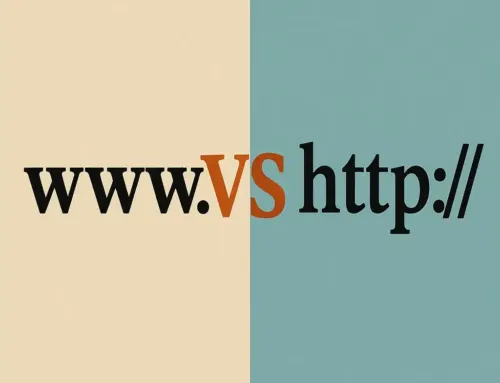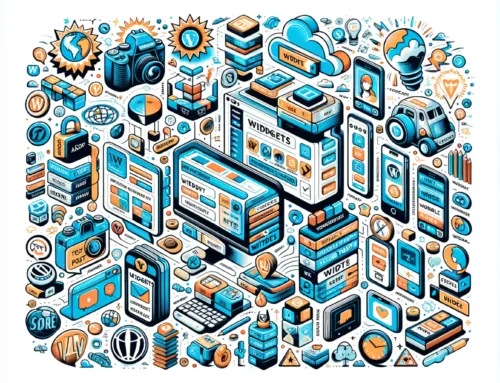FAQ: How Can You Troubleshoot and Optimize Your WordPress Site? A Guide from Common Errors to Advanced .htaccess Configurations
FAQ
Approx read time: 14 min.
How Can You Troubleshoot and Optimize Your WordPress Site? A Guide from Common Errors to Advanced .htaccess Configurations
Before we begin, if you need help contact us here. Server downtime is no-good, we understand….
Navigating the complexities of managing a WordPress website can often feel like steering through a labyrinth of potential pitfalls and performance bottlenecks. From the dreaded “Internal Server Error” to the confounding “Resource Limit Is Reached” message, each error not only disrupts your site’s functionality but also serves as a cryptic clue in the quest for a more robust and efficient online presence. However, these challenges also present an opportunity to delve deeper into the inner workings of your WordPress site, unraveling the mysteries of .htaccess configurations, server resource management, and optimization practices.
This guide embarks on a journey through the common yet perplexing errors that many WordPress administrators face. By dissecting each error message, we illuminate the underlying causes, from server misconfigurations and exceeded resource limits to maintenance downtimes and capacity problems. More importantly, we chart a course through the solutions that not only resolve these issues but also enhance your site’s performance, security, and reliability. From the intricacies of modifying .htaccess files for optimal caching and compression to the strategic implementation of SSL for secure connections, this comprehensive guide aims to arm you with the knowledge and tools to transform your WordPress site from a maze of errors into a beacon of stability and speed.
As we navigate through these solutions, we’ll also explore the significance of efficient code, the impact of plugin choices, and the importance of a responsive hosting environment. Whether you’re encountering these errors for the first time or looking to preempt future issues through proactive optimization, this guide is designed to elevate your WordPress management skills, ensuring your site remains accessible, agile, and attuned to the needs of its audience. Join us as we turn obstacles into stepping stones towards a more optimized and error-free WordPress experience.
Resource Limit Is Reached The website is temporarily unable to service your request as it exceeded resource limit. Please try again later. Apache Server at www.miltonmarketing.com Port 443 – How Can You Troubleshoot and Optimize Your WordPress Site? A Guide from Common Errors to Advanced .htaccess Configurations
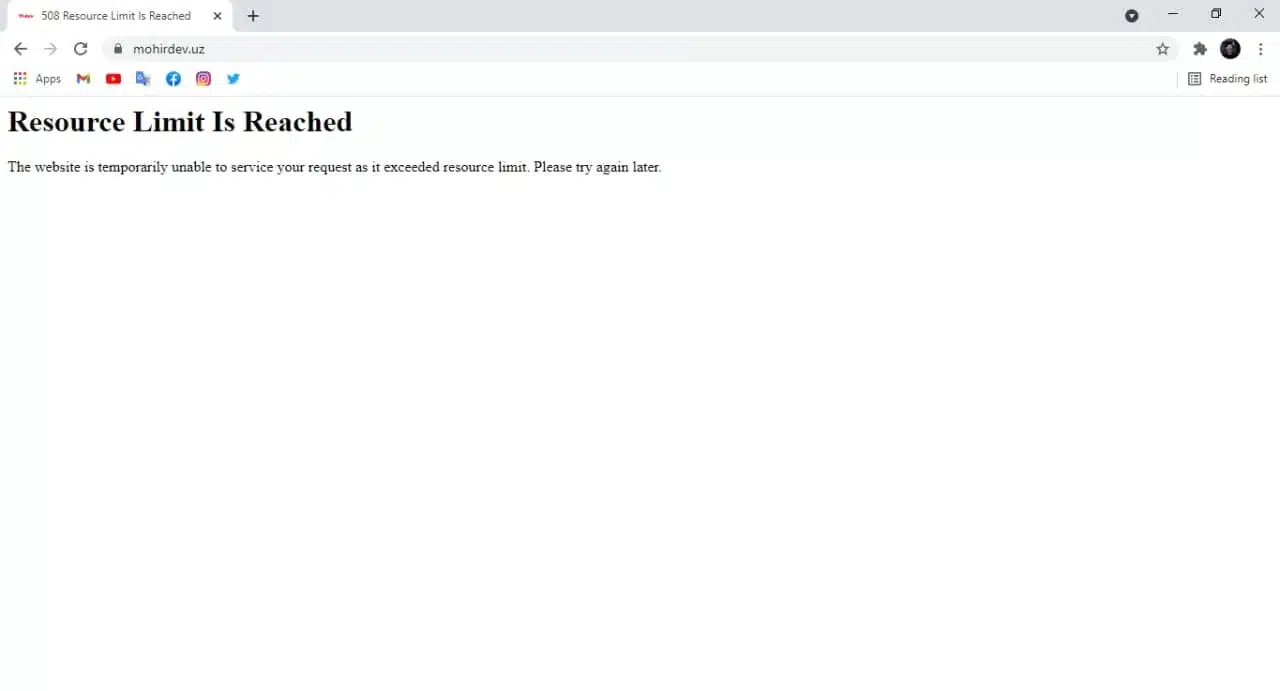
Resource Limit Is Reached The website is temporarily unable to service your request as it exceeded resource limit. Please try again later. Apache Server at www.miltonmarketing.com Port 443 – How Can You Troubleshoot and Optimize Your WordPress Site? A Guide from Common Errors to Advanced .htaccess Configurations
How to Fix the 508 Resource Limit is Reached Error: Video
The message “Resource Limit Is Reached” you’re seeing on your WordPress website indicates that your website has exceeded the allocated resources provided by your hosting plan. This can happen due to various reasons, such as:
- High Traffic: Your website might be receiving more traffic than what your current hosting plan can handle. When too many visitors access your site simultaneously, it can exceed the server’s capacity to handle requests, leading to this error.
- Excessive CPU Usage: Each hosting account is allocated a certain amount of CPU usage. If your website uses more CPU resources than allocated (due to complex plugins, inefficient scripts, etc.), it might trigger this error.
- Memory Limit Exceeded: Similar to CPU usage, if your website requires more memory than what is available under your hosting plan, it can cause the website to exceed resource limits.
- Inefficient Code or Plugins: Poorly coded plugins or themes can consume excessive resources by making unnecessary database queries or executing inefficient code.
To resolve this issue, you can try the following steps:
- Optimize Your Website: Look for plugins or themes that might be causing high resource usage. Disable any unnecessary plugins and switch to a more lightweight theme if possible.
- Upgrade Your Hosting Plan: If your website consistently receives high traffic, consider upgrading to a more robust hosting plan that offers higher resource limits.
- Use Caching: Implement caching on your website to reduce the load on your server. Caching can significantly decrease the amount of resources needed to serve your website to visitors.
- Contact Your Hosting Provider: Reach out to your hosting provider’s support team for more insights into what specifically is causing the resource limit to be exceeded and for recommendations on how to address it.
It’s important to act on this issue promptly to ensure your website remains accessible to your users and to avoid potential negative impacts on your site’s performance and reputation.
Service Temporarily Unavailable The server is temporarily unable to service your request due to maintenance downtime or capacity problems. Please try again later. Apache Server at www.miltonmarketing.com Port 443 – How Can You Troubleshoot and Optimize Your WordPress Site? A Guide from Common Errors to Advanced .htaccess Configurations
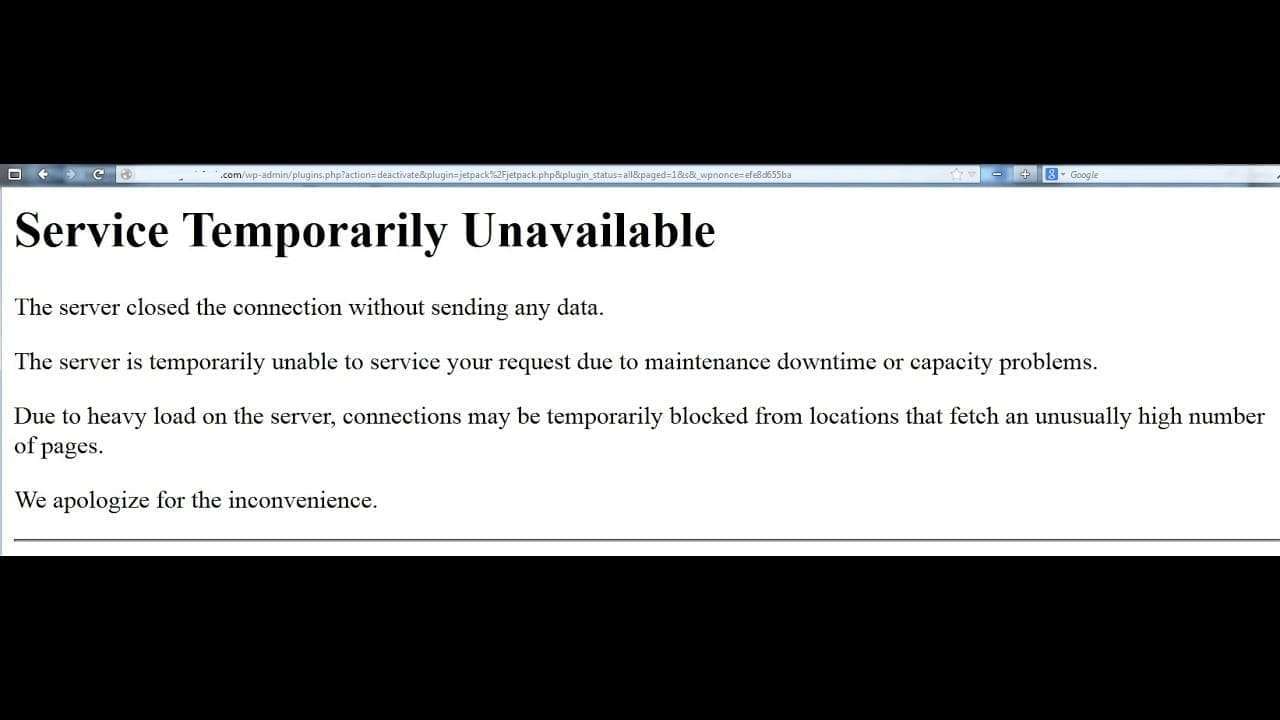
Service Temporarily Unavailable The server is temporarily unable to service your request due to maintenance downtime or capacity problems. Please try again later. Apache Server at www.miltonmarketing.com Port 443 – How Can You Troubleshoot and Optimize Your WordPress Site? A Guide from Common Errors to Advanced .htaccess Configurations
503 Service Unavailable.. The server is temporarily unable to service your request due o maintenance
The “Service Temporarily Unavailable” message, accompanied by the note about the server being temporarily unable to service your request due to maintenance downtime or capacity problems, indicates that your WordPress site is currently inaccessible due to issues on the server where your website is hosted. This message is served by the Apache web server (as indicated in the error message) and typically means one of the following:
- Server Maintenance: The hosting provider might be performing scheduled maintenance on the server where your website is hosted. During maintenance, the server might be restarted, or certain services may be temporarily unavailable to apply updates or changes.
- Server Overload: The server could be experiencing high traffic or a surge in activity that exceeds its capacity to handle requests efficiently. This can happen if your website suddenly gets a lot of traffic or if another website on the same server (in case of shared hosting) uses excessive resources.
- Configuration Issues: There might be a temporary issue with the server’s configuration or with your website’s specific configuration settings that is preventing the server from processing requests properly.
- Temporary Outage: The server could be experiencing an unplanned outage due to hardware failure, network issues, or other unforeseen problems that are temporarily affecting its ability to serve web pages.
Steps to Address the Issue:
- Wait and Retry: If the issue is due to maintenance or a temporary outage, it might resolve on its own once the maintenance is completed or the problem is fixed. Try accessing your website after some time.
- Check Hosting Provider’s Status Page: Many hosting providers have a status page where they report any ongoing issues or maintenance. Check if there’s any information about current problems that might be affecting your website.
- Contact Hosting Support: If the issue persists and there’s no information about maintenance or outages, contact your hosting provider’s support team for more details. They can provide specific information about why your website is unavailable and how long it might take to resolve the issue.
- Review Your Hosting Plan: If your site frequently encounters such errors due to capacity problems, consider reviewing your current hosting plan. You may need to upgrade to a plan with higher resource limits or better performance to accommodate your website’s needs.
Addressing this issue promptly is important to ensure your website’s availability and to maintain a good user experience for your visitors.
Internal Server Error The server encountered an internal error or misconfiguration and was unable to complete your request. Please contact the server administrator and inform them of the time the error occurred, and anything you might have done that may have caused the error. More information about this error may be available in the server error log. Apache Server at www.miltonmarketing.com Port 443 – How Can You Troubleshoot and Optimize Your WordPress Site? A Guide from Common Errors to Advanced .htaccess Configurations
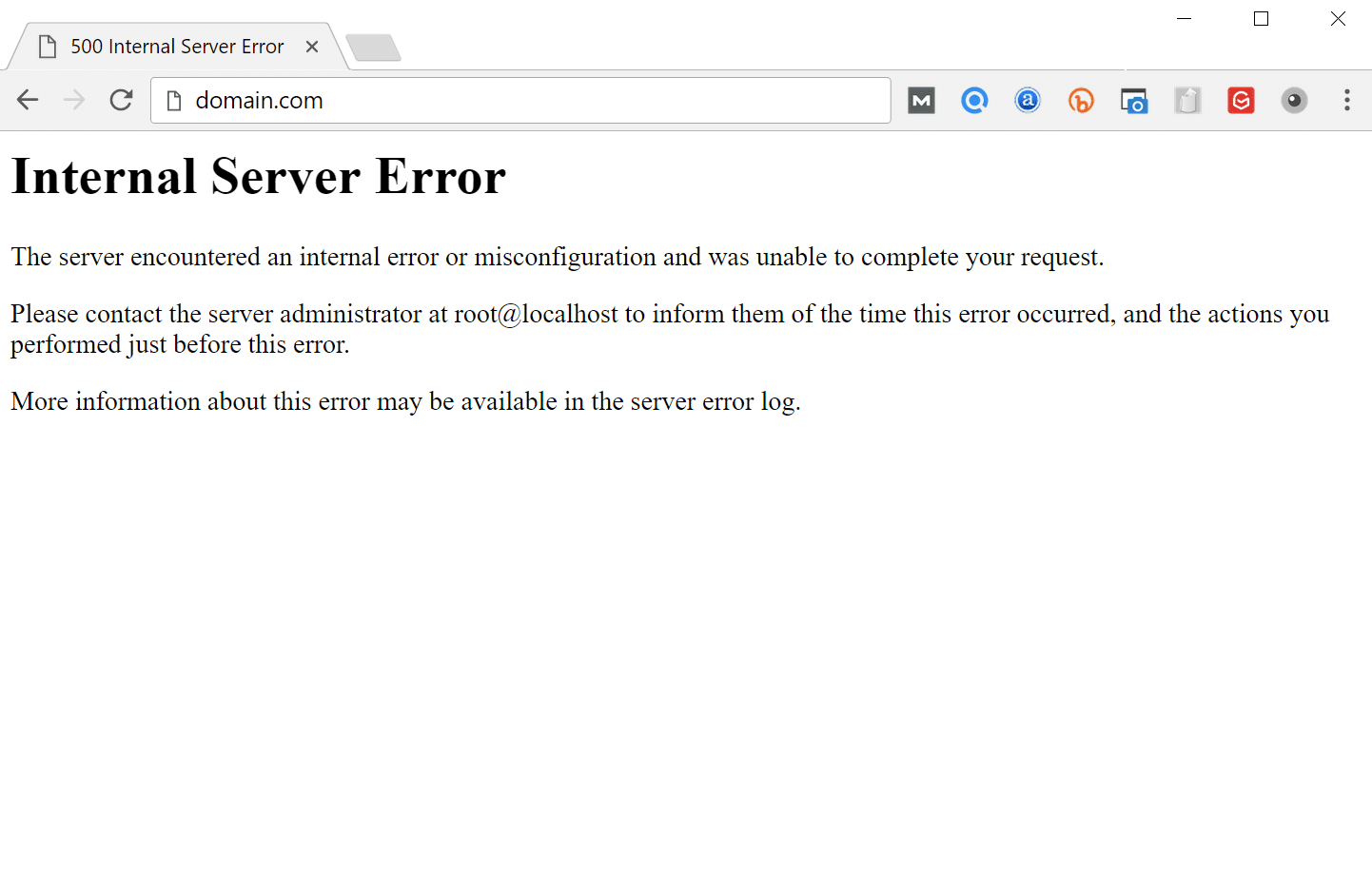
Internal Server Error The server encountered an internal error or misconfiguration and was unable to complete your request. Please contact the server administrator,
500 Internal Server Error – Godaddy Linux Hosting | cPanel
The “Internal Server Error” message, often shown as a “500 Internal Server Error,” is a general catch-all error message from the server indicating that something went wrong on the website’s server but the server can’t be more specific about the exact problem. Here are the main reasons this error might occur on your WordPress site:
- Server Misconfiguration: There could be an issue with your website’s server configuration. This can include incorrect file permissions, problematic .htaccess files, or errors in configuration files.
- PHP Memory Limit: If your website exceeds the PHP memory limit set by your hosting provider, it can result in an internal server error. This limit can be reached due to plugins, themes, or scripts that require more memory than is allocated.
- Faulty Plugins or Themes: Sometimes, a plugin or theme might be incompatible with another component of your site or is poorly coded, leading to conflicts that result in an internal server error.
- Corrupted .htaccess File: The .htaccess file is used to configure server requests. If it’s corrupted, it can cause a 500 Internal Server Error. This can happen after installing a plugin, theme, or making manual changes to the file.
- PHP Version Conflict: If your WordPress site is running on a PHP version that is incompatible with your themes or plugins, it might cause this error.
Steps to Troubleshoot and Fix the Error:
- Check the .htaccess File: Rename your .htaccess file (found in the root directory of your WordPress installation) to something like .htaccess_old and try to access your site again. If it works, you need to generate a new .htaccess file by going to Settings > Permalinks in your WordPress dashboard and saving the changes.
- Increase the PHP Memory Limit: You can try to increase the PHP memory limit. This can be done by editing the wp-config.php file, adding the line
define('WP_MEMORY_LIMIT', '256M');This increases the memory limit to 256MB, which might solve the problem. - Deactivate Plugins and Themes: To check if a plugin or theme is causing the error, try deactivating all plugins and switching to a default theme. If this resolves the issue, reactivate them one by one to identify the culprit.
- Check Server Logs: The server error log can provide more details about the error. You can usually find these logs in your hosting account’s control panel. This can give you a clue about what’s causing the error.
- Contact Hosting Support: If you’re unable to resolve the issue by following these steps, contact your hosting provider’s support team. They can check the server logs to find the specific cause of the error and help you fix it.