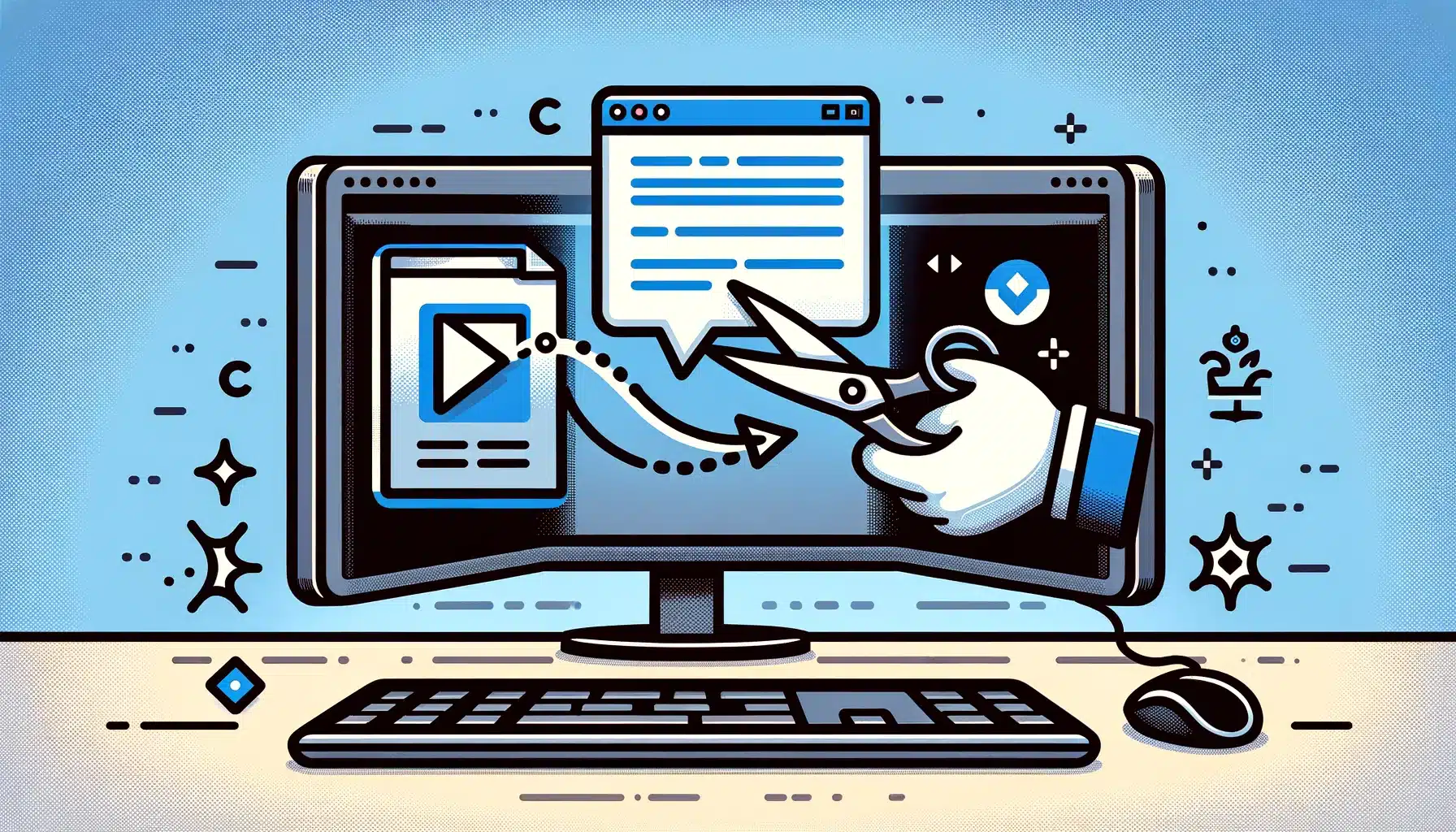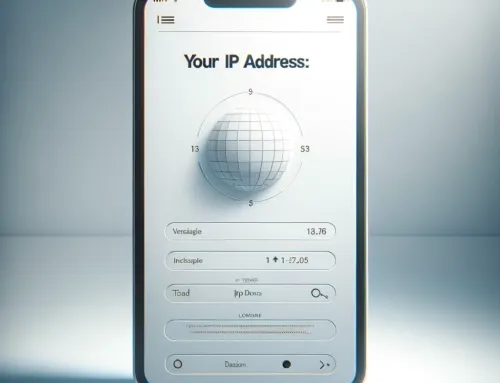FAQ: How do I copy and paste in Windows 10 and 11?
FAQ
Approx read time: 10.9 min.
How do I copy and paste in Windows 10 and 11?
Copying and pasting in Windows is a fundamental skill that can greatly enhance your productivity. Here’s how you can do it using keyboard shortcuts, mouse actions, or through the context menu:
Using Keyboard Shortcuts
-
Copy:
-
Select the item or text you want to copy.
-
Press
Ctrl + Con your keyboard.
-
-
Paste:
-
Place the cursor where you want to paste the copied content.
-
Press
Ctrl + Von your keyboard.
-
Using the Mouse
-
Copy:
-
Highlight the text or select the item you wish to copy.
-
Right-click on the selection and choose
Copyfrom the context menu.
-
-
Paste:
-
Right-click where you want to paste the copied content.
-
Select
Pastefrom the context menu.
-
Using the Menu
In some applications, like word processors or graphic design software, you can also use the menu bar to copy and paste:
-
Copy:
-
Select the text or item.
-
Go to the
Editmenu at the top of the screen. -
Choose
Copy.
-
-
Paste:
-
Click where you want the content to be placed.
-
Go to the
Editmenu. -
Choose
Paste.
-
Additional Tips
-
Cut and Paste: If you want to move an item or text instead of copying it, you can use
Ctrl + Xto cut and thenCtrl + Vto paste. -
Clipboard History: Starting with Windows 10 October 2018 Update (version 1809), you can use
Windows key + Vto open the clipboard history and paste previously copied items. This feature must be enabled in the Clipboard settings.
These methods should cover most of your needs for copying and pasting in Windows, whether you’re working with text, files, or images.
How do I copy and paste in Windows 10 and 11? – Windows Snippet Tool
The Snipping Tool is a useful utility provided by Microsoft Windows that allows you to take screenshots (or “snips”) of an open window, rectangular areas, a free-form area, or the entire screen. You can then annotate, save, or share the snip. Here’s how to use it:
Accessing Snipping Tool
-
Windows 10 and Earlier Versions:
-
Click on the Start button, type “Snipping Tool” in the search box, and then select the Snipping Tool from the list of results.
-
-
Windows 11:
-
In Windows 11, the Snipping Tool has been updated and merged with the Snip & Sketch features. You can access it by clicking the Start button, typing “Snipping Tool,” and selecting it from the list. Alternatively, you can use the keyboard shortcut
Windows + Shift + Sto quickly open the snip selection toolbar.
-
Using Snipping Tool
-
Create a New Snip:
-
Open the Snipping Tool application.
-
Click on “New” or press
Ctrl + Nto start a new snip. In Windows 11, if you’ve used the keyboard shortcut, the screen will dim, and you can select the kind of snip you want to take directly.
-
-
Select the Type of Snip:
-
Free-form Snip: Draw a free-form shape around an object.
-
Rectangular Snip: Drag the cursor around an object to form a rectangle.
-
Window Snip: Select a window or dialog box to capture.
-
Full-screen Snip: Capture the entire screen.
-
-
Take the Snip:
-
After choosing the type of snip, use your mouse or touchpad to select the area or window that you want to capture.
-
-
Annotate, Save, or Share:
-
Once you capture a snip, it will open in the Snipping Tool window where you can annotate it using the Pen or Highlighter tools.
-
You can save the snip by clicking on the Save Snip button.
-
To share the snip, click on the Send Snip button.
-
Additional Features and Tips
-
Delay: The Snipping Tool allows you to set a delay (up to a few seconds) before taking a snip, which is useful for capturing tooltips or other temporary items.
-
Clipboard: Snips are automatically copied to the clipboard, allowing you to paste them directly into documents or image editors.
-
Editing: You can use the built-in editing tools to make basic annotations or highlight parts of your snip before saving or sharing.
Remember, starting with Windows 10’s October 2018 Update, the Snipping Tool is moving to a new home called Snip & Sketch, which provides more features and is easier to access with the Windows + Shift + S keyboard shortcut. However, the traditional Snipping Tool is still available for use in both Windows 10 and Windows 11.
How to Copy and Paste in Windows 10
Knowing how to cut, copy, and paste text, files, and folders in Windows 10 can save you a lot of time. While you might have a tried-and-true method, there are some tips and tricks that could make doing your tasks even easier and faster. Here’s how to copy and paste in Windows 10.
How to Copy and Paste in Windows 10
You can copy and paste text, files, and folders in Windows 10 using keyboard shortcuts, right-clicking with your mouse, or using the Windows Clipboard. Here are three ways to copy and paste on a Windows 10 PC:
How to Copy and Paste in Windows 10 Using Keyboard Shortcuts
To copy and paste in Windows 10 using keyboard shortcuts, first select the item you want to copy. Then press Ctrl + C on your keyboard to copy. Next, open the destination program or file path and press Ctrl + V on your keyboard to paste.
- Select the item you want to copy. You can press the Shift key while using the arrow keys to select multiple files or chunks of text.
- Press Ctrl + C on your keyboard. You have to press these keys at the same time. You won’t see any kind of notification that your text or files have been copied to the Clipboard.
- Go to the destination where you want to paste the item. This could be another program, where you can paste text or image (like Microsoft Word). For files and folders, use File Explorer to navigate to your destination path.
- Press Ctrl + V on your keyboard. This will paste the copied image or text. For text, it will include the original formatting from the source.
For files or folders, Windows will instantly paste small files. For large file sizes, you will see a progress bar. It will disappear once Windows is done copying the folder. If you are copying files in the same file destination, Windows will append the file name with “ – Copy.”
If you want to see more great Windows keyboard shortcuts, check out our previous blog here.
How to Copy and Paste in Windows 10 Using a Mouse
To copy and paste in Windows 10 using your mouse, select an item and right-click on it. Next, select Copy from the pop-up menu, then go to your destination file or folder path. Right-click again and choose Paste for files or folders or any of the three paste formatting options for text or images.
- Select the item(s) you want to copy.
- Right-click with your mouse.
- Choose Copy from the menu.
- Go to the destination where you would like to paste the item. This could be another program where you can paste text or images, like Microsoft Word. For files and folders, use File Explorer to navigate to your destination path.
- Position your cursor to where you would like to paste the item. If you are pasting files and folders, you can right-click anywhere in the main box of the File Explorer.
- Right-click with your mouse.
- Choose Paste or your preferred Paste option. For text, you can keep the source formatting, merge the formatting, or keep it in plain text only. For images, you can keep the source formatting or simply paste the picture.
If you want to copy and paste files or folders, Windows will instantly paste items with small file sizes. For folders with big file sizes, you will see a progress bar at the top. It will disappear once Windows is done pasting the contents of the folder. If you are pasting files with the same name, Windows will add “ – Copy” to the end of the new file name.
How to Copy and Paste in Windows 10 Using the Clipboard
To copy and paste in Windows 10 using the Clipboard, turn on Clipboard history first. Press the Windows key + V and click Turn on. Select the text or image you want to copy, then bring up the Clipboard using the shortcut. Click on the text you want to copy from the Clipboard, then paste it to your destination file or program.
- Select what you want to copy and press Ctrl + C on your keyboard. You can also use your mouse to copy with the previous method.
- Press the Windows key + V on your keyboard. Click on the Turn on button. This will enable Clipboard history, letting you see the last 24 items you copied on the Clipboard.
- Select the text or image you want to copy. Double-click to select a word, triple-click to select a whole paragraph, or use Ctrl + Shift with the arrow keys to make a selection. For images on Office programs, click on the image until you see the white picture-formatting buttons.
- Press the Windows key + V on your keyboard.
- Choose what you would like to copy. Windows 10 arranges several of your recently copied items in blocks, with the most recent items at the top and older ones at the bottom. You can also choose to pin an item to the Clipboard, so you can paste it later.
- Go to your destination folder or program.
- Position your cursor to where you would like to paste the item.
- Finally, press Ctrl + V shortcut or right-click with your mouse then choose your preferred paste formatting option.
How to Cut and Paste in Windows 10
Cutting and pasting in Windows 10 basically follows the same process as copy and pasting. However, the difference is that cutting will remove the item from the source file or folder to your destination file or folder.
How to Cut and Paste in Windows 10 Using Keyboard Shortcuts
To cut and paste in Windows 10 using keyboard shortcuts, first select the item you want to cut from your source. Press Ctrl + X on your keyboard, then open the destination program or file path. Press Ctrl + V on your keyboard to paste the cut item. Check out the steps below for copying text, images, files, or folders.
- Select the item you want to cut.
- Press Ctrl + X on your keyboard. The cut text or image will disappear from your source. For files and folders, your selection will be grayed out.
- Go to the destination where you would like to paste the item.
- Press Ctrl + V on your keyboard. This will remove the image or text from the source and place it in the destination. For text, it will include the original formatting from the source.
How to Cut and Paste in Windows 10 Using A Mouse
To cut and paste in Windows 10 using a mouse, select the text, files, or folders you want to cut, then right-click with your mouse. Click on Cut from the menu, then go to your destination file or folder path. Right-click again and choose either Paste for files or folders or any of three paste formatting options for text or images.
- Select the item you want to copy.
- Right-click with your mouse.
- Choose Cut from the menu.
- Go to the destination where you would like to paste the item.
- Position your cursor to where you would like to paste the item.
- Right-click with your mouse.
- Choose Paste or your preferred Paste option.
How to Copy and Paste in Windows 10 from Command Prompt
To enable copy-paste from the Command Prompt, open the app from the search bar then right-click at the top of the window. Click Properties, check the box for Use Ctrl+Shift+C/V as Copy/Paste, and hit OK.
- Click the magnifying glass icon in the bottom left corner of your screen.
- Then type “cmd”.
- Then click Open. You can also press Enter on your keyboard after the search results appear.
- Point your cursor at the top of the window. Point anywhere at the top white section of the Command Prompt window.
- Right-click with your mouse.
- Then click Properties.
- Check the box for Use Ctrl+Shift+C/V as Copy/Paste. You will see this under the Options tab, which opens up by default.
- Select OK.
- Select the command you would like to copy.
- Press Ctrl + C on your keyboard.
- Go to Command Prompt.
- Press Ctrl + V on the command line.
Now that you know how to copy and paste on a Windows 10 PC, check out our article to find out how to copy and paste on a Mac.
Related Posts:
Show Popular Posts Without Plugins(Opens in a new browser tab)
WordPress Posts vs Pages(Opens in a new browser tab)
Escape Key Not Found: The Hilariously True Story of a Keyboard Warrior(Opens in a new browser tab)