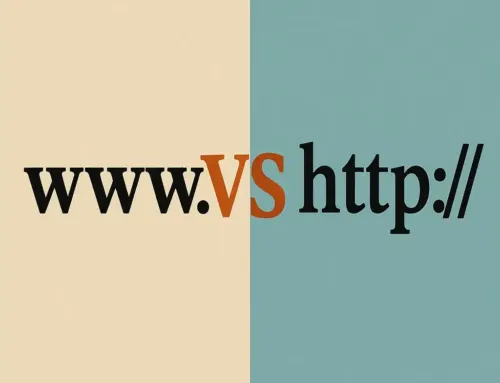FAQ: TinyMCE – Highlights of a Fantastic Web Editor
FAQ
Approx read time: 6 min.
TinyMCE – Highlights of a Fantastic Web Editor – TinyMCE is a platform-independent web-based JavaScript HTML WYSIWYG (What You See Is What You Get) editor. It enables users to edit web content in a way that resembles how it appears in a browser without needing to know HTML or CSS. This makes it an incredibly useful tool for content creators, bloggers, and web developers who want to provide an intuitive content creation experience on their websites. Below, we explore the highlights and features that make TinyMCE a fantastic web editor.
1. Easy Integration
One of TinyMCE’s biggest highlights is its ease of integration. It can be added to any web page with just a few lines of code. Whether you’re using plain HTML or a server-side framework like Django, Flask, or a client-side framework like React, Angular, or Vue, integrating TinyMCE is straightforward. This ease of integration extends to CMS platforms like WordPress, Joomla, and Drupal, where TinyMCE can often be found as the default or an easily integratable editor.
2. Customizability
TinyMCE offers extensive customizability through its configuration options. You can easily modify the toolbar, set up the menu, and choose which features or plugins to enable or disable. This allows developers to tailor the editor to the specific needs of their users, providing as simple or as complex an interface as required. Themes and skins can also be applied or created to match the look and feel of the hosting site.
3. Rich Text Editing Features
TinyMCE includes all the standard text editing features such as font formatting, lists, text alignment, and color selection. Beyond the basics, it supports advanced features like:
- Link and image insertion: Users can add links and images directly in the editor, with options to modify URLs, add alt text, and change dimensions.
- Code editing: For users who know HTML, TinyMCE offers a code editing mode where they can view and edit the source code directly.
- Tables: Creating and editing tables is straightforward, with tools to add, remove, and modify rows, columns, and cells.
4. Extensibility with Plugins
TinyMCE’s functionality can be significantly extended through plugins. Some of the most popular plugins add functionalities like:
- Media embedding: Embedding videos, audio, and other media content from external sources.
- Spell checking: Real-time spell checking as you type.
- Advanced image editing: Tools for image captions, resizing, and advanced editing.
- Collaborative editing: Enabling real-time collaboration between multiple users.
5. Accessibility
Accessibility is a key concern in web development, and TinyMCE addresses this with features that make the editor accessible to users with disabilities. It complies with major accessibility standards like WAI-ARIA, making it usable with screen readers and other assistive technologies. Keyboard navigation within the editor is also well-supported.
6. Mobile Responsiveness
TinyMCE is designed to work well on both desktop and mobile platforms. It adjusts its layout and toolbars to fit smaller screens, ensuring a seamless editing experience across devices. This is crucial as web content creation increasingly moves to mobile.
7. Security
Security in content creation tools is paramount. TinyMCE provides options for content filtering to prevent XSS attacks and ensures that the content is safe to be displayed on your website. It also supports secure file uploads and integrates with your existing security measures.
8. Documentation and Community Support
TinyMCE benefits from extensive documentation that covers its API, plugins, and integration methods. The community around TinyMCE is active, with forums and third-party resources providing additional support. This ecosystem makes it easier to troubleshoot issues and extend the editor’s capabilities.
Conclusion
TinyMCE stands out as a web editor for its ease of integration, customizability, rich feature set, and strong focus on accessibility and security. Whether you’re building a simple blog or a complex web application, TinyMCE provides the tools needed to create and manage content effectively. Its adaptability to various web technologies and platforms, combined with an active community, makes it an excellent choice for web developers and content creators alike.
TinyMCE 7: Markdown, Revision History & Document Converters (Import Word, Export Word, Export PDF)
NOTE: TinyMCE 5 reached End of Support in April 2023. No more bug fixes, security updates, or new features will be introduced to TinyMCE 5. We recommend you upgrade to TinyMCE 6 or consider TinyMCE 5 Long Term Support (LTS) if you need more time.
Basic setup
TinyMCE provides a range of configuration options that allow you to integrate it into your application.
This introduction to TinyMCE details the options used in traditional form-based layouts, useful information for creating streamlined user experiences, and examples of using TinyMCE as an inline editor.
The four most common configuration options for TinyMCE are:
- (Required) The Selector configuration
- The Plugin configuration
- The Toolbar configuration
- The Menu and Menu Bar configuration
A note about code snippet examples
Code snippets are provided as example implementations throughout the TinyMCE documentation.
Example code snippet:
tinymce.init();
Snippets include the selector option, which is described below. Change the value of the working code block according to the HTML.
Break-down of the basic configuration example
The following section is a break-down of the options used in the basic configuration example.
Selects the textarea with the id myTextarea to be replaced by the editor.
selector: '#myTextarea',
Sets the width and height of the editable area in pixels as numeric values.
width: 600,
height: 300,
Selects the plugins to be included on load.
plugins: [
'advlist autolink link image lists charmap print preview hr anchor pagebreak',
'searchreplace wordcount visualblocks visualchars code fullscreen insertdatetime media nonbreaking',
'table emoticons template paste help'
],
Selects the toolbar buttons displayed to the user. Use a comma or space as a separator.
toolbar: 'insertfile undo redo | styleselect | bold italic | alignleft aligncenter alignright alignjustify
| bullist numlist outdent indent | link image | print preview media | forecolor backcolor emoticons',
Adds an additional menu named "My Favorites" with menu, then adds it to the menu bar using menubar.
menu: ,
menubar: 'favs file edit view insert format tools table help',
Sets the styling of the editable area using content_css.
content_css: 'css/content.css',
Additional information
- For a full list of configuration options, see: the Configuration options reference.
- For a full list of Plugins and their options, see: Add plugins to TinyMCE.
- For information on the UI elements, see: User interface components.
- For information on the CSS required to render some TinyMCE elements outside of the editor, see: Boilerplate content CSS.
TinyMCE – Highlights of a Fantastic Web Editor Webinar
Thank you for joining us for the TinyMCE Editor webinar, we learned a lot about the great things that Ephox has to offer. Here are a few of the links mentioned in webinar: TinyMCE site https://www.tinymce.com Ephox site https://www.ephox.com Ephox store https://www.ephox.com/store TinyMCE Pro Bundlestore page https://www.ephox.com/products/tinymc… TinyMCE PowerPaste for WordPress store page https://www.ephox.com/products/tinymc…
Related Posts:
Fix Failed to load plugin: code from url /wp-content/plugins/tinymce-advanced/mce/code/plugin.min.js
Game Development Essentials: Unity, Design, Testing
Tutorial #2: WordPress Dashboard Overview