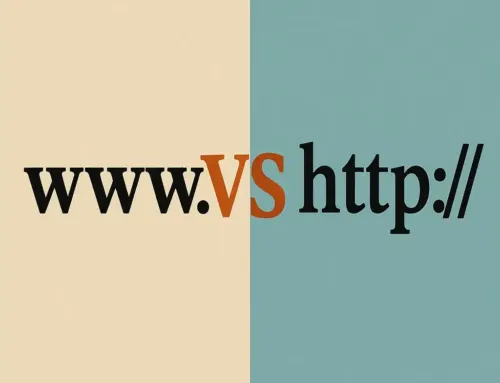FAQ: Tutorial #10: Creating Menus in WordPress
FAQ
Approx read time: 2.9 min.
Tutorial #10: Creating Menus in WordPress
Creating menus in WordPress is an essential skill for managing and customizing your website’s navigation. WordPress menus provide a flexible way to organize your content and make it easily accessible to your visitors. This tutorial will guide you through the process of creating and managing menus in WordPress, offering a comprehensive overview suitable for beginners and advanced users alike. Here’s what we’ll cover:
1. Accessing the Menu Editor
To start creating or editing menus in WordPress:
- Go to your WordPress dashboard.
- Navigate to
Appearance > Menus.
2. Creating a New Menu
- Click on “create a new menu” at the top of the page.
- Enter a name for your menu in the “Menu Name” box.
- Click the “Create Menu” button.
3. Adding Menu Items
WordPress allows you to add different types of links to your menu:
- Pages: Add any pages you’ve created on your WordPress site.
- Posts: Include specific posts.
- Custom Links: Add custom URLs, which can link to external websites or anywhere else.
- Categories: Include a link to posts under specific categories.
To add these items:
- Select the item type from the options on the left side of the menu editor.
- Check the boxes next to the items you want to add.
- Click the “Add to Menu” button.
4. Organizing Your Menu
After adding items to your menu, you can drag and drop them to rearrange the order. To create a dropdown menu (sub-menu), drag a menu item slightly to the right under the parent item.
5. Menu Settings
- Display location: Check the locations where you want your menu to appear. Theme locations can vary (e.g., primary menu, footer menu).
- Auto add pages: Automatically adds new top-level pages to this menu.
- Ensure to check any theme-specific settings that might be available.
6. Managing Multiple Menus
If your theme supports multiple menus, you can manage them by:
- Creating new menus following the steps above.
- Selecting which menu to edit from the dropdown list in the menu editor.
- Assigning them to different locations within your theme.
7. Customizing Menus with Widgets
Menus can also be added to your site through widgets:
- Go to
Appearance > Widgets. - Add the “Navigation Menu” widget to any widget area.
- Select one of your menus from the dropdown list in the widget settings.
8. Advanced Menu Options
For more advanced customization, you may need to:
- Use custom CSS to style your menus.
- Install plugins for additional functionality like mega menus or sticky menus.
- Utilize WordPress hooks and filters for programmatically altering menus.
9. Troubleshooting Common Menu Issues
- If menu changes aren’t appearing, clear your site’s cache.
- Ensure your theme supports the menu locations you’re attempting to use.
- For missing menu options, check “Screen Options” to ensure all desired boxes are checked.
Conclusion
Menus are a vital component of your website’s design and usability. By mastering WordPress menus, you can greatly enhance your site’s navigation and overall user experience. Remember, the flexibility of WordPress menus allows for extensive customization, so don’t hesitate to experiment with different structures and options to best suit your site’s needs.
For more detailed guides, consider exploring the WordPress Codex or seeking out specific tutorials tailored to advanced customization techniques.