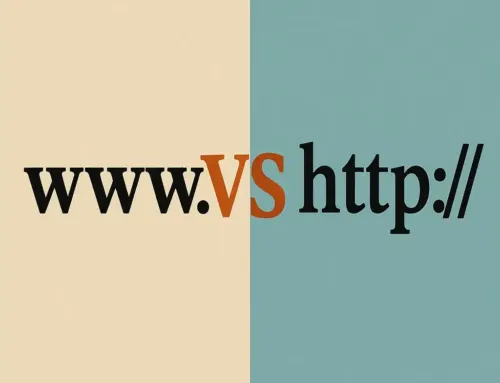- Home
- Blog
- Downloads
- Forum
- Games
- FAQs
- News
- Events
- Shop
- Code
- Contact
About Us
Have questions? Reach out to us anytime through our Contact page.
Read our Privacy Policy, Legal Disclaimer, and Site Content Policy to understand how we protect your data, your rights, and the rules for using our site.
Schedule a meeting with us at your convenience.
Our Products & Services
Explore our full range of products and services designed to meet your needs.
Get fast, reliable support from our helpdesk team—here when you need us.
Enter Virii8Social — your space to build, connect, and bring communities to life.
Get a free website—just add a link back to us.
Your hub for all things WordPress—guides, tips, tools, themes, and tutorials in one place.
Let us help you set up WordPress—fast, clean, and done right.
JBD After Hour Notary – Reliable notary services, available when others aren’t.
Gain guidance and insight from higher realms to illuminate your path forward.
An autonomous driving car with sentinel-like abilities uses a constantly vigilant, multi-sensor AI system that not only navigates and avoids hazards but also actively anticipates threats, protects occupants, and adapts in real time to maintain maximum safety and situational awareness.
- Health
- About Us
- Login
- Register
Table of Contents
Toggle- Tutorial #6: Creating WordPress Posts
- Step 1: Accessing the WordPress Dashboard
- Step 2: Creating a New Post
- Step 3: The WordPress Editor (Gutenberg)
- Step 4: Formatting Your Post
- Step 5: Setting Categories and Tags
- Step 6: Adding a Featured Image
- Step 7: Preview and Publish
- Additional Tips: – Tutorial #6: Creating WordPress Posts
- Step 8: Engaging with Your Audience
- Need help? Contact Us.
- Related Posts:
Tutorial #6: Creating WordPress Posts
Creating WordPress posts is a fundamental aspect of managing a WordPress site, allowing you to share content with your audience. This tutorial will cover the steps and considerations involved in creating, formatting, and publishing posts in WordPress, including tips for enhancing your content.
Step 1: Accessing the WordPress Dashboard
To create a post, first log into your WordPress dashboard. This is the administrative area where you can manage your site’s content and settings. You can access it by adding /wp-admin to the end of your website’s URL (e.g., www.yourwebsite.com/wp-admin).
Step 2: Creating a New Post
Once in the dashboard, navigate to the “Posts” menu on the left-hand side and click on “Add New”. You’ll be taken to the post editor screen.
Step 3: The WordPress Editor (Gutenberg)
WordPress uses a block-based editor named Gutenberg. Each element (text, images, videos, etc.) you add to your post is a block, allowing for flexible post layouts.
Adding Content:
- Title: Enter the title of your post in the top field.
- Content Blocks: Click the “+” (plus) button to add new blocks. You can add various types of content such as paragraphs, headings, images, lists, and more.
- Block Toolbar: Each block has its toolbar for formatting and adjustments specific to the block type.
Step 4: Formatting Your Post
- Use headings (H2, H3, etc.) to structure your post and make it easier to read.
- Add images or videos to make your post visually appealing. Use the “Media Library” to upload or select existing media.
- Use the “Paragraph” block for text and utilize formatting options like bold, italic, and lists to highlight important information.
Step 5: Setting Categories and Tags
- Categories: Organize your posts into categories to help readers find related content.
- Tags: Use tags to associate your post with specific keywords.
Step 6: Adding a Featured Image
Set a featured image for your post by using the “Featured Image” section on the right-hand side of the editor. This image will represent your post in listings and social media shares.
Step 7: Preview and Publish
- Preview: Use the “Preview” button to see how your post will look on the front end before publishing.
- Publish: Once you’re satisfied with the post, click the “Publish” button. You can also schedule the post to be published later.
Additional Tips: – Tutorial #6: Creating WordPress Posts
- SEO: Use an SEO plugin like Yoast SEO to optimize your post for search engines. Add a focus keyword, meta description, and ensure readability.
- Custom Fields and Post Formats: Explore custom fields for additional data and post formats for different styles of content (e.g., video, quote).
Step 8: Engaging with Your Audience
After publishing, promote your post on social media and engage with your readers through comments to build a community around your blog.
This tutorial provides a comprehensive overview of creating a WordPress post. Each step, from accessing the dashboard to publishing and engaging with your audience, is crucial for creating effective and engaging content on your WordPress site.
Need help? Contact Us.
Related Posts:
Tutorial #2: WordPress Dashboard Overview(Opens in a new browser tab)
Extending your WordPress with Plugins(Opens in a new browser tab)
Coding(Opens in a new browser tab)
Learn about programming Classes and Objects in Python(Opens in a new browser tab)
Tutorial #4: WordPress Posts vs. Pages(Opens in a new browser tab)
LeadTribes ~ Milton(Opens in a new browser tab)
Tutorial #5: Organizing WordPress Content: Creating Categories(Opens in a new browser tab)
- Answers to your questions
- Artificial Intelligence
- Artificial Weather
- Assembly Language
- Business
- C++
- CRA (Canada Revenue)
- Cybersecurity
- DIY Projects and Hacks
- Gadget and Tech Reviews
- Health
- Java
- JavaScript
- Macro Automation Recording
- Microsoft Windows 10
- Python
- SEO
- Tech News Q&E
- Troubleshooting and Support
- Visual Basic .NET
- WordPress FAQ