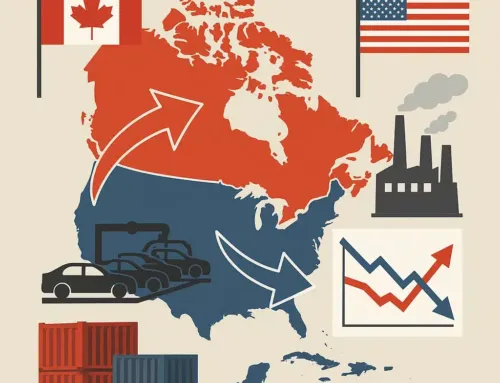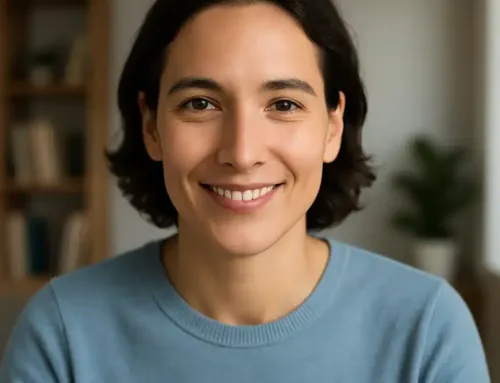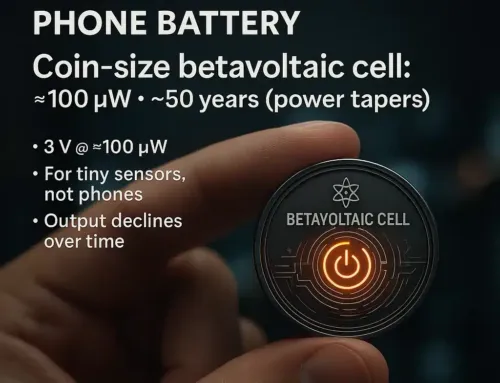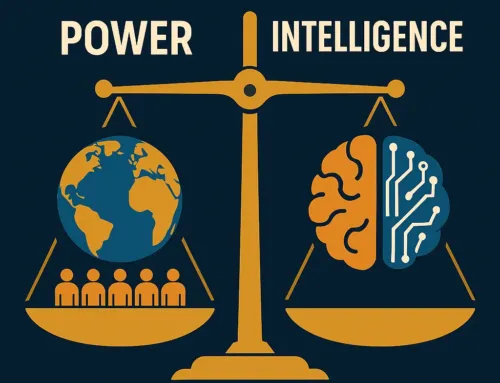Approx. read time: 2.6 min.
Post: Google Assistant is listening, Turning off Google Assistant
Turning Off Google Assistant
Google Assistant can be a helpful tool, but there are times when its limitations or privacy concerns outweigh its benefits. You might not want your phone listening to all your conversations. Turning off Google Assistant on your Android device is quick and easy. For those who still want occasional access to its features, deactivating the support button is a good alternative.
With convenience comes a price. Google Assistant offers several uses like identifying songs, providing hands-free Google searches, creating reminders, and updating your shopping list. However, its ease of activation and constant listening can be more creepy than helpful for some.
If you want more control over your tech and privacy, disabling Google Assistant might be the right choice. Turning it off will completely revoke your access to its features. However, if you prefer to have occasional access, consider deactivating the support button instead. This way, you can still use Google Assistant through your phone, but not via the home button.
On Android Devices
- Open Settings:
- Go to your device’s Settings app.
- Navigate to Google:
- Scroll down and tap on Google.
- Open Settings for Google Apps:
- Tap on Settings for Google apps.
- Manage Search, Assistant & Voice:
- Select Search, Assistant & Voice.
- Go to Google Assistant:
- Tap on Google Assistant.
- Navigate to the Assistant Tab:
- Scroll sideways to find and tap on the Assistant tab.
- Select Your Device:
- Scroll down to the Assistant devices section and tap on your device name (e.g., Phone).
- Turn Off Google Assistant:
- Toggle the switch next to Google Assistant to turn it off.
On iOS Devices
- Open the Google Assistant App:
- Open the Google Assistant app on your iPhone or iPad.
- Access Account Settings:
- Tap on your profile picture or the initial in the top-right corner.
- Open Assistant Settings:
- Select Assistant settings.
- Turn Off Google Assistant:
- Find and toggle off the Google Assistant switch.
Disable “Hey Google” Detection
If you want to disable the “Hey Google” detection specifically:
- Open Google Assistant Settings:
- Follow steps 1-5 from the Android instructions.
- Go to Voice Match:
- Tap on Voice Match under the Assistant tab.
- Turn Off “Hey Google”:
- Toggle off the switch next to Hey Google.
Disable Microphone Access
To further ensure Google Assistant does not listen:
- Open Settings:
- Go to your device’s Settings.
- Apps & Notifications:
- Tap on Apps & notifications.
- Find Google App:
- Select Google from the list of apps.
- Permissions:
- Tap on Permissions.
- Disable Microphone Access:
- Toggle off the switch next to Microphone.
Confirm the Changes
After these steps, Google Assistant will be turned off and will not listen for commands. You can always enable it again by reversing these settings if needed.