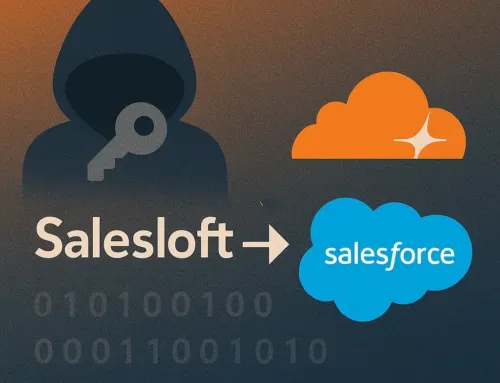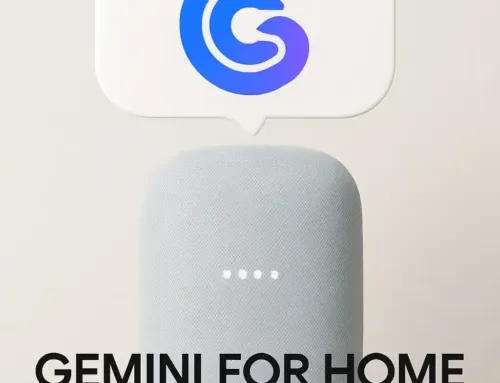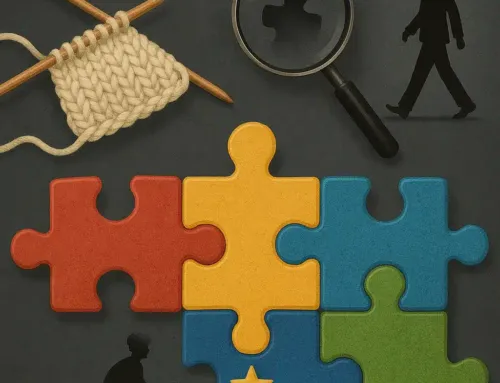Approx. read time: 91.1 min.
Post: Home Networking Tips and Tricks
How Does Information Move Around the Internet? A Beginner-Friendly Breakdown
📡 Introduction: The Invisible Highway of the Internet
Ever wonder how your message zips across the globe in seconds? Whether you’re sending a WhatsApp text or streaming a Netflix show, you’re relying on a vast, interconnected system of networks. Let’s pull back the curtain on how data actually moves across the internet.
🧩 The Internet: A Network of Networks
The internet isn’t a single entity—it’s a massive web of smaller networks, including home networks, corporate networks, ISPs (Internet Service Providers), and international data centers, all working together. When you connect to the internet, you’re essentially plugging into this web through a router or modem.
📦 Step-by-Step: How Your Data Travels
-
You initiate a request
-
Example: Typing
www.google.cominto your browser.
-
-
Your device breaks that request into packets
-
Data is split into small, manageable “packets.”
-
-
Packets go to your router
-
Your Wi-Fi router or modem sends the packets toward your ISP.
-
-
DNS Translation
-
DNS (Domain Name System) translates human-readable names like
www.google.cominto IP addresses like142.250.190.68.
-
-
Packets routed through the Internet Backbone
-
Routers forward packets through undersea cables, satellites, and data centers until they reach the destination server.
-
-
The server responds with packets of data
-
These return along potentially different routes to your device, where they’re reassembled into readable content.
-
📡 Key Concepts You Should Know
-
IP Address: Like a phone number for your device on a network.
-
Router: The traffic cop of your home network, directing packets where to go.
-
Switch: Used mostly in businesses, helps devices within a network talk to each other.
-
Packets: Small pieces of data transmitted across the internet independently.
-
TCP/IP Protocol: Ensures your data arrives intact and in order.
-
DNS Servers: The phonebook of the internet, translating website names into IP addresses.
🧠 Why Understanding This Matters for Security
If you understand how data flows, you understand where it can be intercepted or hijacked:
-
Public Wi-Fi networks? Dangerous without encryption.
-
No HTTPS? Your packets can be viewed or manipulated.
-
Weak routers? Open door to attackers.
🔐 Real-World Example
You’re on vacation and connect to a public café Wi-Fi. You access your bank site, but it’s not using HTTPS. A malicious actor on the same network could intercept your packets using a “Man-in-the-Middle” attack. Understanding the data flow helps you see where to secure your communication.
📚 Learn More
Tips to Protect Yourself Against Interception: Staying Private in a Connected World
🕵️♂️ Introduction: What Is Data Interception?
Data interception happens when someone eavesdrops or hijacks information while it’s traveling from your device to its destination. This can include login credentials, messages, banking info, or any personal data sent across networks.
The most common interception methods include:
-
Man-in-the-Middle (MITM) attacks
-
Packet sniffing
-
DNS spoofing
-
Wi-Fi eavesdropping on public networks
🔐 1. Always Use Encrypted Connections (HTTPS & TLS)
Make sure websites use HTTPS, not just HTTP. Encrypted connections protect your data from being readable in transit.
📌 Tip: Use browser extensions like HTTPS Everywhere (now integrated into browsers) or built-in features in Chrome and Firefox to enforce HTTPS-only mode.
✅ Look for the 🔒 padlock icon in your browser.
🛡️ 2. Use a Reputable VPN (Virtual Private Network)
A VPN encrypts your entire internet connection, even on public Wi-Fi, masking your real IP and securing your packets from interception.
Recommended: Avoid free VPNs. Look for VPNs with a no-logs policy and strong encryption protocols like OpenVPN or WireGuard.
🧠 Bonus: VPNs also bypass ISP-level surveillance.
📱 3. Avoid Public Wi-Fi Without Protection
Free Wi-Fi = Free access for hackers if you’re not secured.
-
Disable auto-connect to open networks.
-
Use VPN when on public Wi-Fi.
-
Never access sensitive data like banking without protection.
🔇 Also disable Wi-Fi and Bluetooth when not in use to prevent passive attacks.
🔍 4. Enable DNS over HTTPS (DoH) or DNS over TLS
Standard DNS requests are unencrypted. Anyone on the same network—or your ISP—can see which sites you’re visiting.
Enable DoH or DoT in browsers like Firefox, Chrome, or in your router settings.
📘 Learn more: Cloudflare DNS Encryption Guide
📳 5. Use Encrypted Messaging Platforms
Not all apps are created equal. Prioritize messaging services that support end-to-end encryption.
✅ Use:
-
Signal
-
WhatsApp (encrypted by default)
-
Telegram (only in Secret Chats mode)
🛑 Avoid:
-
Unencrypted SMS
-
Messaging apps that store your messages unencrypted on the cloud
⚠️ 6. Beware of Evil Twin Wi-Fi Attacks
Hackers can clone a real Wi-Fi hotspot (e.g., “Starbucks_WiFi”) and trick your phone/laptop into connecting automatically.
How to stay safe:
-
Never connect to unknown open networks.
-
Use a Wi-Fi manager to confirm known networks.
-
Stick to mobile data when unsure.
🧰 7. Keep Your Software & Firmware Updated
Outdated software = security holes. Update:
-
Operating Systems
-
Browser Extensions
-
Router Firmware
📌 Bonus: Enable auto-updates where possible.
🔑 8. Secure Your Home Wi-Fi Network
-
Use WPA3 or WPA2 encryption (never WEP).
-
Change the default router login credentials.
-
Hide your SSID (Wi-Fi network name) if you don’t need it visible.
-
Create a guest network for visitors and IoT devices.
🧪 9. Monitor for Suspicious Activity
Install tools to scan for unusual behavior:
-
GlassWire (network monitor)
-
Wireshark (packet analyzer)
-
Fing (mobile app for seeing who’s on your network)
👁️ 10. Practice Good Digital Hygiene
-
Don’t click unknown links or email attachments.
-
Enable 2FA (Two-Factor Authentication).
-
Don’t reuse passwords.
-
Review app permissions regularly.
🛡️ Summary Table: Quick Defense Checklist
| Threat | Best Defense |
|---|---|
| Public Wi-Fi Interception | VPN + HTTPS |
| DNS Snooping | DNS over HTTPS / TLS |
| Packet Sniffing | Use secure Wi-Fi, VPN |
| Fake Wi-Fi Hotspots | Verify networks manually |
| Insecure Messaging | Use end-to-end encrypted apps |
| Router Exploits | Change defaults, update firmware |
🔗 Sources & Further Reading
How to Secure Popular Smart Devices in Depth: Full Protection for Modern Homes
🏠 Introduction: The Expanding Risk of Connected Devices
From your smart TV to your kid’s tablet, each connected device in your home can become a gateway for cyber attacks. As the number of Internet of Things (IoT) gadgets grows, so does the surface area for hackers.
Let’s break down how to secure the most common devices in your network—one by one.
📶 1. Wi-Fi Routers: Your First Line of Defense
Why it matters: Every device connects through your router. If it’s compromised, everything else is vulnerable.
In-Depth Security Steps:
-
✅ Change the default admin username & password
-
✅ Use WPA3 or at least WPA2 (never WEP)
-
✅ Disable WPS (Wi-Fi Protected Setup)
-
✅ Keep firmware updated (check manufacturer website or router dashboard)
-
✅ Create a guest network for visitors and IoT gadgets
-
✅ Enable firewall/NAT filtering
-
✅ Turn off remote management unless absolutely needed
📘 Extra: Consider routers with built-in network-level security, such as ASUS AiProtection or TP-Link HomeCare.
📱 2. Smartphones (Android & iOS)
Why it matters: Your phone stores bank info, messages, personal data, and app logins.
In-Depth Security Steps:
✅ iOS:
-
Enable Face ID/Touch ID + Passcode
-
Enable Find My iPhone
-
Use Apple’s iCloud Private Relay (beta)
-
Limit ad tracking (Settings > Privacy > Tracking)
✅ Android:
-
Use biometric + PIN combo
-
Turn off developer options unless needed
-
Enable Play Protect and keep apps updated
-
Use Secure Folder (Samsung) or third-party sandboxing tools
For Both:
-
Install apps only from official stores
-
Use VPN on public networks
-
Review app permissions frequently
-
Enable 2FA on cloud accounts
💻 3. Laptops & PCs (Windows/macOS/Linux)
In-Depth Security Steps:
-
Use a strong login password or biometrics
-
Install a trusted antivirus + anti-malware suite
-
Keep OS and drivers up-to-date
-
Encrypt your disk (BitLocker for Windows, FileVault for Mac)
-
Avoid running as Admin all the time
-
Use browser-based sandboxing (e.g., Edge’s Application Guard)
-
Install a firewall monitor (e.g., GlassWire for Windows)
🧠 Bonus: Use Virtual Machines or Sandboxing for risky tasks (covered in later sections).
📺 4. Smart TVs & Streaming Devices
Risks: Smart TVs can track your viewing, expose unsecured ports, and even be hijacked via UPnP or outdated firmware.
Steps to Secure:
-
Turn off voice control if unused
-
Disable tracking features in settings
-
Turn off UPnP and DLNA
-
Connect to guest Wi-Fi
-
Regularly check for and install firmware updates
-
Never install 3rd party apps unless verified
💡 Roku/Fire TV: Enable PIN protection, disable app sideloading, and use encrypted DNS.
🕹️ 5. Game Consoles (PlayStation, Xbox, Nintendo Switch)
Risks: Online multiplayer = public IP exposure; friend messages can be attack vectors.
Security Steps:
-
Use strong passwords for gaming accounts
-
Enable 2FA on Xbox Live, PlayStation Network, Nintendo
-
Limit sharing of screenshots or messages
-
Keep firmware and apps updated
-
Set parental controls and restrict microphone/camera access
🎮 For young players: Create child accounts with reduced privileges.
🧸 6. Smart Toys, Baby Monitors, and Cameras
These are commonly overlooked, yet widely attacked by botnets like Mirai.
Steps to Secure:
-
Never use default usernames/passwords
-
Use guest network or VLANs
-
Disable remote access unless absolutely needed
-
Keep firmware updated via manufacturer’s app
-
Use brands with a security policy and support lifecycle
🧠 7. Voice Assistants (Alexa, Google Home, Siri)
Security Best Practices:
-
Mute mic when not in use
-
Delete voice recordings regularly
-
Restrict purchases and sensitive commands via parental controls
-
Use voice match features to limit control to specific users
🗃️ Bonus Tip: Review and delete stored voice commands regularly in the companion app.
🗂️ Bonus: IoT Checklist
| Device Type | Must-Do Tips |
|---|---|
| Router | Change default login, update firmware |
| Smartphone | Use biometrics, restrict app permissions |
| Laptop/PC | Antivirus, firewall, user roles |
| Smart TV | Disable tracking, use guest Wi-Fi |
| Game Console | 2FA, restrict messages |
| Baby Monitor/Cam | Use strong passwords, disable remote view |
| Smart Speaker | Mute mic, restrict voice commands |
🔗 References & Sources
How to Secure Yourself on Facebook In-Depth: Locking Down Your Privacy in 2025
Introduction: Why Facebook Is a Prime Target
With over 2.9 billion users, Facebook remains a top target for hackers, scammers, and data miners. From identity theft to phishing schemes, a compromised Facebook account can lead to financial, social, and professional damage.
Let’s break down exactly how to harden your Facebook account, protect your privacy, and avoid being exploited.
🧱 1. Secure Your Login: Two-Factor Authentication (2FA)
Enable 2FA to ensure your account isn’t accessible even if your password is stolen.
📌 Steps:
-
Go to Settings > Security and Login > Two-Factor Authentication
-
Choose Authentication App (recommended) or SMS
-
Add a backup method like recovery codes or a trusted device
🧠 Use apps like Authy or Google Authenticator for maximum security.
🧠 2. Use a Strong, Unique Password
Avoid using the same password across sites. Your Facebook password should be:
-
16+ characters
-
Include uppercase, lowercase, numbers, and symbols
-
Randomly generated by a password manager
💡 Bonus Tools:
👁️ 3. Master Your Privacy Settings
Go to: Settings & Privacy > Privacy Checkup
✅ Key Settings to Change:
-
Who can see your posts? → Friends or Only Me
-
Who can send you friend requests? → Friends of friends
-
Do you want search engines to link to your profile? → No
-
Limit who can look you up using your phone/email → Only Me
💡 Don’t forget to review past posts with the “Limit Past Posts” button.
🔐 4. Limit App Permissions and Linked Accounts
Go to Settings > Apps and Websites
-
Remove old or unused apps
-
Avoid signing in to 3rd-party sites via Facebook Login
-
Revoke permissions for apps that don’t need access
📉 Apps you authorized years ago could be leaking your data right now.
📸 5. Control Tagging and Timeline Visibility
Under Profile & Tagging Settings, change:
-
Who can post on your timeline → Only Me
-
Who can see what others post → Only Me
-
Tag review: Turn on to manually approve tags
🔍 Also enable Face Recognition OFF under settings to protect your facial data.
🛑 6. Prevent Social Engineering Attacks
Hackers often use public info and friend lists to trick people.
Tips:
-
Hide your friend list: Go to your profile > Friends > Edit Privacy > Only Me
-
Hide your birthday, phone number, and location
-
Don’t post when you’re away on vacation
🧠 Avoid posting real-time travel plans or family routines.
🔎 7. Audit Active Sessions and Devices
Go to Settings > Security and Login
Check:
-
Where You’re Logged In
-
Devices You Don’t Recognize → Log out immediately
💡 Enable alerts for unrecognized logins via email or Messenger.
🛡️ 8. Enable Legacy Contact or Account Recovery
Under Settings > Memorialization Settings, set a Legacy Contact to recover or close your account in emergencies.
Additionally:
-
Add a recovery email and phone number
-
Confirm your identity with Facebook for quicker recovery if hacked
📨 9. Avoid Scams and Phishing Messages
-
Don’t click links claiming “You won something” or “Is this you in this video?”
-
Facebook does not ask for your password via DM
-
Watch out for fake friend requests using your friends’ names
✅ Report fake accounts or phishing attempts right away.
🧪 10. Run a Monthly Facebook Security Audit
Checklist:
-
Change password if used elsewhere
-
Remove unused apps
-
Review login activity
-
Audit privacy settings
-
Check tagged posts and mentions
Set a calendar reminder once a month — 10 minutes to stay secure.
📚 References & Guides
How to Secure Yourself on X (Twitter) In-Depth: Locking Down Your Digital Identity in 2025
🧠 Introduction: Why X Remains a Target
As a major public platform, X (formerly Twitter) is a playground for influencers, companies, bots, and unfortunately—hackers. Your posts, DMs, and even follower relationships can be used in phishing attacks, doxxing, or identity theft.
Securing your X account today is more than just privacy—it’s about personal safety and digital credibility.
🔐 1. Enable Two-Factor Authentication (2FA)
This is the #1 way to stop unauthorized logins.
📌 Steps:
-
Go to Settings > Privacy & Safety > Security > Two-Factor Authentication
-
Choose:
-
Authentication App (recommended)
-
Security Key (best for advanced users)
-
SMS (less secure, but better than nothing)
-
🛑 Note: As of recent changes, SMS 2FA is no longer available on free accounts—only paid X Premium users get it.
✅ Use apps like Authy, Google Authenticator, or 1Password.
🔑 2. Use a Unique, Secure Password
Never reuse passwords. Your X password should be:
-
Long (16+ characters)
-
Randomized using a password manager
-
Changed immediately if X was part of any known breach
💡 Pro Tip: Use a password manager like Bitwarden, 1Password, or KeePassXC.
🕵️♂️ 3. Make Your Account Private (Optional)
If you’re not using X for public engagement, make your account private.
📌 Go to:
Settings > Privacy and Safety > Audience and Tagging
Turn ON Protect your posts
-
Only approved followers can see your content
-
You must approve all new followers
-
Great for family/personal accounts
🧱 4. Control Tagging, Mentions & Replies
X allows granular control over who interacts with you.
✅ Set these:
-
Who can tag you in photos → Only people you follow or No one
-
Who can reply to your posts → Followers only or People you follow
-
Disable location sharing in posts
📌 Settings > Privacy and Safety > Mute & Block
👁️ 5. Audit Third-Party App Access
Apps connected to your X account can pose massive risks if compromised.
📌 Go to:
Settings > Security and Account Access > Apps and Sessions > Connected Apps
-
Revoke access for any suspicious or unused apps
-
Be cautious of games, quizzes, or tools asking for write/post permissions
🛡️ 6. Limit Personal Info Exposure
Hackers use publicly visible details to launch targeted phishing or impersonation.
Avoid:
-
Posting your real-time location
-
Mentioning school, workplace, or relatives
-
Repeating your email/phone across platforms
✅ Edit your bio, location, birthdate and remove anything personally identifiable.
📬 7. Be Aware of Phishing and Fake DMs
Common attacks include:
-
“Verify your account” DMs
-
Fake giveaway links
-
Messages claiming “You violated terms of service”
🛑 Never click suspicious links — even from verified-looking accounts.
📧 Report phishing to phishing@x.com
🔎 8. Monitor Logins and Active Sessions
Stay aware of where and how your account is accessed.
📌 Go to:
Settings > Security and Account Access > Apps and Sessions > Sessions
-
Revoke sessions you don’t recognize
-
Check device type, location, and time
🧠 Pro Tip: Log out from all sessions if you suspect anything odd.
📉 9. Deactivate Discoverability & Data Sharing
Prevent people from finding your account using your email or phone.
📌 Settings > Privacy and Safety > Discoverability
-
Turn OFF:
-
“Let others find you by your email”
-
“Let others find you by your phone”
-
Also check Data Sharing Settings and disable all third-party data use.
⚠️ 10. Use X Premium’s Additional Features (Optional)
If you subscribe to X Premium, you get:
-
Encrypted DMs (limited availability)
-
SMS 2FA (exclusive)
-
Edit button and priority moderation
🔒 If you’re highly active or use X professionally, Premium may offer stronger security tools.
📚 References & Verified Sources
How to Secure Yourself on WhatsApp In-Depth: Maximize Privacy & Avoid Surveillance in 2025
🛡️ Introduction: Why WhatsApp Security Matters
WhatsApp is one of the most used messaging apps globally, with over 2 billion users. While it uses end-to-end encryption by default, you’re still vulnerable to SIM hijacking, social engineering, and data leaks.
Here’s how to lock down your WhatsApp like a pro and avoid becoming a cybercrime statistic.
🔐 1. Enable Two-Step Verification (2FA)
WhatsApp’s 2-step verification adds a PIN requirement in addition to SMS verification during account setup or recovery.
📌 Steps:
-
Go to Settings > Account > Two-step verification
-
Enable it and set a secure PIN
-
Add a recovery email (optional, highly recommended)
🧠 Tip: Avoid using easily guessable PINs like birthdays or repeated numbers.
📱 2. Secure Your Device Itself
WhatsApp doesn’t lock itself independently—if someone has access to your phone, they have access to your chats.
✅ Use:
-
Biometric lock (fingerprint or face ID)
-
Phone-level encryption (iOS: enabled by default, Android: enable in settings)
-
Screen timeout and password lock
📌 WhatsApp also has an internal lock: Settings > Privacy > Fingerprint Lock (Android) or Face ID (iOS)
🔏 3. Verify Encryption with Contacts
Every WhatsApp conversation has its own encryption key. You can manually verify this for sensitive conversations.
📌 Steps:
-
Open a chat → Tap on contact name → Tap Encryption
-
Scan the QR code or compare the 60-digit number
🔐 Use this with journalists, clients, or when exchanging confidential info.
👁️ 4. Customize Your Privacy Settings
Go to Settings > Privacy and fine-tune everything:
| Setting | Best Practice |
|---|---|
| Last Seen & Online | Nobody or My Contacts |
| Profile Photo | My Contacts or Nobody |
| About | My Contacts |
| Status | My Contacts or custom list |
| Read Receipts (blue ticks) | Off (optional) |
| Groups | My Contacts Except… (exclude spammy contacts) |
🎯 Prevent group invite spam by locking down who can add you to groups.
🔗 5. Unlink from Unsecured Devices
Every device linked to your WhatsApp is a potential vulnerability.
📌 Go to Linked Devices
-
Review and log out of unfamiliar or inactive devices
-
Enable device login notifications
🧠 Bonus Tip: Never scan a QR code from an untrusted source—it could be a phishing trick to hijack your session.
🧰 6. Watch for Cloning, SIM Swaps, and Hijacks
Even with encryption, your WhatsApp is vulnerable if someone clones your SIM or hijacks your number.
How to defend:
-
Use 2-step verification PIN (prevents reactivation)
-
Set up your number with a carrier lock to prevent unauthorized SIM swaps
-
Avoid publicly sharing your WhatsApp number
📞 Use a secondary number or VoIP number for public interactions.
⚠️ 7. Avoid Phishing & Malware via Links and Files
WhatsApp is a hotbed for scams, fake giveaways, and phishing links.
🛑 Never:
-
Click suspicious links (even if from friends — their account might be hijacked)
-
Download unknown APKs or attachments
✅ Report & block:
-
Tap chat > More > Report contact or Report group
🔒 8. Disable Cloud Backups (Optional)
WhatsApp chats are encrypted end-to-end—but backups to Google Drive or iCloud are not encrypted by default.
🛑 If privacy is your top concern:
-
Go to Settings > Chats > Chat Backup
-
Turn OFF auto-backup or enable end-to-end encrypted backups
📌 If you enable encryption:
-
Set a strong password you won’t forget (no recovery if lost)
🔍 9. Review Group Privacy Settings and Archived Chats
-
Archive old groups and set Archived Chats > Keep Chats Archived
-
Limit group invites to trusted contacts
-
Regularly exit and clean up unnecessary groups
🎯 Avoid being in open or large groups where your number is visible to strangers.
🧪 10. Run a Monthly WhatsApp Security Check
Checklist:
-
Confirm 2-step PIN is enabled
-
Review linked devices
-
Recheck privacy settings
-
Review backup encryption
-
Check group memberships
🧠 Bonus Tip: Educate family members (especially teens or elders) about these settings for household-wide protection.
📚 Trusted Sources & Further Reading
What to Avoid When Creating Passwords: Deadly Mistakes That Put You at Risk
🧠 Introduction: Your Password Is the First—and Sometimes Only—Defense
Weak passwords are the #1 reason for account breaches. With today’s computing power, a hacker can crack a weak password in under a second. Knowing what not to do is just as important as knowing what to do.
Let’s break down the worst password mistakes, and what to do instead.
🚫 1. Avoid Using Common Passwords
Hackers use precompiled lists of the most-used passwords—called dictionary attacks—to break into accounts.
📛 Examples of terrible passwords (from real breach data):
-
123456,password,qwerty,letmein,admin,abc123,iloveyou
🔎 Source: NordPass Top 200 Passwords 2024 Report
✅ Do this instead:
Use completely random passwords generated by password managers.
⛔ 2. Avoid Personal Info or Predictable Patterns
If your password includes:
-
Your name
-
Your pet’s name
-
Your birthday
-
Your kid’s name
-
Anything from your social media profiles…
…it can be guessed through social engineering.
Example:
-
milo2015,johnny1990,toronto_mapleleafs
✅ Do this instead:
Use unrelated, nonsensical words or generated strings like &2LzM!e93@kP.
🔁 3. Never Reuse Passwords Across Multiple Accounts
If a hacker gets access to one account, they’ll try the same login on:
-
Your email
-
Your bank
-
Your social media
-
Your cloud storage
This is known as credential stuffing.
✅ Do this instead:
Use a unique password for every single login. A password manager can automate this safely.
📏 4. Avoid Short Passwords
The shorter the password, the easier it is to brute-force (guess through rapid automated attempts).
🔢 Here’s how long it takes to crack:
| Password Length | Cracking Time (with no symbols) |
|---|---|
| 6 characters | < 1 second |
| 8 characters | a few minutes |
| 12 characters | days to years (if complex) |
✅ Do this instead:
Use at least 12-16 characters with a mix of letters, numbers, and symbols.
🔁 5. Avoid Obvious Keyboard Patterns
These look complex, but they’re predictable:
-
qwertyuiop -
1qaz2wsx -
asdfghjkl
Hackers know these—they’re in every brute-force tool.
✅ Do this instead:
Use randomly generated strings or passphrases like Mango$Fire7_Pebble!Drive.
👀 6. Don’t Share Passwords Over Chat, Email, or Text
Even with people you trust. Messaging apps can be:
-
Monitored
-
Hacked
-
Stored in plain text
✅ Do this instead:
If absolutely necessary, use tools like:
-
1Password Shared Vaults
-
Bitwarden Send
-
Encrypted messaging (Signal, ProtonMail)
🔄 7. Avoid Keeping the Same Password for Years
The longer a password is active, the higher the risk it ends up in a data breach or gets brute-forced.
✅ Do this instead:
-
Change critical passwords (banking, email) every 6–12 months
-
Use breach monitoring tools like:
🧠 8. Never Save Passwords in Plain Text Files
Do not store passwords in:
-
notes.txt -
Excel spreadsheets
-
Sticky notes on your monitor!
✅ Do this instead:
Use a secure, encrypted password manager, such as:
-
Bitwarden
-
KeePassXC
-
Dashlane
-
1Password
🚨 9. Don’t Use Just Numbers or Just Words
-
8675309= cracked in seconds -
sunflower= dictionary attack bait
✅ Do this instead:
Mix uppercase + lowercase + symbols + numbers or use long, unrelated phrases:
-
Purple-Cactus_Glove99! -
SodaMonster$Tree47
📋 Recap: Top Password Mistakes to Avoid
| Mistake | Why It’s Risky |
|---|---|
| Using common passwords | Easily guessed using breach lists |
| Reusing passwords | One breach compromises multiple accounts |
| Short passwords | Can be brute-forced in seconds |
| Using personal info | Easy to find on social media |
| Keeping passwords forever | More likely to leak or be cracked |
| Sharing via email/chat | Vulnerable to interception |
| Storing in plain text | Easy target for malware or physical theft |
📚 Sources & Research
Password Generators and Tools: How to Create Ultra-Secure Passwords Effortlessly
🧠 Introduction: Why Manual Password Creation Isn’t Enough
Most people can’t remember dozens of complex, unique passwords—so they compromise. But relying on weak, memorable passwords is a hacker’s dream. That’s where password generators and password management tools come in.
These tools create secure, random, and long passwords and store them safely, reducing your risk of breaches.
🔄 What Is a Password Generator?
A password generator creates random, strong passwords using a mix of:
-
Uppercase and lowercase letters
-
Numbers
-
Symbols
-
Custom rules (length, excluded characters, etc.)
Generated passwords are virtually immune to dictionary attacks, brute-force attacks, and pattern guessing.
🛠️ Best Free and Paid Password Generator Tools
| Tool | Type | Features | Link |
|---|---|---|---|
| 🔐 Bitwarden Generator | Free | Customize length, symbols, and words | bitwarden.com/password-generator |
| 🔐 LastPass Generator | Free | Instant password creation + extension | lastpass.com/password-generator |
| 🔐 1Password Generator | Premium | Secure wordlists, complex modes | 1password.com/password-generator |
| 🔐 NordPass Generator | Free | Custom length, avoid ambiguous characters | nordpass.com/password-generator |
| 🔐 Dashlane Generator | Free/Paid | Browser tool + built-in vault | dashlane.com/password-generator |
💡 All of these support browser extensions and mobile apps.
🔐 Offline / Local Password Generators (No Internet Required)
If you prefer maximum privacy and don’t trust online tools:
✅ KeePassXC
-
Open-source
-
Local password vault with built-in generator
-
Portable USB version available
🔗 keepassxc.org
✅ pwgen (Linux / Terminal)
-
Command-line password generator for Linux
-
Syntax:
pwgen -s 20 1→ Generates a 20-character secure password
✅ Diceware
-
Offline passphrase generator using physical dice
-
Great for creating memorable but strong passphrases
🔗 diceware.wordlist
📱 Mobile-Friendly Password Generation Apps
| App | OS | Highlights |
|---|---|---|
| Bitwarden | Android, iOS | Cloud syncing, generator, autofill |
| 1Password | Android, iOS | Face ID unlock, vault sharing |
| KeePass2Android | Android | Offline only, high security |
| Strongbox | iOS | iCloud syncing, local-only mode available |
🧠 Pro Tip: Enable biometric login for app access (Face ID / Fingerprint) to balance security and convenience.
🧩 Features to Look for in a Password Generator
✅ Length customization (12+ characters recommended)
✅ Option to include/exclude symbols, similar characters
✅ Passphrase support (4–6 random words for easy recall)
✅ Built-in password strength checker
✅ Seamless integration with password managers
💡 Bonus: Some tools even check for password reuse or dark web leaks.
🔍 Real-Life Use Case
Imagine you’re signing up for:
-
Banking
-
Social media
-
File storage
-
Forum accounts
Each one should have a unique, long, random password. With a password manager + generator combo, you only need to remember one master password, and the tool handles the rest securely.
🧪 Security Tips When Using Generators
-
Never copy-paste passwords into notepad or word processors
-
Avoid storing generated passwords in screenshots or emails
-
Use password managers that auto-fill and encrypt your vault
-
Always enable two-factor authentication alongside strong passwords
-
Prefer offline tools if you’re managing sensitive or classified info
📚 References & Sources
Top 10 Best Password Managers in 2025: Ultimate Vaults for Securing Your Digital Life
🔐 Introduction: Why You Need a Password Manager
With every account requiring a unique, strong password, human memory alone isn’t enough. That’s why password managers are essential—they create, store, and autofill secure passwords for every site, app, and device you use.
Here are the top 10 password managers in 2025, tested for security, features, cross-platform support, and usability.
✅ 1. Bitwarden (Best Free/Open Source Option)
-
💰 Free + Premium ($10/year)
-
🔐 Open-source + End-to-end encryption
-
🌐 Browser extensions, apps, cloud sync
-
🧠 Biometric login, 2FA, secure notes, password sharing
✅ 2. 1Password (Best Premium Cross-Platform Option)
-
💰 $2.99/month (individual)
-
🔒 Unique “Secret Key” for decryption
-
📲 Excellent mobile app & browser integration
-
📁 Shared vaults, travel mode, Watchtower security alerts
✅ 3. Dashlane (Best for Built-In VPN & Features)
-
💰 Free + Premium ($4.99/month)
-
🌍 Includes VPN and dark web monitoring
-
✨ Real-time password health reports
-
📋 Autofill engine is fast and accurate
✅ 4. NordPass (Best for Simplicity + Dark Web Monitoring)
-
💰 Free + Premium ($1.79/month)
-
🧠 Developed by the makers of NordVPN
-
👓 Password health checker + breach scanner
-
💼 Secure item storage for cards, IDs, notes
✅ 5. Keeper (Best for Enterprise-Grade Security)
-
💰 From $2.92/month
-
🛡️ Zero-knowledge architecture
-
👨👩👧👦 Family and enterprise plans
-
🔒 Advanced breach monitoring, biometric unlock
✅ 6. KeePassXC (Best Local/Offline Option for Power Users)
-
💰 Free (Open Source)
-
🖥️ Windows/Linux/Mac compatible
-
🔐 Completely offline with local-only encryption
-
🔧 Portable USB versions, customizable fields
✅ 7. Enpass (Best Offline Cross-Device Sync via Cloud)
-
💰 One-time $79 lifetime or $2/month
-
💾 Sync via iCloud, Google Drive, Dropbox
-
🧠 No subscriptions required for most features
-
🔐 Biometric unlock, secure file attachments
✅ 8. RoboForm (Best Autofill Experience)
-
💰 Free + Premium ($1.99/month)
-
✍️ Strong form-filling engine
-
🌐 Syncs across devices
-
💾 Stores bookmarks, notes, license keys
✅ 9. Zoho Vault (Best for Business & Teams)
-
💰 Free for personal use, Premium for teams
-
👨💻 Role-based permissions for organizations
-
🔄 Auto-sync with enterprise directories
-
🔐 Secure sharing between teams
✅ 10. Proton Pass (Newest Privacy-Focused Entry)
-
💰 Free + Premium
-
🧬 Developed by Proton (ProtonMail, Proton VPN)
-
🔐 End-to-end encrypted with open-source transparency
-
📦 Includes email aliases, secure notes
🧠 Feature Comparison Table (Quick Glance)
| Tool | Open Source | Mobile App | Browser Sync | 2FA | Offline Mode | Free Plan |
|---|---|---|---|---|---|---|
| Bitwarden | ✅ | ✅ | ✅ | ✅ | Optional | ✅ |
| 1Password | ❌ | ✅ | ✅ | ✅ | Limited | ❌ |
| Dashlane | ❌ | ✅ | ✅ | ✅ | ❌ | ✅ (limited) |
| NordPass | ❌ | ✅ | ✅ | ✅ | ❌ | ✅ |
| Keeper | ❌ | ✅ | ✅ | ✅ | ✅ | ❌ |
| KeePassXC | ✅ | ❌ (third-party) | ❌ | ✅ | ✅ | ✅ |
| Enpass | ❌ | ✅ | ✅ | ✅ | ✅ | ✅ (limited) |
| RoboForm | ❌ | ✅ | ✅ | ✅ | ❌ | ✅ |
| Zoho Vault | ❌ | ✅ | ✅ | ✅ | ❌ | ✅ |
| Proton Pass | ✅ | ✅ | ✅ | ✅ | ❌ | ✅ |
🔐 What to Look for in a Password Manager
-
End-to-end encryption
-
Zero-knowledge architecture (provider can’t read your data)
-
Cross-platform support
-
2FA integration
-
Secure sharing & audit logs
-
Open-source or independently audited
🧪 Bonus Tips
-
Use offline password managers for sensitive systems (e.g., air-gapped PCs)
-
Always enable two-factor authentication (2FA) on your password vault
-
If cloud-syncing, enable biometrics and backup recovery methods
-
Watch out for phishing emails mimicking password managers
📚 Sources & Verified Reviews
Shopping Online and Security: 15 Essential Tips to Stay Safe While Buying on the Web
🛒 Introduction: The Risks Behind the Click
Online shopping is convenient, but it also exposes your personal, financial, and identity data to potential threats. From fake websites to unsecured checkout forms, the web is filled with traps waiting to trick unprepared shoppers.
Here’s how to shop smarter and safer with these essential online security tips.
✅ 1. Only Shop from Reputable Retailers
Stick to websites you know and trust:
-
Amazon, Best Buy, Walmart, etc.
-
Well-known brand outlets
-
Verified third-party marketplaces (Etsy, eBay with high seller ratings)
🛑 Avoid:
-
Suspicious-looking domains
-
Misspellings of brand names (e.g., “amzon.com”)
-
Stores without real customer reviews
Use WHOIS Lookup to check domain age—scam sites often use recently registered domains.
🔒 2. Check for HTTPS and SSL Encryption
Always verify that the site uses HTTPS (padlock in the address bar).
This means your data is encrypted during checkout.
📌 Never enter credit card or login details on:
-
Sites showing only HTTP
-
Pages that redirect unexpectedly
🧑💻 3. Use Strong, Unique Passwords for Shopping Sites
Don’t reuse your email password on shopping accounts.
✅ Instead:
-
Use a password manager (from previous section)
-
Enable two-factor authentication (2FA) if the site supports it
🧠 Most shopping site breaches happen due to credential stuffing attacks.
💳 4. Use Credit Cards or Trusted Payment Services
Always prefer:
-
Credit cards over debit cards (better fraud protection)
-
Trusted gateways like PayPal, Apple Pay, Google Pay
🛡️ Bonus: Credit card companies often offer fraud reimbursement, unlike bank debit transfers.
🕵️♂️ 5. Watch for Phishing Scams & Fake Emails
Hackers impersonate retailers like:
-
“Amazon account locked”
-
“You missed a delivery from FedEx”
📌 Check the sender’s domain.
Legit emails will never ask for:
-
Password resets out of nowhere
-
Full credit card numbers
-
Personal identification via links
💡 Use tools like PhishTank to report/check suspicious links.
🚫 6. Avoid Clicking Ads from Unknown Sources
Scam ads are rampant on:
-
Social media
-
Pop-up windows
-
Fake deal websites
Use ad blockers or shop via official apps or bookmarks.
🧾 7. Use Virtual Cards or One-Time Payment Tokens
Many banks now offer virtual cards for online purchases.
🔒 Example providers:
-
Privacy.com
-
Capital One Eno
-
Revolut Virtual Cards
-
Apple Card one-time numbers
These cards expire after use or can be locked instantly if breached.
👁️ 8. Review Permissions on Shopping Apps
If using apps:
-
Revoke location, microphone, camera access unless necessary
-
Disable push notifications from unknown sources
📱 Use trusted apps from verified developers only (check app reviews + store badges).
📬 9. Be Cautious with Free Offers and Giveaways
“If it’s too good to be true, it usually is.”
Common traps:
-
Fake coupons or discount links
-
Instagram or TikTok “free product” promotions
-
Phishing through fake contests
Avoid giving your email, phone number, or credit card to unverified promos.
🔍 10. Use a Secure Internet Connection
Avoid shopping on:
-
Public Wi-Fi (cafes, airports, hotels)
-
Open or shared networks
✅ Instead:
-
Use a VPN on mobile/laptop
-
Shop via mobile data if no VPN is available
🗑️ 11. Delete Stored Payment Info After Use
Remove saved card data from:
-
Checkout forms
-
Shopping profiles
-
Browsers’ autofill settings
🧠 Reduces damage if the site gets hacked or your browser is compromised.
📦 12. Track Orders Using Official Services
Avoid clicking:
-
Package tracking links from random texts or emails
✅ Use:
-
Official apps like UPS, FedEx, Canada Post
-
Manual tracking number entry on official sites
🔁 13. Check Statements & Set Alerts
Enable:
-
Bank transaction alerts
-
Daily spending summaries
-
Weekly/monthly purchase reviews
🔍 Look for:
-
Unauthorized recurring charges
-
Small charges (test attempts before bigger frauds)
👪 14. Teach Kids and Elders Safe Shopping Habits
Common mistakes:
-
Clicking flashy “deals” or banner ads
-
Sharing credit cards without asking
-
Entering personal info into random sites
🧠 Set parental controls and create family guidelines for online shopping.
📚 15. Check Site Privacy Policies and Terms
Before entering info, scan for:
-
Data-sharing policies
-
Return/refund terms
-
Unusually vague language
If unsure—don’t checkout.
🔗 Sources & Tools
How to Remove a Virus or Malware from a PC: Step-by-Step Guide for Windows Users
🦠 Introduction: How Malware Gets In
A virus or malware can infect your PC through:
-
Suspicious downloads or email attachments
-
Malicious websites
-
Fake software installers
-
Cracked or pirated software
-
USB drives from unknown sources
Once infected, symptoms may include:
-
Slow performance
-
Random pop-ups or browser redirects
-
Disabled antivirus
-
Unfamiliar processes running
-
File changes or encryption
Here’s a step-by-step guide to safely clean your PC and prevent reinfection.
🔧 Step 1: Disconnect from the Internet Immediately
Cut off your PC’s connection to prevent:
-
Data exfiltration
-
Spreading to other devices
-
Hackers controlling your system remotely
📌 How:
Unplug the Ethernet cable or disable Wi-Fi/Bluetooth.
🔁 Step 2: Enter Safe Mode with Networking
Safe Mode boots Windows with only essential drivers and services, preventing most malware from running.
📌 How to Boot into Safe Mode:
-
Press
Windows + R→ typemsconfig→ hit Enter -
Go to the Boot tab
-
Check Safe Boot > Network
-
Apply & restart
Or during boot:
-
Press
F8(older PCs) or holdShift+ click Restart from the login screen.
🧼 Step 3: Delete Temporary Files
Cleaning out temp files helps speed up the scan and may delete malicious scripts.
📌 Use Windows built-in tool:
-
Press
Windows + R→ typecleanmgr -
Choose drive C: and clean temporary files, system cache, etc.
🛡️ Step 4: Scan with Antivirus and Anti-Malware Tools
Use multiple tools for deeper detection.
✅ Best Free Malware Removal Tools (2025):
| Tool | What It Does | Link |
|---|---|---|
| Malwarebytes | Deep malware/rootkit removal | malwarebytes.com |
| Microsoft Defender | Built into Windows 10/11 | Built-in |
| Kaspersky Rescue Disk | Bootable offline scanner | kaspersky.com |
| ESET Online Scanner | Cloud-based scan | eset.com |
| AdwCleaner | Removes adware & PUPs | malwarebytes.com/adwcleaner |
📌 Run full scans in Safe Mode, quarantine or delete all threats found.
🔍 Step 5: Check Task Manager and Startup Items
Look for:
-
Unknown processes
-
High CPU usage by unfamiliar names
-
Programs launching on startup that you didn’t authorize
📌 How to check:
-
Ctrl + Shift + Esc→ Task Manager -
Windows + R→ typemsconfig→ Startup tab -
Or use Autoruns by Microsoft:
docs.microsoft.com/sysinternals/downloads/autoruns
🗑️ Step 6: Remove Suspicious Programs Manually
Go to: Control Panel > Programs > Uninstall a Program
Sort by installation date and look for:
-
Unknown apps
-
Toolbars or pop-up software
-
Recently installed suspicious items
Right-click > Uninstall.
🔄 Step 7: Reset or Reinstall Your Web Browsers
Malware often hijacks browser settings, changing search engines or redirecting pages.
✅ Reset Chrome, Firefox, or Edge from settings:
-
Remove malicious extensions
-
Clear cache and cookies
-
Set default search engine back to Google or DuckDuckGo
🧠 Use Revo Uninstaller for full app removal including leftovers:
revouninstaller.com
🧯 Step 8: Restore from a Clean Backup or Recovery Point
If malware persists:
-
Use System Restore to roll back your system
📌Control Panel > Recovery > Open System Restore -
Restore from a backup image made before infection
-
Use Reset This PC in Windows 10/11 to refresh your system
⚠️ Make sure to scan your backup before restoring files!
🔒 Step 9: Change All Your Passwords
Once cleaned, assume your saved passwords may have been compromised:
-
Email
-
Banking
-
Social media
-
Shopping accounts
✅ Use a password manager to reset and store strong, unique passwords.
🚫 Step 10: Prevent Reinfection
-
✅ Enable real-time protection in your antivirus
-
✅ Keep Windows and software updated
-
✅ Avoid pirated software & sketchy download sites
-
✅ Back up your data regularly (external drive or cloud)
-
✅ Use browser extensions like uBlock Origin + NoScript
🧠 Bonus: When to Get Professional Help
Call in a pro if:
-
Malware keeps coming back
-
You suspect ransomware or data theft
-
System files are corrupted
-
The PC won’t boot or crashes constantly
Cybersecurity firms or local tech shops can perform deep disk scans or full reimaging.
📚 Sources & Tools
Advanced Security Tips to Lock Down Your Digital Life in 2025
🛡️ Introduction: When “Basic” Isn’t Enough
In 2025, cyber threats are more sophisticated than ever—ransomware-as-a-service, nation-state actors, zero-day exploits, phishing AI bots, and deepfake scams. If you store sensitive data, work remotely, or simply want next-level protection, you need more than antivirus and a strong password.
Below is a heavily expanded guide to take your system, identity, and internet security to the highest possible level.
🔐 1. Use a Hardware Security Key for 2FA (FIDO2/U2F)
🔑 Software-based 2FA can be intercepted or phished. For critical accounts, use physical security keys.
✅ Top Hardware Keys:
-
YubiKey 5 Series
-
Google Titan Security Key
-
SoloKey (open-source)
📌 Works with:
-
Google, Microsoft, GitHub, Twitter, Facebook, banking sites
💡 Adds protection against SIM-swapping attacks and phishing.
🔄 2. Enable Full-Disk Encryption (FDE)
Protects your data if your laptop is stolen or your device is compromised.
🖥️ Recommended Tools:
-
BitLocker (Windows Pro/Enterprise)
-
VeraCrypt (open-source, cross-platform)
-
FileVault (macOS)
-
LUKS/dm-crypt (Linux)
📌 Encrypt both internal and external drives — even USB sticks with sensitive data.
🧱 3. Install a Custom Firewall & Harden It
Don’t rely only on Windows Defender Firewall. Use advanced tools for real-time network monitoring and app-level control.
🔥 Tools:
-
GlassWire (GUI network firewall with alerts)
-
SimpleWall (lightweight, rules-based Windows firewall manager)
-
pfSense or OPNsense (for whole-network protection via router)
✅ Configure:
-
Block unused inbound/outbound ports
-
Disable UPnP
-
Use egress filtering (control what apps can send data out)
🌐 4. Use a Privacy-Focused DNS with DNSCrypt or DoH
Most users still use their ISP’s default DNS, which can log and sell your browsing data.
🧠 Better DNS Providers:
-
Cloudflare (1.1.1.1)
-
Quad9 (9.9.9.9)
-
NextDNS (with custom filtering)
-
AdGuard DNS (ad/tracker blocking)
🔧 Combine with:
-
DNSCrypt Proxy or Simple DNSCrypt
-
Enable DNS-over-HTTPS (DoH) in browser or OS
💾 5. Disable or Remove Unused System Features
The more services running, the more attack surfaces you expose.
📌 Disable:
-
Remote Desktop (RDP) if not needed
-
Windows Script Host if you don’t run scripts
-
AutoPlay/AutoRun for external media
-
Windows Telemetry (via O&O ShutUp10 or similar)
🧰 Use tools like:
-
Hard_Configurator
-
Sysinternals Suite (Autoruns, Process Explorer)
🔍 6. Use Application Sandboxing & Virtualization
Never run untrusted software directly on your main system.
✅ Isolation Tools:
-
Windows Sandbox (built-in on Pro/Enterprise)
-
Firejail (Linux)
-
Sandboxie-Plus (Windows sandbox container)
-
VirtualBox / VMware / Hyper-V for full OS testing
🧠 Useful for opening:
-
Suspicious email attachments
-
Unknown software installers
-
Scripts or EXE files
🔦 7. Enable Advanced Logging & Monitor Behavior
Enable audit logs and file integrity monitoring to detect tampering.
📋 Windows Logging:
-
Enable Advanced Audit Policy (Event Viewer)
-
Use Sysmon for detailed process/network logging
-
Monitor logs with Wazuh, ELK Stack, or Graylog
💡 Watch for:
-
Unexpected new user accounts
-
Changes to security settings
-
Modifications to system files
📱 8. Secure Mobile Devices with App Sandboxing & Lockdowns
Smartphones are surveillance tools if left unsecured.
✅ Tips:
-
Use GrapheneOS or CalyxOS (Android)
-
Disable background app activity
-
Revoke location & microphone access where not needed
-
Use AppLock or sandboxing tools (Android)
📲 iOS Users:
-
Limit “Sign In with Apple” usage
-
Disable ad tracking under Privacy > Tracking
-
Use encrypted apps like Signal or ProtonMail
👁️ 9. Monitor the Dark Web for Leaked Credentials
Leaked credentials often end up for sale on dark web forums before you know.
🔍 Tools:
-
Have I Been Pwned
-
Firefox Monitor
-
Bitdefender Digital Identity Protection
-
SpyCloud (Enterprise)
Set alerts for:
-
Email leaks
-
Password dumps
-
Corporate data exposures
💣 10. Defend Against Zero-Day Exploits
Use tools that proactively block unpatched exploits:
-
Exploit Protection (Windows Security > App & Browser Control > Exploit protection settings)
-
Malwarebytes Anti-Exploit (MBAE)
-
OSArmor – monitors & blocks suspicious behaviors
-
EMET successor mitigations via registry edits or GPOs
📦 11. Use Containerized Browsers or Hardened Web Sessions
✅ Options:
-
LibreWolf (hardened Firefox fork)
-
Brave Browser (built-in ad & tracker blocking)
-
Firefox + Arkenfox user.js (maximum privacy)
Run browsers in:
-
Sandboxie
-
Firejail
-
Virtual Machine
📌 Block third-party cookies, fingerprinting, and disable WebRTC.
🧰 12. Adopt a Layered Defense Strategy (Defense in Depth)
Build your security like an onion, with multiple overlapping defenses.
| Layer | Examples |
|---|---|
| Network | VPN, Firewall, DNS Filtering |
| Device | Antivirus, Encryption, Updates |
| Application | App Sandboxing, Least Privilege |
| Identity | 2FA, Password Manager, Hardware Key |
| Behavior | Secure habits, phishing awareness |
🧠 Bonus Expert Tips
-
🧯 Backup your backups: Use 3–2–1 backup strategy (3 copies, 2 mediums, 1 offsite)
-
🔒 Zero Trust at home: Treat every device (even smart TVs) as a possible breach point
-
🔗 Disable SMBv1, NetBIOS, LLMNR to reduce lateral movement risk in LAN
-
🕵️ Use disposable emails/aliases for shopping & newsletters
-
📱 Install a Mobile Threat Defense (MTD) app if using corporate devices
📚 References & Recommended Reading
Windows 10/11 Privacy Settings: The Ultimate Guide to Taking Back Control of Your Data
👁️ Introduction: Why Microsoft Tracks You (and How to Opt Out)
Windows 10 and 11 are powerful, feature-rich operating systems—but they also collect and transmit a massive amount of telemetry, user activity, and personal data to Microsoft and third-party services. From location and diagnostics to keystrokes and app usage, your PC may be spying on you silently.
This section will guide you through every setting, app, and background service you need to tweak or disable to maximize your privacy in Windows 10 and 11—without breaking your system.
📋 1. Start With the Privacy Dashboard
📌 Settings → Privacy & Security
This area controls:
-
App permissions
-
Diagnostic data
-
Activity history
-
Microphone/camera access
-
Location settings
🧠 Note: Each toggle should be reviewed manually. Below are the key sub-sections to lock down.
📍 2. Location Settings
-
Disable Location Services entirely unless using apps like Maps
-
Clear location history
-
Disable per-app access to location (especially Edge, Cortana, Weather)
🔧 Settings → Privacy & Security → Location
🧠 3. Activity History
Windows logs your app use, document access, and web browsing to sync across devices and offer “suggestions.”
🛑 Turn OFF:
-
“Store my activity history on this device”
-
“Send my activity history to Microsoft”
Also click Clear Activity History.
📌 Settings → Privacy & Security → Activity History
🎤 4. Microphone, Camera, and Voice Activation
Disable access to:
-
Cortana (deprecated in Windows 11, but remnants remain)
-
Apps you don’t trust
-
Background apps using voice activation
📌 Settings → Privacy & Security → Microphone / Camera / Voice Activation
🎙️ Voice Typing → Disable online speech recognition
🔍 5. Search Permissions & Microsoft Advertising
Windows Search includes online results via Bing, app recommendations, and history tracking.
🔧 Disable:
-
“Cloud content search”
-
“Search history on this device”
-
“Show search highlights”
-
“Tailored experiences” based on data collection
📌 Settings → Privacy & Security → Search Permissions → More Settings
🛠️ 6. Diagnostics & Feedback
By default, Microsoft collects optional diagnostic data, error logs, and usage reports.
🔧 Disable:
-
Send optional diagnostic data → OFF
-
Improve inking & typing → OFF
-
Tailored experiences → OFF
-
Feedback frequency → Set to “Never”
📌 Settings → Privacy & Security → Diagnostics & Feedback
🧠 Bonus: Use Group Policy Editor or registry hacks to disable telemetry entirely.
📊 7. Advertising ID & Ad Personalization
Every Windows account gets an advertising ID for personalized ads across Microsoft services.
🔧 Disable:
-
“Let apps use advertising ID” → OFF
-
Disable ad tracking in Edge and Bing settings
-
Set ad personalization = OFF via Microsoft Ad Settings
🧯 8. Use Third-Party Privacy Tools to Automate Tweaks
These tools automate registry/GPO changes and give you granular control over Windows privacy settings.
🔧 Recommended Tools:
| Tool | Features | Website |
|---|---|---|
| O&O ShutUp10++ | One-click privacy hardening, telemetry blocking, update control | oo-software.com |
| W10Privacy | Advanced app-level control, disables tracking & telemetry | w10privacy.de |
| Debotnet | Modular script-based tweaks for bloatware and privacy | mirinsoft.com |
| Privatezilla | One-click hardening based on user scripts | privatezilla.de |
🧠 Pro Tip: Always create a system restore point before running third-party tweaking tools.
🔐 9. Turn Off Background Apps and Unwanted Permissions
🔧 Settings → Apps → Installed Apps or Advanced App Permissions
Disable:
-
Background access for apps like Xbox Game Bar, Feedback Hub, Cortana, Maps, etc.
-
Apps using all-access permissions (especially telemetry or online connections)
Also disable:
-
Background activity for “bloatware” apps (e.g., Spotify, Candy Crush)
📶 10. Disable Microsoft Syncing Features
These features sync your:
-
Clipboard
-
Settings
-
Edge history
-
Windows theming and device setup
📌 Settings → Accounts → Windows Backup → Turn everything off
🔧 Also visit:
-
Settings → Clipboard → Disable “Sync across devices”
🧩 11. Disable SmartScreen Filters (Optional)
Windows SmartScreen sends info about your downloads and web behavior to Microsoft.
🔧 If using 3rd-party AV or browser:
-
Disable SmartScreen for apps and Microsoft Edge
-
Disable content filtering (if handled elsewhere)
📌 Settings → Privacy → App & browser control → SmartScreen settings
🧠 Caution: Keep it on if you don’t use another protection layer like uBlock Origin or DNS filtering.
🛡️ 12. Disable Cortana Completely (Registry/GPO)
Even if Cortana is “disabled,” parts of its engine remain active unless explicitly turned off.
🧠 Steps:
-
Delete Cortana app (PowerShell):
-
Use GPO/Registry to block background use (for Pro/Enterprise editions)
-
Remove Cortana taskbar integration
🧠 13. Turn Off Timeline and Clipboard History
🔧 Settings → System → Clipboard
-
Disable Clipboard Sync
-
Clear Clipboard History
🔧 Settings → System → Multitasking or Task View
-
Disable Timeline and activity syncing
🔄 14. Audit & Remove Microsoft Accounts (If Desired)
Use Local Account instead of a Microsoft-linked login.
📌 Settings → Accounts → Your Info → Sign in with a local account
Benefits:
-
Reduces cloud syncing
-
Blocks data transmission to Microsoft services
-
Increases control over your environment
📡 15. Stop Windows From Calling Home via Hosts File or Firewall
Edit the hosts file to block telemetry servers:
📍 C:\Windows\System32\drivers\etc\hosts
Add entries like:
🛑 Or use firewall rules via:
-
SimpleWall
-
GlassWire
-
Windows Defender Firewall (Advanced Settings)
🧠 Pro Mode: Use Group Policy Editor (Windows Pro/Enterprise Only)
For full control:
-
Press
Win + R→gpedit.msc -
Navigate to:
-
Computer Configuration > Administrative Templates > Windows Components
-
Disable Cortana, telemetry, feedback prompts, sync, and SmartScreen
-
📚 Sources & Trusted References
How to Check Which Apps Are Sending Info: Monitor Hidden Data Leaks from Your PC
🧠 Introduction: Your Apps Are Talking — But What Are They Saying?
Every app installed on your PC can potentially send data in the background—sometimes legitimately (updates, syncing), but often silently for:
-
Advertising analytics
-
Telemetry collection
-
User behavior tracking
-
Even covert data exfiltration or malware activity
If you’re serious about privacy and control, you need to see exactly what apps are doing behind the scenes.
🔍 1. Use Task Manager for Quick App Monitoring
📌 Shortcut: Ctrl + Shift + Esc
Click the Performance > App History tab
You’ll see:
-
Network usage (per app)
-
CPU, memory usage
-
Background vs foreground apps
🧠 Limitations: This shows only UWP apps, not desktop programs or background services.
📶 2. Use Resource Monitor for Real-Time Network Activity
📌 Shortcut:
-
Win + R→ typeresmon→ Enter -
Go to Network > Network Activity
You’ll see:
-
Processes with network traffic
-
Sent/received bytes
-
Associated IP addresses
✅ Sort by “Send (B/sec)” to find the most active apps.
🧠 Watch for unfamiliar processes or unexpected network spikes.
🔥 3. Use GlassWire for Visual, User-Friendly Monitoring
📊 GlassWire is a powerful tool that shows:
-
Real-time network activity
-
Apps using internet connections
-
Bandwidth history per app
-
Hostnames and IP addresses contacted
🌐 Download: glasswire.com
🧠 Bonus Features:
-
Alerts when new apps connect to the internet
-
Bandwidth breakdown by day/hour
-
Network access control (paid version)
🧠 4. Use Windows’ Built-In Netstat Command (Command Line)
This is a powerful, but technical tool for listing all open connections.
📌 How:
-
Open Command Prompt as Administrator
-
Run:
You’ll get:
-
A list of apps and services
-
Their active network connections
-
IP addresses and hostnames
💡 -a shows all connections
💡 -b lists the executable (.exe) using the port
💡 -f resolves IP to hostnames
🧠 Use this to spot apps communicating with external servers unexpectedly.
🔍 5. Advanced: Use Wireshark for Packet Analysis
🧪 Wireshark lets you inspect all packets entering and leaving your system.
📌 Download: wireshark.org
You can:
-
See real-time data transmission
-
Identify suspicious IPs and domains
-
Track apps calling home with telemetry
-
Analyze DNS requests, HTTP headers, and more
⚠️ Complex UI — best for advanced users.
✅ Combine with filters like:
🧠 Excellent for catching malware or spyware red-handed.
🧰 6. Use TCPView (from Sysinternals Suite)
A simpler alternative to Netstat, with a GUI interface.
📌 Download: docs.microsoft.com/sysinternals
Features:
-
Lists all processes with open network connections
-
Shows remote IP addresses and ports
-
Highlights real-time status: ESTABLISHED, TIME_WAIT, etc.
✅ Helps identify suspicious apps sending/receiving data
🧱 7. Use Firewall Tools to Detect & Block Apps Sending Data
🔥 Tools:
-
SimpleWall (lightweight, real-time outbound traffic control)
-
Windows Defender Firewall with Advanced Security
-
GlassWire’s firewall (paid)
📌 Block apps from sending data using:
-
Rules by port
-
Protocol (TCP/UDP)
-
IP range or domain
-
App executable (.exe)
🧠 Create “Ask Before Connect” rules for unknown apps.
🌐 8. Check Bandwidth Usage by App
📌 Go to: Settings → Network & Internet → Data Usage
Click “Usage Details” to see:
-
App-by-app data consumption
-
Useful for spotting heavy senders in the background
🧠 Watch for:
-
Tools using unusual spikes
-
Background apps consuming GBs of data
🕵️ 9. Check Which Services Are Running & Auto-Updating
📌 Open services.msc and review:
-
Windows Update Services
-
Connected User Experiences and Telemetry
-
DiagTrack
-
WAP Push Message Routing
🔧 Disable those tied to telemetry or non-critical updates.
🧠 Pro Tip: Use Autoruns (from Sysinternals) to control apps and services that launch on startup and silently run in the background.
🚨 10. Review App Permissions
📌 Settings → Privacy & Security → App Permissions
Limit access to:
-
Location
-
Microphone
-
Camera
-
Background apps
-
Radios & sensors
✅ Disable access for unnecessary apps, especially Microsoft Store-installed apps.
🧠 Pro Tip: Create a Network Honeytrap
Set up a virtual sandbox environment with tools like:
-
Windows Sandbox
-
VirtualBox with network sniffers
-
Kali Linux in Hyper-V
Then run unknown apps and monitor all network calls, helping catch malware, adware, or spyware behavior.
📚 Sources & References
What Is a Firewall? Understanding the Digital Gatekeeper That Protects Your Network
🔐 Introduction: The First Line of Digital Defense
Imagine if your home didn’t have a door—you’d be vulnerable to anything entering. That’s what using a computer or network without a firewall is like. A firewall is your digital gatekeeper, controlling what enters and exits your network and devices.
Whether you’re browsing from a home PC or managing an entire office network, understanding firewalls is critical for keeping your systems secure.
🧱 What Is a Firewall?
A firewall is a software or hardware-based security system that monitors, filters, and blocks incoming and outgoing network traffic based on predetermined rules.
Its job is simple but powerful:
-
✅ Allow legitimate traffic (websites, apps, email)
-
❌ Block unauthorized or malicious traffic (hacking attempts, malware, scans)
📌 Firewalls operate between:
-
Your device and the internet
-
Or between networks (e.g., LAN and WAN)
🔄 How Does a Firewall Work?
Firewalls examine data packets—the small pieces of data that make up everything you send and receive online.
A firewall checks each packet’s:
-
Source IP address
-
Destination IP address
-
Port number
-
Protocol (TCP/UDP)
-
Content signatures
📋 It then compares this data to its rule set:
-
If the packet matches an allow rule ➝ it’s let through
-
If not, it’s blocked, dropped, or logged
🧰 Types of Firewalls (Explained Simply)
| Type | Description | Common Use |
|---|---|---|
| Packet-Filtering | Checks basic info (IP, port, protocol) | Most routers |
| Stateful Inspection | Tracks entire connection state | Windows Firewall |
| Application-Layer | Filters based on app-level data (HTTP, SMTP) | Enterprise firewalls |
| Proxy Firewall | Intercepts all traffic & hides real IP | VPN/firewall combo |
| Next-Gen Firewall (NGFW) | Combines deep inspection + threat intelligence | Advanced business networks |
💻 Software Firewalls vs. Hardware Firewalls
✅ Software Firewalls
-
Installed on individual devices (Windows, macOS, Linux)
-
Control app-level access to the internet
-
Best for personal PCs and laptops
Examples:
-
Windows Defender Firewall
-
SimpleWall
-
GlassWire
✅ Hardware Firewalls
-
Physical devices installed between your network and the internet
-
Protect entire networks, not just one computer
-
Often built into routers or as standalone appliances
Examples:
-
Home router firewalls (with NAT/SPI)
-
pfSense / OPNsense
-
Ubiquiti EdgeRouter
🚫 What Happens Without a Firewall?
Without a firewall:
-
📡 Hackers can scan your open ports
-
🦠 Malware can download or send data silently
-
🧠 You’re exposed to worms, botnets, and brute-force attacks
-
📦 Your private data could be exfiltrated without detection
🧪 Test it: Use ShieldsUP! by Gibson Research to scan your ports and see what’s exposed.
🛠️ Common Firewall Rules & Examples
| Rule Example | What It Does |
|---|---|
| Block TCP port 135 | Stops Windows remote access vulnerability |
| Allow UDP port 53 | Enables DNS resolution |
| Block all outbound to 1.2.3.4 | Blocks connection to specific server |
| Allow only specific apps | Prevents others from using internet access |
| Log all denied attempts | Helps audit intrusion attempts |
🧠 In Windows Firewall, rules can be added for:
-
Programs
-
Ports
-
Services
-
IP ranges
🔧 Windows Defender Firewall (Built-In)
Located at:
Control Panel → System and Security → Windows Defender Firewall
Key features:
-
Predefined inbound/outbound rules
-
Program-specific access control
-
Notifications for unauthorized attempts
-
Integration with Windows Security Center
🧠 Pro Tip: Use Advanced Settings to create custom rules, block ports, or restrict apps.
🌐 Router Firewalls: Your Network’s Outer Wall
Most routers include a NAT firewall (Network Address Translation), which:
-
Masks your internal IPs from the public
-
Blocks unsolicited inbound requests
✅ Enable:
-
SPI (Stateful Packet Inspection)
-
DoS Protection
-
Port forwarding ONLY when needed
🧠 Bonus: Use router firmware like OpenWRT, pfSense, or DD-WRT for full firewall customization.
🧠 Bonus: Host-Based vs. Network-Based Firewalls
| Feature | Host-Based (Software) | Network-Based (Hardware) |
|---|---|---|
| Protects | One device | All devices on network |
| Ideal for | Personal use | Offices, homes with multiple users |
| Flexibility | High | Medium |
| Advanced rules | Yes | Often requires manual setup |
💡 Best protection = use both together!
🔄 Combine with Other Security Layers
A firewall is just one piece of the puzzle. Pair it with:
-
✅ Antivirus & anti-malware software
-
✅ Secure DNS provider (NextDNS, Quad9)
-
✅ VPN for encrypted tunneling
-
✅ App permission control
-
✅ Software updates & OS patches
📚 References & Further Reading
Improving the Windows Firewall: Pro-Level Protection with Built-In Tools
🛡️ Introduction: The Underrated Power of Windows Firewall
Windows Defender Firewall is a built-in, powerful, and free tool for securing your PC—but most users only scratch the surface. With proper configuration, it can provide enterprise-level security at home.
In this section, we’ll take you beyond the basic “on/off” toggle and show you how to improve and customize your Windows Firewall for advanced protection.
🛠️ 1. Open the Advanced Firewall Management Console
📌 Open via:
-
Press
Win + R, typewf.msc, hit Enter -
Or go to:
Control Panel → System and Security → Windows Defender Firewall → Advanced Settings
This opens the Windows Defender Firewall with Advanced Security panel.
Here you’ll access:
-
Inbound/Outbound Rules
-
Port filtering
-
Program control
-
Connection security rules
-
Monitoring tools
🔄 2. Understand Inbound vs Outbound Rules
| Rule Type | What It Controls | Example Use |
|---|---|---|
| Inbound | What can come into your PC | Block remote desktop |
| Outbound | What can leave from your PC | Block apps from uploading data |
🧠 Most malware is stopped by outbound rules—this is where Windows Firewall shines when configured correctly.
🚫 3. Create Outbound Rules to Block Specific Programs
Let’s say you don’t want a program (like Adobe Updater or a game launcher) phoning home.
Steps:
-
Open Advanced Settings
-
Click Outbound Rules > New Rule
-
Select Program, then point to the
.exe(e.g.,C:\Program Files\AppName\app.exe) -
Choose Block the connection
-
Apply to all profiles (Domain, Private, Public)
-
Give the rule a name, e.g., “Block AppName Internet”
✅ Done! That app can no longer access the internet.
🔒 4. Create Rules by Port or Protocol
📌 Want to block ports used by malware or unused services?
Example: Block TCP Port 135 (DCE/RPC, often targeted)
-
New Rule → Port
-
Select TCP, type
135 -
Block the connection
-
Apply to all profiles
-
Name it “Block TCP 135”
Other common ports to secure or monitor:
-
21 (FTP)
-
23 (Telnet)
-
139, 445 (SMB)
-
3389 (RDP – Remote Desktop)
🧠 5. Use Predefined Rules to Secure Windows Services
Windows Firewall includes predefined rule templates for:
-
Windows Update
-
File and Printer Sharing
-
Remote Desktop
-
ICMP (ping)
-
Windows Defender Antivirus
You can enable/disable these selectively based on your usage and risk profile.
📌 Pro Tip: Disable File Sharing on public networks.
🧩 6. Enable Firewall Logging
Monitor blocked traffic, ports, and IPs in real time.
How to Enable Logging:
-
Open Advanced Settings
-
Right-click on Windows Defender Firewall with Advanced Security on Local Computer
-
Select Properties
-
Under each Profile tab (Domain, Private, Public):
-
Set Logging: ON
-
File path:
C:\Windows\System32\LogFiles\Firewall\pfirewall.log
-
🧠 Analyze with Notepad or third-party log viewers. Great for spotting hidden threats or persistent app behavior.
💻 7. Use Profiles to Separate Work, Home, and Public Networks
Windows Firewall supports three profiles:
-
Domain (work-controlled)
-
Private (trusted home network)
-
Public (cafés, airports)
Set stricter rules for Public:
-
Disable file/printer sharing
-
Block all inbound connections
-
Disable background app internet use
📌 Configure via: Settings → Network & Internet → Properties → Set as Public/Private
🔥 8. Combine With Windows Defender Exploit Guard (Advanced)
🔧 Access via: Windows Security → App & Browser Control → Exploit Protection Settings
Features:
-
Control Flow Guard
-
Data Execution Prevention
-
Randomize memory allocations
-
Block untrusted fonts
🧠 Bonus: These reduce the chance of malware using system-level exploits that bypass firewall rules.
🔍 9. Use Firewall Monitoring Tools
To visualize and manage your rules more easily, try:
✅ GlassWire (Free + Paid)
-
Shows bandwidth by app
-
Tracks new connections
-
Provides instant firewall control (kill switch)
✅ SimpleWall
-
Lightweight
-
Blocks Windows telemetry
-
Custom rule creation per protocol or app
🔗 https://www.henrypp.org/product/simplewall
🔄 10. Reset & Rebuild Firewall Rules (If Needed)
If your rules get out of hand or something breaks:
-
Go to Advanced Settings > Action > Restore Default Policy
-
Recreate only what’s necessary
📌 Caution: This deletes all custom rules.
🧠 Use this when you suspect malware has tampered with your firewall.
🔐 11. Block Windows Telemetry with Firewall Rules
To stop background telemetry traffic:
Add these outbound rules to block:
| Domain/IP | Rule Name |
|---|---|
settings-win.data.microsoft.com |
Block MS Telemetry 1 |
vortex.data.microsoft.com |
Block MS Telemetry 2 |
telemetry.microsoft.com |
Block MS Telemetry 3 |
🧠 Combine with hosts file entries and tools like O&O ShutUp10++ for maximum privacy.
📚 Trusted References & Sources
Creating a Security Plan: A Step-by-Step Cybersecurity Blueprint for Home and Office
🧠 Introduction: Why You Need a Security Plan
A firewall or antivirus alone isn’t enough. Real security starts with a plan—a structured approach to proactive protection, incident response, and digital hygiene for every device and user in your environment.
Whether you’re securing a personal PC, a family network, or a small office, a security plan ensures you don’t leave any digital doors open.
🧱 1. Set Your Security Objectives
Define your goals and risk level.
🔎 Ask:
-
What am I protecting? (data, photos, finances, business files)
-
Who are my users? (kids, employees, elderly parents)
-
What are the consequences of a breach?
🎯 Sample goals:
-
Prevent unauthorized access to devices
-
Block phishing and scams
-
Control data leakage from apps
-
Ensure backups in case of ransomware
📋 2. Take Inventory of All Devices and Accounts
Create a list of:
-
💻 Computers (Windows/macOS/Linux)
-
📱 Mobile devices (iOS/Android)
-
🌐 Routers and IoT devices (TVs, thermostats, smart speakers)
-
👤 Online accounts (email, banking, shopping, social media)
Use a spreadsheet to track:
-
Device name
-
OS version
-
Installed security software
-
Who uses it
-
Password manager installed (Y/N)
🧠 Bonus: Map out home or office network topology (basic sketch works!).
🔑 3. Implement Strong Identity & Access Control
✅ Passwords:
-
Unique, complex, and stored in a password manager
-
Change passwords for high-risk accounts every 6–12 months
✅ Multi-Factor Authentication (MFA):
-
Enable wherever possible (especially email, banking, cloud services)
✅ Account Controls:
-
Use limited user accounts (non-admin) for daily use
-
Separate admin and user access
-
Monitor account login activity monthly
🛡️ 4. Secure the Network Infrastructure
📶 Router Security:
-
Change default admin username/password
-
Enable WPA3 or WPA2 encryption
-
Disable WPS, UPnP, remote access
-
Set up a guest Wi-Fi for visitors/IoT devices
-
Enable firmware auto-updates
🧠 Use:
-
DNS filtering (NextDNS, Cloudflare Family)
-
Router-based firewall (SPI/NAT)
-
Router logs monitoring (enable if available)
🔐 5. Set Device-Level Security Standards
| Device | Must-Have Security |
|---|---|
| Windows | Defender, BitLocker, user account control (UAC), Windows Firewall rules |
| macOS | FileVault, Gatekeeper, system integrity protection |
| Android | Play Protect, biometric unlock, app sandboxing |
| iOS | Lock screen code, Face ID/Touch ID, screen time limits |
✅ Across All Devices:
-
Enable full disk encryption
-
Set auto-lock timers
-
Disable Bluetooth, location, NFC when not in use
-
Configure antivirus, antimalware, and firewall
💾 6. Set Up a Backup and Recovery System
📌 Apply the 3–2–1 backup rule:
-
3 copies of your data
-
2 different storage types (cloud + external drive)
-
1 offsite copy (e.g., cloud or remote NAS)
✅ Backup Tools:
-
Windows File History + System Image Backup
-
Mac Time Machine
-
Acronis / Macrium Reflect / Backblaze (third-party)
-
Google Drive, Dropbox, or iCloud (for documents)
🧠 Run backup automatically and weekly at minimum.
🔍 7. Audit Software, Updates, and Vulnerabilities
✅ Create a monthly schedule to:
-
Uninstall unused programs
-
Run OS and app updates
-
Audit browser extensions
-
Scan for rootkits and hidden malware
🛠️ Recommended Tools:
-
Patch My PC for app updates
-
SUMo (Software Update Monitor)
-
Ninite for safe batch installs
🛑 8. Educate Users (Family or Staff)
Human error is the #1 cause of breaches.
Train everyone to:
-
Recognize phishing emails and fake websites
-
Avoid opening unknown attachments
-
Use password managers correctly
-
Report suspicious activity immediately
-
Lock their screens when stepping away
🎓 Create a simple PDF security guide with your rules and walkthroughs.
🚨 9. Prepare for Incident Response
If something goes wrong, act quickly:
Incident Checklist:
-
🛑 Disconnect infected devices from the network
-
🔍 Scan with antivirus/malware tools
-
🚨 Notify users (in case of account compromise)
-
🔄 Restore from backups
-
🔐 Reset affected passwords
-
📋 Document the event (time, apps affected, response taken)
🧠 Optional: Create a printed or cloud-accessible Incident Response Sheet.
📅 10. Maintain a Security Schedule
| Frequency | Task |
|---|---|
| Weekly | Backups, quick malware scan, software updates |
| Monthly | Audit apps, review firewall rules, review logs |
| Quarterly | Password checks, account cleanup, router firmware updates |
| Annually | Full security audit, incident plan refresh, parental control review |
📌 Use Google Calendar or a wall planner to remind all household members or staff.
🧩 Bonus: Optional Advanced Add-ons
-
✅ Use network segmentation (guest VLANs)
-
✅ Deploy a Pi-hole to block ads and trackers network-wide
-
✅ Harden devices with O&O ShutUp10++ (Windows) or Little Snitch (macOS)
-
✅ Enable DNS-over-HTTPS (DoH) or DNSCrypt
-
✅ Use offline air-gapped storage for sensitive archives
📚 Templates & Trusted Resources
Windows Security Checklist: 2025 Guide to Locking Down Windows 10 & 11
🛡️ Introduction: One Mistake Can Expose Your Entire PC
Windows is the world’s most used OS—and also the most targeted by viruses, spyware, ransomware, and hackers. Without proper configuration, you’re leaving the front door wide open.
Use this complete, field-tested checklist to ensure your Windows 10 or Windows 11 PC is fully secured and hardened.
✅ 1. Windows Updates & Patch Management
☐ Enable automatic updates
☐ Manually check for updates weekly
☐ Install optional security updates (Preview builds optional)
☐ Update Microsoft Store apps
☐ Remove outdated software (e.g., Flash, Java unless required)
📍 Go to: Settings > Windows Update
✅ 2. Windows Defender & Antivirus Protection
☐ Ensure Microsoft Defender Antivirus is enabled
☐ Enable Periodic Scanning even if using 3rd-party AV
☐ Set real-time protection ON
☐ Enable Cloud-delivered protection and Automatic sample submission
☐ Scan weekly (Quick) and monthly (Full)
📍 Go to: Windows Security > Virus & threat protection
✅ 3. Firewall & Network Security
☐ Enable Windows Defender Firewall for all profiles (Public, Private, Domain)
☐ Create outbound rules for high-risk apps
☐ Block inbound rules except where necessary (e.g., printer sharing)
☐ Disable network discovery on public Wi-Fi
☐ Review firewall logs monthly
📍 Go to: wf.msc or Control Panel > System and Security > Windows Defender Firewall
✅ 4. Account Protection & User Controls
☐ Use a local account or hardened Microsoft account
☐ Enable Windows Hello or strong password/PIN
☐ Enable BitLocker on drives (Pro/Enterprise)
☐ Disable automatic login
☐ Set User Account Control (UAC) to “Always Notify”
📍 Go to: Settings > Accounts > Sign-in options
✅ 5. App & Browser Control (Exploit Guard)
☐ Enable SmartScreen for Microsoft Edge, Windows Store, and apps
☐ Enable Exploit Protection (system + program level)
☐ Configure Reputation-based Protection (block potentially unwanted apps)
☐ Use Core Isolation > Memory Integrity (if supported)
📍 Go to: Windows Security > App & browser control
✅ 6. Device Security
☐ Enable Secure Boot in BIOS/UEFI
☐ Turn ON TPM (Trusted Platform Module) support
☐ Enable Core Isolation & Memory Integrity (on compatible CPUs)
☐ Ensure virtualization-based protection (VBS) is active
☐ Check Security Processor (TPM) Health status
📍 Go to: Windows Security > Device Security
✅ 7. Privacy Settings
☐ Turn off location, diagnostics, and ad tracking
☐ Disable telemetry via Settings or ShutUp10++
☐ Disable Cortana and voice activation features
☐ Restrict camera/microphone access to essential apps
☐ Use local search indexing only (disable cloud-based content search)
📍 Go to: Settings > Privacy & security
✅ 8. App Management
☐ Remove bloatware and unnecessary apps (Xbox, Candy Crush, etc.)
☐ Audit app permissions monthly
☐ Disable background apps unless needed
☐ Review startup apps (via Task Manager)
☐ Use Revo Uninstaller for deep app removal
📍 Go to: Settings > Apps > Installed Apps and Task Manager > Startup
✅ 9. Backup and Restore
☐ Enable File History or third-party backup tool
☐ Create a Windows System Image Backup
☐ Create a Recovery Drive on USB
☐ Store backups on external or cloud-based storage
☐ Test recovery once every 6 months
📍 Go to: Control Panel > Backup and Restore (Windows 7)
✅ 10. Device Encryption & BitLocker
☐ Check that BitLocker is ON for all drives (Windows Pro/Enterprise)
☐ Save recovery keys to offline or secure cloud vault
☐ Encrypt external drives and USB sticks
☐ Use third-party encryption for folders (VeraCrypt, AxCrypt)
📍 Go to: Control Panel > BitLocker Drive Encryption
✅ 11. Browser & DNS Security
☐ Use a hardened browser (Brave, Firefox with Arkenfox, LibreWolf)
☐ Enable HTTPS-only mode
☐ Use secure DNS (Cloudflare 1.1.1.1, NextDNS, Quad9)
☐ Block third-party cookies and disable WebRTC
☐ Use security extensions:
-
uBlock Origin
-
HTTPS Everywhere
-
Privacy Badger
-
Cookie AutoDelete
✅ 12. External Devices & USB Security
☐ Disable AutoPlay/AutoRun for all media
☐ Scan all USBs before opening files
☐ Encrypt important USB devices
☐ Consider disabling USB ports for public-use computers
📍 Go to: Control Panel > AutoPlay
✅ 13. Audit & Logs
☐ Enable firewall logging
☐ Use Event Viewer to check login attempts, failed authentications
☐ Enable Sysmon for advanced process and network activity logs
☐ Use Autoruns (Sysinternals) to review startup programs
📍 Tools: https://docs.microsoft.com/sysinternals
📅 Printable Summary: Monthly Task Schedule
| Task | Frequency |
|---|---|
| Windows Updates | Weekly |
| Antivirus Scans (Quick/Full) | Weekly / Monthly |
| Firewall Log Review | Monthly |
| App & Startup Audit | Monthly |
| Privacy Settings Audit | Quarterly |
| Backup & Restore Test | Quarterly |
📚 References & Tools
What Is a Sandbox? How Sandboxing Keeps Your PC Safe from Malware and Suspicious Software
🔐 Introduction: What If You Could Open Suspicious Files Safely?
Every day, we download files, run installers, or open email attachments without being 100% sure they’re safe. One wrong click and you could install a virus or give hackers remote access.
That’s where a sandbox comes in.
A sandbox is a secure, isolated environment that lets you run programs, open files, or test code without risking your real system.
🧱 Definition: What Is a Sandbox?
A sandbox is a virtual container or environment in which applications or files are run in complete isolation from the host system.
🔐 This means:
-
No access to your real files
-
No access to your Windows registry
-
No ability to infect your main system
-
All changes are temporary and wiped after closing
🛠️ Why Use a Sandbox?
Sandboxes are perfect for:
-
🛡️ Opening suspicious email attachments
-
💾 Testing untrusted software or cracked installers
-
🌐 Visiting risky or dark web URLs
-
🔬 Analyzing malware in cybersecurity research
-
👨💻 Developers testing code in a safe place
🧪 How Does Sandboxing Work?
Sandboxes emulate or virtualize system-level access but create fake or isolated versions of:
-
File systems
-
Network access
-
Memory and processes
-
Registry keys
-
Device drivers
⚙️ When the sandbox closes, all changes are discarded, just like wiping a whiteboard.
🧰 Examples of Sandboxing in Action
| Tool | Type | Use Case |
|---|---|---|
| Windows Sandbox | Built-in (Win 10/11 Pro) | Run EXEs or installers securely |
| Sandboxie-Plus | Lightweight sandboxing | Run browsers or risky apps in containers |
| VirtualBox / VMware | Full VM sandbox | Test entire operating systems or malware |
| Edge Application Guard | Browser sandboxing | Isolate browsing sessions from OS |
| Qubes OS | VM-based OS | Every app runs in its own sandbox |
💡 Real-World Scenarios
-
📨 Email Attachment from Unknown Sender? Open the PDF/ZIP inside a sandbox.
-
💻 Downloaded an Unverified Installer? Run it in Windows Sandbox first.
-
🧑💻 Coding a New Script? Test in a container before deploying to production.
-
🌍 Need to Visit a Suspicious Website? Use Edge Application Guard or sandboxed Firefox.
✅ Benefits of Sandboxing
-
🧱 Isolated Execution: No risk to main OS
-
♻️ Disposable Environment: Auto-clears after use
-
🔐 Protects Against Zero-Day Exploits
-
💥 Stops Malware from Making Permanent Changes
-
🧪 Perfect for Testing, Reverse Engineering, or Learning
🧰 Windows Sandbox: Built-In Security for Pro Users
Requirements:
-
Windows 10/11 Pro, Enterprise or Education
-
Virtualization enabled in BIOS
-
1 GB of free disk space
How to Enable:
-
Press
Win + R→ typeoptionalfeatures.exe -
Check Windows Sandbox
-
Reboot
-
Launch it from Start Menu: Windows Sandbox
💡 Drag files into it, test apps, and everything resets on close.
🧰 Sandboxie-Plus: Lightweight App Isolation
Key Features:
-
Sandbox any installed app
-
Prevent writes to disk or registry
-
Run web browsers in isolated environments
-
Use for everyday protection without a full VM
Great for older machines or daily-use sandboxing.
💻 Virtual Machine vs. Sandbox: What’s the Difference?
| Feature | Sandbox | Virtual Machine |
|---|---|---|
| Performance | Light | Heavier |
| Isolation | Strong | Strongest |
| Boot Time | Instant | Slower |
| Use Case | Apps/Files | Full OS testing |
| Resource Usage | Low | High |
🧠 Use sandboxing for lightweight, fast testing, and VMs for deep system-level experimentation.
❗ Limitations of Sandboxes
-
Some malware can detect sandbox environments and stay dormant
-
Not all hardware-level attacks are blocked
-
May not isolate browser plugins or advanced exploit chains
-
Sandbox escapes are rare but possible in highly targeted attacks
📌 Still, sandboxes drastically reduce 95%+ of common attack risks for normal users.
🔒 Combine with Other Layers of Protection
Pair sandboxing with:
-
Windows Defender or 3rd-party antivirus
-
Browser hardening (uBlock Origin, HTTPS Everywhere)
-
DNS filtering (NextDNS, Quad9)
-
Virtual machines for full OS test beds
🧠 Best practice: “Don’t trust. Verify inside a sandbox.”
📚 References & Recommended Tools
Running Windows as a Sandbox: How to Turn Your PC into a Disposable, Secure Test Lab
🧠 Introduction: What If Your Whole OS Could Be Disposable?
Imagine being able to test software, browse risky websites, or open unknown files in Windows — and then, at the end of the day, reset your system to a perfectly clean state, wiping away everything.
That’s what Running Windows as a Sandbox achieves.
This strategy lets you use Windows in an isolated, disposable environment—perfect for:
-
🛡️ Malware testing
-
⚙️ App development
-
🌐 Anonymous browsing
-
📁 Secure file reviews
🧱 What Does It Mean to “Run Windows as a Sandbox”?
Rather than sandboxing individual apps, this method makes your entire operating system act like a virtual sandbox, which:
-
Is fully functional
-
Can be reset anytime
-
Doesn’t affect your host PC
-
Offers full admin control for testing
💡 Ideal for cyber professionals, devs, malware researchers, and cautious power users.
🧰 1. Use Windows Sandbox (Built-In) — For App-Level OS Testing
Windows Sandbox is a disposable Windows VM that:
-
Boots a clean, lightweight Windows environment
-
Resets on every shutdown
-
Doesn’t save changes
-
Runs with the same Windows version as your host
Requirements:
-
Windows 10/11 Pro, Enterprise or Education
-
Virtualization enabled in BIOS
📌 To enable:
-
Press
Win + R→ typeoptionalfeatures.exe -
Check Windows Sandbox
-
Reboot
-
Launch from Start Menu: “Windows Sandbox”
🧠 You can copy & paste files or run EXEs inside the sandbox with zero risk to your real system.
💻 2. Use VirtualBox or Hyper-V to Run a Full Windows in a Virtual Machine
This is the most robust and flexible way to sandbox Windows.
Steps:
-
Download and install VirtualBox or Hyper-V
-
Create a new virtual machine
-
Install a fresh copy of Windows 10 or 11
-
Enable these features for sandboxing:
-
No shared folders
-
Disable copy-paste between host and guest
-
Use snapshot mode (see below)
-
Disable internet access (if required)
-
🛡️ Optional:
-
Install malware tools, testing software, or browsers here for safe use
🧪 3. Enable and Use Snapshot Isolation (VirtualBox/Hyper-V)
Snapshots let you capture a clean system state, test whatever you want, and restore it instantly if something goes wrong.
In VirtualBox:
-
Select VM > Click Snapshots > Take Snapshot
-
Name it “Clean System” or “Fresh Install”
-
After testing, revert in 1 click
In Hyper-V:
-
Right-click VM > Checkpoint
-
After testing, click Revert to Checkpoint
🧠 Critical for malware analysis, risky installs, or beta software testing.
🗃️ 4. Run Windows from a Live USB Drive (Semi-Sandboxed Environment)
You can boot a portable version of Windows from a USB stick using:
-
Windows To Go (legacy method)
-
Rufus with Windows ISO (modern method)
-
WinPE or custom Win10 Lite builds
Benefits:
-
Doesn’t touch your internal hard drive
-
Great for temporary use or secure sessions
-
Can be wiped clean easily
📌 Create with tools like:
🔒 5. Hardening Your Sandbox Windows Build
Inside your sandboxed Windows OS (VM, Live USB, or Sandbox):
✅ Enable:
-
BitLocker (if supported)
-
SmartScreen
-
Windows Defender
-
Exploit protection
❌ Disable:
-
Network sharing
-
Unused services (remote desktop, remote registry)
-
AutoPlay/AutoRun
🧠 Pro Tip: Use O&O ShutUp10++ to harden Windows privacy and SimpleWall to block unwanted telemetry or app activity.
🚫 6. What NOT to Do in a Sandbox
-
❌ Don’t enter real credentials (bank logins, personal emails)
-
❌ Don’t trust persistent storage — everything may be wiped
-
❌ Don’t assume malware can’t break out (sandbox escapes are rare but possible)
-
❌ Don’t treat it as a daily-use OS unless intentionally configured to reset
🧩 7. Advanced: Use Immutable Operating System Tools
Tools like:
-
Reboot Restore RX – restores your entire Windows OS to a known-good state on every reboot
-
Deep Freeze – enterprise-grade OS rollback tool for public computers
-
Shadow Defender – runs the system in “shadow mode” where changes are discarded on reboot
🧠 These tools mimic sandbox behavior without a VM, ideal for shared PCs or kiosks.
🔐 Use Cases: Who Should Run Windows as a Sandbox?
| Role | Why It’s Useful |
|---|---|
| 💻 Developers | Safe code testing and dependency management |
| 🧑💼 IT Pros | Virus/malware testing in isolation |
| 🔬 Researchers | Reverse engineer dangerous files |
| 🧒 Parents | Prevent kids from installing harmful apps |
| 🧳 Travelers | Use a Live USB in cybercafés or shared PCs |
📚 Trusted Resources & Tools
Installing VirtualBox on Your PC: Secure Virtualization for Sandboxing, Testing, and Privacy
🧠 Introduction: Why VirtualBox?
VirtualBox is a free, powerful virtualization tool that allows you to run entire operating systems inside your current Windows or Linux installation. Whether you’re testing software, analyzing malware, experimenting with Linux, or isolating risky activity — VirtualBox creates a safe, resettable environment.
💡 It’s ideal for:
-
🛡️ Security testing
-
💻 App development
-
🧪 Malware analysis
-
📦 Running sandboxed versions of Windows or Linux
✅ System Requirements
Before installing VirtualBox, make sure your system meets the minimum requirements:
-
💻 CPU with VT-x/AMD-V virtualization enabled (check BIOS/UEFI)
-
🧠 Minimum 8GB RAM recommended (for host + guest OS)
-
💽 At least 20GB of free disk space
-
🪟 OS: Windows 10/11, Linux, macOS, or Solaris
🔧 Step-by-Step: How to Install VirtualBox on Windows
1. Download the Installer
Visit the official site:
🔗 https://www.virtualbox.org
-
Click “Windows hosts” to download the
.exeinstaller
2. Run the Installer
-
Double-click the downloaded
.exe -
Click Next through the welcome/setup screens
-
Leave default components checked (VirtualBox application + networking)
-
Select install location (default is fine)
✅ Optional: Enable USB support and Python SDK if needed
3. Accept Driver Installation Prompts
During setup, Windows may prompt to install network or USB drivers. Accept them — these are needed for VM networking and device passthrough.
4. Complete Installation
Click Finish and launch VirtualBox.
🧠 After install, reboot your PC to complete driver setup (recommended).
⚙️ Configuring VirtualBox for Security & Performance
✅ Enable Virtualization in BIOS (If Not Already On)
-
Reboot your PC → Enter BIOS/UEFI (usually by pressing
DEL,F2, orF10) -
Locate Intel VT-x or AMD-V under CPU settings
-
Set to Enabled → Save changes and reboot
🧱 5. Create Your First Virtual Machine
Inside VirtualBox:
-
Click New
-
Name your VM (e.g., “Windows Test”, “Kali Linux”)
-
Choose the OS type and version
-
Assign memory (e.g., 2048MB for Linux, 4096MB+ for Windows 10/11)
-
Create a virtual hard disk (VDI or VHD — 20–50GB recommended)
🔒 Pro Security Configs for Sandboxed VMs
🔐 Harden the VM:
-
Disable shared clipboard (prevents cross-OS leaks)
-
Turn OFF drag and drop between guest and host
-
Use Host-Only or Internal Network if you don’t want VM accessing internet
-
Avoid mounting real partitions or USBs unless scanning for malware
📦 Bonus: Install Guest Additions (Optional)
Enhances:
-
Screen resolution scaling
-
Seamless mouse/keyboard integration
-
File sharing (only enable in trusted VMs)
Install Steps:
-
Start VM > Devices > Insert Guest Additions CD Image
-
Run the installer from the virtual CD
-
Reboot the VM
🧪 Snapshot Feature (Essential for Testing)
Snapshots let you save VM states and restore after testing or a system crash.
How:
-
Select VM > Snapshots tab > Take Snapshot
-
Name: “Clean Install” or “Baseline Config”
-
After testing or infection → Revert with 1 click
🧠 Perfect for:
-
Testing cracked apps
-
Analyzing malware
-
Safe experimenting with system settings
🧩 Use Cases for VirtualBox
| Use Case | Example OS | Benefit |
|---|---|---|
| Malware Testing | Windows 10 ISO | Can restore instantly if infected |
| Linux Exploration | Ubuntu / Kali | Learn without dual booting |
| Old Software | Windows XP ISO | Run legacy apps safely |
| Dev/Test | Windows Server | Code, test, and deploy securely |
🧰 Alternatives to VirtualBox
If VirtualBox doesn’t meet your needs, consider:
-
VMware Workstation Player (more stable GPU handling)
-
Microsoft Hyper-V (built into Windows 10/11 Pro)
-
QEMU/KVM (Linux power users)
📚 References & Tools
Installing and Using Hyper-V Manager: Unlock Windows’ Built-In Virtualization for Secure Sandboxing
🧠 Introduction: Why Use Hyper-V?
Hyper-V is Microsoft’s built-in virtualization platform for Windows 10/11 Pro, Enterprise, and Education editions. Unlike third-party tools like VirtualBox, Hyper-V is tightly integrated with Windows and delivers better performance, hardware acceleration, and native sandboxing support.
It’s ideal for:
-
🧪 Software & malware testing
-
🛡️ Creating disposable environments
-
💻 OS development and sysadmin tasks
-
🧱 Isolating apps and services in a hardened VM
✅ Requirements for Hyper-V
Before installation, confirm that:
✅ Your PC has:
-
Windows 10/11 Pro, Enterprise, or Education
-
64-bit CPU with SLAT (Second Level Address Translation)
-
Virtualization enabled in BIOS/UEFI (Intel VT-x or AMD-V)
📌 To check:
Open Task Manager → Performance → CPU tab
You should see “Virtualization: Enabled”
🔧 How to Install Hyper-V on Windows
🪟 Method 1: Using Windows Features
-
Press
Win + R→ typeoptionalfeatures.exe -
Check the following boxes:
-
✅ Hyper-V Management Tools
-
✅ Hyper-V Platform
-
-
Click OK and restart your PC
💻 Method 2: Use PowerShell (Admin)
Open PowerShell as Administrator and run:
Reboot after installation completes.
🖥️ Using Hyper-V Manager to Create Your First VM
Once installed, launch:
📌 Start Menu → Hyper-V Manager
Step-by-Step: Creating a VM
-
Open Hyper-V Manager
-
Right-click your PC name → New > Virtual Machine
-
Click Next to begin wizard
-
Name your VM (e.g., “Windows10_Test”)
-
Choose Generation 2 (UEFI) for modern OS
-
Assign RAM (e.g., 4096MB or more)
-
Choose networking (use Default Switch for internet access)
-
Create a new virtual hard disk (20–60GB recommended)
-
Mount an OS ISO (Windows, Linux, etc.) to start installation
-
Finish and click Start to launch your virtual machine
📦 Bonus: Install Guest Services for Better Integration
For full compatibility and usability:
-
Install Guest Services inside your VM
-
Enables better mouse, screen, and clipboard support
📌 Found in VM Settings → Integration Services
🧠 Note: Some Linux distros may need extra configuration or drivers.
🛡️ Recommended Security Settings for Sandboxing
| Setting | Why It Helps |
|---|---|
| Disable Enhanced Session Mode | Reduces host–guest integration |
| Turn off Clipboard Sharing | Prevent data leaks |
| Use Internal Network Only | Prevent internet-based threats |
| Disable Dynamic Memory | Locks VM to fixed RAM usage |
| Use Checkpoints (Snapshots) | Restore to clean state after testing |
📌 Access these via: VM Settings → Integration Services, Memory, Network Adapter
🔁 Using Checkpoints (Snapshots) in Hyper-V
Hyper-V Checkpoints let you save your VM state, run tests, and revert instantly.
How:
-
Right-click VM → Checkpoint
-
After testing → Revert to Checkpoint
🧠 Perfect for testing malware, sketchy downloads, or unstable software without consequences.
🌐 Virtual Network Configuration
Hyper-V supports 3 network types:
| Network Type | Description | Use Case |
|---|---|---|
| Default Switch | NAT + internet access | General testing |
| Internal Network | VM ↔ Host only | Isolated services |
| Private Network | VM ↔ VM only | Malware testing, VM-only environments |
Configure via: 📌 Hyper-V Manager > Virtual Switch Manager
🧪 Best Use Cases for Hyper-V
-
🔐 Malware sandboxing
-
🧰 Software development and QA
-
💻 Linux testing without dual boot
-
🎓 Cybersecurity labs and certification prep
-
🧪 R&D or tech support simulations
🧩 Pros vs. VirtualBox
| Feature | Hyper-V | VirtualBox |
|---|---|---|
| Built into Windows | ✅ | ❌ |
| Best for Windows VMs | ✅ | ✅ |
| Performance (Windows host) | 🔼 Faster | 🔽 Slower |
| Snapshot management | ✅ Checkpoints | ✅ Snapshots |
| Host resource sharing | Advanced | Simple |
| Ideal for Linux VMs | Good | Great |
🧰 Troubleshooting Hyper-V Issues
| Problem | Fix |
|---|---|
| VM won’t start | Ensure virtualization is enabled in BIOS |
| No internet in VM | Use “Default Switch” network or recreate virtual switch |
| Cannot install 32-bit OS | Use Generation 1 VM |
| Host OS becomes slow | Reduce RAM or disable dynamic memory in VM |
📚 Resources & Official Docs
Installing Windows in VirtualBox: A Complete Step-by-Step Guide
🧠 Introduction: Test, Build, and Secure Windows in a Virtual Machine
Running Windows in a VirtualBox virtual machine (VM) is one of the safest ways to:
-
🧪 Test software and drivers
-
🔐 Analyze malware
-
🧰 Build isolated development environments
-
🎓 Learn Windows without damaging your host OS
This guide walks you through every step of installing Windows 10 or Windows 11 inside VirtualBox on a Windows PC.
✅ What You’ll Need
1. Oracle VirtualBox
📦 Download here
Works on Windows, Linux, and macOS
2. Windows ISO File
💡 Use official Microsoft ISOs only for full compatibility
3. Minimum System Requirements
-
8GB RAM (4GB for host, 4GB for VM)
-
At least 25GB free disk space
-
CPU with Intel VT-x or AMD-V enabled (check BIOS/UEFI)
🛠️ Step-by-Step: Installing Windows in VirtualBox
🔧 Step 1: Create a New Virtual Machine
-
Open VirtualBox
-
Click New
-
Name:
Windows10_TestorWindows11_VM -
Type: Microsoft Windows
-
Version: Windows 10 (64-bit) or Windows 11 (64-bit)
-
Click Next
🔧 Step 2: Assign Memory (RAM)
-
Allocate at least 4096MB (4GB) RAM
-
If you have 16GB+, allocate 6–8GB for better performance
💡 Don’t assign more than half of your system RAM to the VM
🔧 Step 3: Create Virtual Hard Disk
-
Choose Create a virtual hard disk now
-
File type: VDI (VirtualBox Disk Image)
-
Storage: Dynamically allocated
-
Size: 32GB–50GB recommended for Windows
💡 Dynamically allocated means the disk grows as you use space
🔧 Step 4: Mount the Windows ISO
-
Select your new VM > Settings
-
Go to Storage
-
Under Controller: IDE, click the empty disc icon
-
Click the disc icon next to “Optical Drive” → Choose a disk file…
-
Select your downloaded Windows ISO
✅ Done! This boots the ISO as if it were a real DVD
🖥️ Step 5: Start the Virtual Machine
-
Click Start
-
Windows setup will begin
-
Follow on-screen prompts:
-
Choose language, region, keyboard
-
Click Install Now
-
Enter product key or skip if testing
-
Select Custom: Install Windows only
-
💾 Step 6: Partition and Install
-
Choose your virtual disk (Drive 0)
-
Click Next
-
Windows will install (this can take 10–15 minutes)
After the first restart:
-
Complete setup (username, password, privacy preferences)
-
You now have a working Windows VM!
🧰 Optional: Install Guest Additions (Highly Recommended)
Improves:
-
Mouse integration
-
Auto-resize window
-
Shared clipboard and drag-drop (disable for sandboxing)
-
Graphics acceleration
How:
-
With VM running, go to top menu:
Devices > Insert Guest Additions CD Image -
Inside the VM, run
VBoxWindowsAdditions.exefrom the CD -
Reboot the VM after installation
🔒 Security Tweaks for Sandboxed Use
| Setting | Recommendation |
|---|---|
| Shared Clipboard | Disabled (unless needed) |
| Drag and Drop | Disabled |
| Network | Use NAT or Host-only adapter |
| Snapshots | Take one after initial setup |
| Integration Features | Minimal for isolated environments |
🧠 For malware testing or risky tasks:
Disable audio, USB, and shared folders
🖼️ Pro Tip: Take a Snapshot
Right after installation and Guest Additions:
-
Click Snapshots tab
-
Take Snapshot → Name it “Fresh Windows Install”
You can now revert to a clean state any time
🔁 Alternate Use Case: Run Legacy Windows (XP, 7)
-
Still have old apps that only run on Windows XP?
-
Download legacy ISOs and install them in a VM safely
-
Avoid exposing old systems directly to the internet
✅ Best used with isolated networking
💻 Windows VM Use Cases
| Task | Why Use a VM? |
|---|---|
| Malware testing | Safe rollback, full control |
| Software testing | No host OS clutter |
| Windows feature training | Learn safely |
| Admin practice | Great for IT certs |
| Try Insider Builds | Test unstable versions |
📚 Official Resources
Creating Virtual Snapshots in Windows: Instantly Save & Restore System States for Testing or Recovery
🧠 Introduction: What Are Snapshots in Virtual Machines?
A snapshot is a save point of your entire virtual machine’s state — including memory, disk, and settings — at a specific moment in time.
💡 Snapshots let you:
-
🧪 Test risky software
-
🔄 Roll back after malware or errors
-
⚙️ Experiment without damaging your VM
-
🧱 Restore your system instantly
Think of it as a time machine for your virtual environment.
✅ 1. Why Use Snapshots in Windows VMs?
| Benefit | Description |
|---|---|
| 🛡️ Security | Easily reverse damage from viruses, ransomware, or spyware |
| ⚙️ Testing | Try new software or Windows tweaks safely |
| 💻 Development | Create rollback points during builds |
| 🎓 Learning | Practice admin tasks without permanent changes |
| 📦 Cloning | Create multiple test scenarios from one clean baseline |
🧰 2. Creating Snapshots in VirtualBox (Step-by-Step)
How to Create:
-
Launch VirtualBox
-
Select your VM (e.g.,
Windows10_Test) -
Click the Snapshots tab (top-right)
-
Click Take Snapshot
-
Name it (e.g., “Clean Install”)
-
(Optional) Add a description
-
Click OK
✅ You’ve now saved your entire VM state!
🔄 How to Restore a Snapshot:
-
Select your VM
-
Go to Snapshots
-
Right-click on the desired snapshot
-
Click Restore
💡 You can delete all changes made since the snapshot or keep a clone of the current state.
💻 3. Creating Checkpoints in Hyper-V (Snapshot Equivalent)
In Hyper-V, snapshots are called Checkpoints.
How to Create a Checkpoint:
-
Open Hyper-V Manager
-
Right-click your running VM
-
Click Checkpoint
-
It creates a restore point instantly
✅ Saved under the Checkpoints tab below the VM name
🔁 To Restore a Checkpoint:
-
Right-click the checkpoint
-
Click Apply
-
Optionally: Create a new checkpoint before applying (useful for branch testing)
📌 Automatic checkpoints can also be enabled when the VM is started
🔄 4. Difference Between Snapshots & System Restore
| Feature | Snapshot (VM) | System Restore (Windows) |
|---|---|---|
| Scope | Full VM state | OS files & registry only |
| Speed | Instant rollback | Slower, sometimes unreliable |
| Use Case | Software testing, malware | System recovery |
| Affects Files | Yes (captures disk state) | No (excludes personal files) |
🧠 Snapshots are more complete and reliable for virtual environments
🔐 5. Best Practices for Snapshot Use
✅ Take a snapshot after:
-
Fresh install or Windows update
-
Installing critical software
-
Major configuration changes
-
Before malware testing
❌ Avoid:
-
Taking too many snapshots (they consume disk space)
-
Using snapshots as backups
-
Keeping snapshots forever (delete old ones periodically)
💡 Keep 1–2 clean baselines and recycle others
🧩 6. How Snapshots Work (Behind the Scenes)
Snapshots create:
-
A frozen copy of the VM’s disk state
-
A snapshot of RAM and VM settings
-
A delta disk to track all changes
📁 All changes after the snapshot are written to a temporary file
Reverting simply discards the delta and rolls back to the saved state
🔄 7. Combining Snapshots with Backup Strategies
Snapshots are not a backup, but they complement backups for:
-
Fast rollbacks (snapshot)
-
Full disaster recovery (external backups)
✅ Combine with:
-
External VM backups (.vdi, .vhdx copies)
-
System images
-
Cloud-sync folders (OneDrive, Dropbox)
📚 References & Resources
Creating a Windows Recovery Drive: How to Build a Bootable Rescue USB for Any Emergency
🧠 Introduction: Your Lifeline When Windows Fails
One day, Windows might not boot. Whether it’s due to a virus, a bad update, or system file corruption, you need a way to recover your PC without reinstalling everything from scratch.
That’s where a Windows Recovery Drive comes in. It’s a bootable USB that lets you:
-
🔧 Repair startup problems
-
🧼 Reset or restore your system
-
💾 Access recovery tools like Command Prompt, System Restore, and Image Recovery
✅ What You Need
-
🧠 A working Windows 10 or 11 PC
-
🔌 A USB flash drive (at least 16GB, preferably 32GB)
-
📤 Optional: Windows ISO file if rebuilding recovery from scratch
💡 Important: Creating a recovery drive will erase everything on the USB — back up any important data first.
🛠️ How to Create a Windows Recovery Drive (Built-in Tool)
🔧 Step-by-Step Instructions:
-
Plug in your USB drive
-
Press
Win + S→ Type “Create a recovery drive” -
Launch the Recovery Drive Tool (you may need admin access)
-
Check the box: “Back up system files to the recovery drive”
✅ This enables full reinstall/reset options -
Click Next
-
Select your USB from the list
-
Click Create
🕒 It may take 10–30 minutes depending on USB speed and selected options.
🧯 What’s Included in the Recovery Drive?
-
🔁 System Restore: Roll back to a previous restore point
-
🧰 Startup Repair: Fix boot issues
-
💻 Command Prompt: Advanced repair & malware removal
-
💾 System Image Recovery: Restore a full backup
-
🧼 Reset this PC: Reinstall Windows (with or without files)
📌 If you checked “Back up system files,” you’ll be able to fully reinstall Windows even if your hard drive is wiped.
💡 Pro Tip: Test Your Recovery USB
After creation:
-
Restart your PC
-
Press
F12,F10, orEsc(depends on manufacturer) to access boot menu -
Choose the USB recovery drive
-
Boot into the Windows Recovery Environment (WinRE)
✅ This ensures the USB works before you need it in an emergency.
🔄 Optional: Create a Recovery Drive from a Windows ISO
If your PC won’t boot and you don’t already have a recovery drive, you can build one from another PC using an official ISO.
Tools:
Steps:
-
Download the ISO or use the Media Creation Tool
-
Use Rufus to create a bootable USB
-
File system: FAT32
-
Partition scheme: GPT for UEFI
-
Select ISO and USB
-
-
Boot and use “Repair your computer” instead of “Install”
🧱 Best Practices for Recovery Drive Storage
✅ Store in a safe, accessible location
✅ Label it clearly (e.g., “Windows Recovery – Dell XPS”)
✅ Don’t use for storage or daily file transfers
✅ Re-create every 6–12 months to stay updated with system changes
🧩 Combine with System Image for Full Disaster Recovery
The Recovery Drive is great for repairs — but for full OS and file restoration, combine it with a System Image Backup (next section in your article series).
✅ Together, they let you:
-
Boot any time
-
Restore your full OS, apps, settings, and files
-
Recover from ransomware or disk failure
📚 Trusted Resources & Documentation
How to Backup Windows: Complete Guide to File, System, and Cloud Backup Strategies (2025)
🧠 Introduction: Why Backing Up Is Non-Negotiable
Whether you’re protecting family photos or business-critical data, a solid backup system is your last line of defense against:
-
Ransomware
-
Hardware failure
-
OS corruption
-
Theft or loss
This guide breaks down the best ways to back up your Windows 10 or 11 system — from basic file protection to full-image system recovery plans.
✅ 1. Backup Strategy 101: The 3–2–1 Rule
A proper backup strategy should follow the 3–2–1 rule:
-
3 copies of your data
-
2 different storage types (e.g., external HDD + cloud)
-
1 copy offsite (e.g., cloud storage or offsite drive)
💡 This ensures protection even if your PC is lost, stolen, or completely fails.
💾 2. Method 1: Use File History for Continuous File Backup
File History automatically backs up:
-
Documents
-
Pictures
-
Desktop
-
Music and Videos
How to Set Up:
-
Go to: Settings → Update & Security → Backup
-
Click Add a drive
-
Choose an external HDD or USB stick
-
Turn ON “Automatically back up my files”
📌 You can customize folders and backup frequency under “More options”
🧠 Restores previous versions of files easily from right-click context menu.
💻 3. Method 2: Use Backup and Restore (Windows 7) for Full System Backups
This classic tool (still available in Windows 10/11) lets you:
-
Back up entire system drives
-
Create a System Image
-
Set recurring scheduled backups
To access:
-
Go to:
Control Panel → Backup and Restore (Windows 7)
Steps:
-
Click “Create a system image”
-
Choose destination: external drive, DVD, or network location
-
Select drives to include (usually C:)
-
Confirm and begin
🧠 Create a System Repair Disk or Recovery Drive to restore the image later.
☁️ 4. Method 3: Back Up with OneDrive (Cloud Backup)
Great for:
-
Personal files and folders
-
Office docs synced across devices
-
Microsoft 365 users
Setup:
-
Open OneDrive from taskbar
-
Sign in with Microsoft Account
-
Right-click folder (e.g., Documents) → Move to OneDrive
📌 Auto-syncs files to the cloud and across linked devices
✅ Version history included (up to 30 days)
🧠 Best for personal file backup, not full system recovery.
🔁 5. Method 4: Use Third-Party Backup Tools (Best for Power Users)
| Tool | Key Features | Link |
|---|---|---|
| Macrium Reflect Free | Full disk cloning, differential backups | macrium.com |
| EaseUS Todo Backup | Scheduled backups, cloud support | easeus.com |
| AOMEI Backupper | Disk imaging, real-time sync | aomeitech.com |
| Paragon Backup & Recovery | Advanced partition and backup tools | paragon-software.com |
🧠 These offer more control, encryption, and compression options.
🔐 6. Method 5: Backup via System Image (Manual + Powerful)
Create an exact copy of your Windows installation — OS, settings, drivers, apps, and files.
Steps:
-
Go to:
Control Panel → Backup and Restore (Windows 7) → Create a system image -
Choose your backup location
-
Include system drives
-
Save the image (and optionally create a recovery USB)
🧠 Ideal before major Windows updates or after a clean install.
💡 Bonus: Use Sync Tools for Real-Time File Mirroring
These apps automatically mirror folders between your PC and backup location.
✅ Tools:
-
FreeFileSync – fast, customizable folder sync
-
SyncBackFree – profiles and automation
-
DSynchronize – portable & lightweight
Great for syncing to:
-
NAS (network drives)
-
External SSDs
-
USB drives
📦 Recommended Backup Frequency
| Type of Data | Backup Frequency | Tool |
|---|---|---|
| Personal files (docs, media) | Daily or Weekly | File History / OneDrive |
| System image | Monthly or Before major changes | Macrium / Windows Image |
| Full system + apps | Weekly / Bi-weekly | AOMEI / EaseUS |
| Projects/work | Real-time sync or daily | SyncBack / FreeFileSync |
📛 Common Backup Mistakes to Avoid
❌ Only backing up to one location
❌ Forgetting to test recovery
❌ Not including critical folders
❌ Skipping scheduled backups
❌ Ignoring OS/system files during setup
✅ Always test your backups monthly by restoring files to a test folder or VM.
📚 References & Official Resources
How to Create a Windows System Image: Protect Your Entire OS with a Full Disk Backup
🧠 Introduction: Why a System Image Is Your Recovery Superpower
A system image is a complete snapshot of your Windows installation—your operating system, apps, settings, drivers, and files—all in one restorable package. Unlike file backups, system images let you:
-
🧱 Restore your entire PC after hard drive failure
-
🛡️ Recover from ransomware or OS corruption
-
💻 Clone systems for multiple PC deployments
-
🔁 Revert to a clean state after testing or malware infections
💡 It’s the ultimate “reset button” that restores everything to a known-good state.
✅ What Is a System Image?
A system image is an exact, bit-for-bit copy of your system drive(s), typically stored as:
-
.vhdor.vhdx(Virtual Hard Disk) -
A compressed image format used by backup tools
It includes:
-
C:\ (Windows OS)
-
Hidden partitions (bootloader, recovery)
-
Your installed apps and configurations
-
Optionally, other data drives
🛠️ Method 1: Create a System Image Using Windows Built-In Tool
📌 Where to find it:
Control Panel → Backup and Restore (Windows 7)
Steps:
-
Plug in an external hard drive or choose a network location
-
Click Create a system image (left sidebar)
-
Choose where to save the backup:
-
External drive (recommended)
-
DVDs (not ideal anymore)
-
Network location
-
-
Select drives to include:
-
By default, Windows includes the system and boot partitions
-
You can optionally add other drives
-
-
Click Start Backup
🕒 This process can take 10–60 minutes depending on drive size
✅ Once completed, you’ll be prompted to create a system repair disk — skip if you’ve already made a Windows recovery USB
🖼️ Where Is the Image Stored?
Typically saved to::\WindowsImageBackup\\Backup-
💡 Don’t move or rename these files manually — use only through the restore wizard.
🔁 How to Restore from a System Image
-
Boot your PC using:
-
A Windows recovery drive, or
-
A Windows installation USB
-
-
Choose Repair your computer
-
Go to: Troubleshoot → System Image Recovery
-
Choose the most recent system image
-
Follow the wizard to restore
🧠 You can restore to a new drive or the same PC
⚠️ Limitations of System Image Backups
-
❌ Can’t restore individual files (you restore everything)
-
❌ Not incremental — each backup takes full space
-
❌ Images must be restored to similar hardware or same PC
-
✅ Best for disaster recovery, not everyday backups
💻 Method 2: Use Third-Party Tools for More Control
| Tool | Key Benefits | Download |
|---|---|---|
| Macrium Reflect Free | Incremental backups, faster restores | macrium.com |
| EaseUS Todo Backup | One-click image creation, cloud sync | easeus.com |
| AOMEI Backupper | Bootable rescue media, differential images | aomeitech.com |
🧠 These tools support:
-
Compression & encryption
-
Scheduled backups
-
Browse image contents like a virtual drive
-
Restore specific files from a full image
📦 Best Practices for System Imaging
✅ Create a system image:
-
After clean install + updates
-
After installing essential software
-
Before major Windows updates or hardware changes
-
Monthly or quarterly for business-critical PCs
✅ Store image on:
-
External HDD/SSD
-
NAS device
-
Secure, offline location
🔐 Advanced Tip: Use Windows Task Scheduler for Automation
While Windows doesn’t offer native image backup automation anymore, third-party tools like Macrium Reflect let you:
-
Schedule full + incremental system images
-
Run at shutdown or during idle time
-
Send email alerts upon backup completion
🧠 FAQ: System Image vs. Recovery Drive vs. File Backup
| Feature | System Image | Recovery Drive | File Backup |
|---|---|---|---|
| Restores OS | ✅ Yes | ✅ Yes (clean install) | ❌ No |
| Restores Files | ✅ All files | ❌ | ✅ Some |
| Recovers from malware | ✅ Yes | ✅ Yes | ❌ Partial |
| Stores personal data | ✅ Yes | ❌ | ✅ Yes |
| Bootable | ❌ No (used with USB) | ✅ | ❌ |
🧠 Combine system image + recovery USB + file backup for complete protection.
📚 References & Official Links
Extreme Windows Lockdown Tips: Harden Windows 10/11 for Maximum Security & Privacy
🧠 Introduction: Go Beyond Antivirus — Lock Windows Down Like a Pro
If you want military-grade Windows security—whether you’re protecting sensitive data, defending against spyware, or building an offline, hardened system—these extreme lockdown tips will take your setup from secure to fortress-grade.
⚠️ WARNING: These tweaks are for advanced users. Some features may impact usability, update behavior, or app compatibility.
🔐 1. Disable Telemetry, Tracking, and Cortana Completely
Windows 10 and 11 collect data for diagnostics, but this can be minimized or stopped with GPO, registry, or tools.
Manual Method (Registry):
✅ Also:
-
Disable Cortana via GPO or Registry
-
Disable Feedback frequency (Settings > Privacy > Diagnostics & feedback)
🧠 Or use O&O ShutUp10++:
🔗 https://www.oo-software.com/en/shutup10
🧱 2. Use Group Policy to Disable Risky Features (Pro Edition)
Open Group Policy Editor:Win + R → gpedit.msc
Recommended GPO Tweaks:
-
🔒 Disable OneDrive:
Computer Configuration > Admin Templates > OneDrive → Prevent use of OneDrive -
🚫 Block Windows Consumer Features:
Computer Configuration > Admin Templates > Windows Components → Turn off consumer experiences -
📦 Disable Windows Store (optional)
-
🧪 Turn off Scripted Installations of Plug and Play Devices
🛡️ 3. Block Windows Services That “Phone Home”
Use services.msc and disable:
-
Connected User Experiences and Telemetry
-
Diagnostics Tracking
-
Windows Error Reporting
-
Remote Registry
-
Remote Desktop Services (unless needed)
-
Xbox Game Monitoring (if not a gamer)
🧠 Set startup type to Disabled, not just “Manual”
🧯 4. Disable SMBv1, NetBIOS, LLMNR to Prevent Lateral Attacks
Disable SMBv1 (outdated file sharing protocol):
Disable NetBIOS:
-
Go to: Network Adapter > Properties > IPv4 > Advanced > WINS
-
Set NetBIOS over TCP/IP to Disable
Disable LLMNR (Name Spoofing Risk):
🔍 5. Enable Exploit Protection (Windows Defender Exploit Guard)
Go to: Windows Security → App & Browser Control → Exploit Protection Settings
Enable:
-
Control Flow Guard
-
Data Execution Prevention
-
ASLR (Address Space Layout Randomization)
-
Bottom-up ASLR
-
Mandatory Code Integrity
✅ Apply system-wide or app-specific (e.g., browser EXEs)
🔧 6. Use Local Account & Remove Microsoft Account Integration
-
Switch to a local account from Microsoft account:
Settings > Accounts > Your Info → Sign in with a local account instead -
Disable Sync Settings
-
Unlink Microsoft services (OneDrive, Outlook) if not required
🧠 Improves offline resilience and privacy
🧰 7. Block Online Services & Domains in HOSTS File
Edit: C:\Windows\System32\drivers\etc\hosts
Add entries to block telemetry:
✅ Use SpyBlocker for a full blocklist.
🧱 8. Lock Down PowerShell, Command Prompt, and Scripting Access
If not needed:
-
Use GPO to block script hosts (VBS, JS, etc.)
-
Restrict PowerShell:
🧠 Prevents malware from executing scripts
🔐 9. Disable Autorun & AutoPlay to Stop USB Malware Spread
Go to: Control Panel > AutoPlay → Uncheck “Use AutoPlay for all media”
In Registry:
✅ Disables USB autorun, CD/DVD autorun, and virtual drive mounting exploits.
🔄 10. Restrict Installed Software and Execution
Use AppLocker (Enterprise) or Software Restriction Policies:
-
Whitelist trusted apps only
-
Prevent
.exe,.vbs, or.ps1from running in Downloads or Temp folders
Also consider:
-
Simple Software Restriction Policy (SSRP) – free tool for Windows Home users
🔗 https://github.com/AndyFul/SSRP
📦 11. Use Firewall Rules to Block Outbound Traffic
Go to: wf.msc → Outbound Rules → New Rule
Block:
-
Any unknown apps
-
Telemetry-related EXEs
-
High-risk software from accessing the internet
🧠 Also use SimpleWall or GlassWire for GUI-based control
🧩 12. Enable Credential Guard & VBS Isolation (Windows Pro/Enterprise)
-
Secures passwords and secrets from memory scraping
-
Works with BitLocker and Secure Boot
🧠 Requires:
-
UEFI boot
-
TPM 2.0
-
Virtualization-based Security (enabled in Windows Security > Device Security)
📛 Final Hardening Checklist
| Setting | Status |
|---|---|
| BitLocker | ✅ On |
| Windows Updates | ✅ Manual or paused |
| Firewall | ✅ Strict rules enabled |
| Local Account | ✅ In use |
| OneDrive | ❌ Disabled |
| Script Host | ✅ Disabled |
| Telemetry | ❌ Disabled |
| Exploit Guard | ✅ Enabled |
| SMB/NetBIOS/LLMNR | ❌ Disabled |
| Autorun | ❌ Disabled |
| AppLocker or SRP | ✅ On |
📚 References & Tools
Cyber and Windows Security Quiz (With Answer Key): Test Your Knowledge on Privacy, Backups, Firewalls & More
🧠 Introduction: How Secure Are You — Really?
You’ve learned the steps to lock down Windows, protect your data, and stay safe online. Now it’s time to test what you know and identify where you need to level up. This 25-question quiz spans:
-
🔐 Windows privacy
-
🔧 System hardening
-
🧯 Firewalls & antivirus
-
💾 Backups & recovery
-
🧪 Sandboxing and VM security
-
⚠️ Threat awareness
📝 Windows + Cybersecurity Quiz
🧠 Tip: Keep a pen and paper (or Notepad) handy. Answers and explanations are provided at the end!
🔹 Part 1: Multiple Choice (1 Point Each)
-
What does the Windows firewall primarily protect against?
A. Power surges
B. Unauthorized network traffic
C. CPU overheating
D. Disk fragmentation -
What is a system image?
A. Screenshot of your OS
B. A backup of only personal files
C. A full backup of OS, apps, settings, and data
D. An antivirus scan result -
Which of the following is considered a secure DNS provider?
A. 8.8.4.4
B. 192.168.1.1
C. 1.1.1.1
D. 127.0.0.1 -
What tool is best for creating a secure disposable Windows environment?
A. Task Manager
B. VirtualBox
C. Paint 3D
D. Disk Cleanup -
What does BitLocker do?
A. Tracks your browsing habits
B. Encrypts your hard drive
C. Defragments your system
D. Deletes temp files -
Which setting disables automatic launching of programs from USB devices?
A. SmartScreen
B. Autorun
C. UAC
D. Exploit Guard -
What does LLMNR stand for and why disable it?
A. Local Log Monitor Network Recorder – reduces CPU
B. Link Layer Multicast Name Resolution – vulnerable to spoofing
C. Light Level Memory Reset – improves RAM
D. Long Load Machine Runtime – fixes crashes -
What is the purpose of a virtual snapshot in VirtualBox?
A. Track app performance
B. Save a state to return to later
C. Speed up downloads
D. Compress your VM -
Which tool lets you control Windows telemetry and privacy settings easily?
A. Windows Media Player
B. O&O ShutUp10++
C. Paint
D. Sticky Notes -
Which Windows edition is required to access Group Policy Editor (gpedit.msc)?
A. Home
B. Pro
C. Starter
D. Basic
🔹 Part 2: True or False (1 Point Each)
-
Backups created with File History include a full system image.
-
A Recovery Drive allows you to reinstall Windows if your PC crashes.
-
BitLocker is only available in Windows Home editions.
-
Sandboxie-Plus can isolate individual apps in a virtualized container.
-
VirtualBox snapshots delete your data permanently.
-
Blocking outbound traffic can prevent apps from calling home.
-
A Windows local account does not sync data with Microsoft.
-
Enabling SmartScreen stops email-based phishing attacks.
-
Windows Defender Firewall can log both inbound and outbound activity.
-
A strong password is more secure than enabling two-factor authentication.
🔹 Part 3: Fill in the Blank (1 Point Each)
-
The _______________ rule recommends having 3 copies of your data on 2 types of storage, with 1 stored offsite.
-
The Windows feature that protects against code injection and memory tampering is called ________________________.
-
A system image can be restored using a ___________________ or Windows installation USB.
-
To test suspicious apps or malware, it’s best to run them inside a ________________ environment.
-
_______________ is a tool that visualizes which Windows apps are sending/receiving internet data in real time.
✅ Answer Key & Explanations
✅ Multiple Choice:
-
B – It blocks unauthorized network traffic.
-
C – A system image is a complete backup of your OS.
-
C – 1.1.1.1 (Cloudflare DNS) is secure and privacy-focused.
-
B – VirtualBox runs full OS environments in isolation.
-
B – BitLocker encrypts your entire drive.
-
B – Autorun allows USBs to launch apps automatically (should be disabled).
-
B – LLMNR is a name resolution method that can be hijacked.
-
B – Snapshots let you restore to a prior state.
-
B – O&O ShutUp10++ offers privacy control toggles.
-
B – Group Policy Editor is only available in Pro, Enterprise, and Edu.
✅ True or False:
-
False – File History backs up personal files, not system images.
-
True – A Recovery Drive includes reinstall and repair tools.
-
False – BitLocker is available only in Pro and Enterprise.
-
True – Sandboxie-Plus isolates specific apps in containers.
-
False – Snapshots don’t delete data; they let you revert to saved states.
-
True – Outbound rules can block apps from sending data out.
-
True – Local accounts store data offline only.
-
False – SmartScreen filters web downloads, not emails.
-
True – Advanced Firewall can log all traffic.
-
False – 2FA is always more secure than a password alone.
✅ Fill in the Blank:
-
3–2–1 backup
-
Exploit Protection (under Windows Defender / Security Center)
-
Recovery Drive
-
sandboxed
-
GlassWire
📊 Scoring Breakdown:
| Score | Rank | Recommendation |
|---|---|---|
| 23–25 | 🧠 Cyber Ninja | You’re ready for red team/blue team operations! |
| 18–22 | 🔐 Security Pro | Solid grasp – keep refining your lockdown methods. |
| 12–17 | 🛠️ Security Aware | Good start, review missed areas. |
| 0–11 | ⚠️ At Risk | Start applying hardening and backup strategies today! |
What the Experts Say: Top Cybersecurity Professionals Share Their Best Windows Security Advice
🧠 Introduction: From Theory to Practice — What the Pros Actually Do
We’ve walked through every practical step to harden Windows and defend against threats. But how do the real experts secure their own systems? What do they recommend beyond the basics?
Here’s what leading figures in the cybersecurity field have to say about keeping Windows devices private, resilient, and bulletproof in the modern age.
👨💻 1. Harshil Parikh – Founder, Tromzo (Ex-Netflix Security Lead)
“Security should be treated as a living, breathing thing. Set it, then revisit and re-harden every quarter.”
✅ Key Takeaways:
-
Apply the 3–2–1 backup rule
-
Test disaster recovery like it’s a fire drill
-
Use full-disk encryption across all devices
📚 Harshil Parikh – Security Automation Talks
👨💻 2. Kevin Mitnick (RIP) – Former Hacker Turned Security Consultant
“People are always the weakest link. Social engineering bypasses even the strongest firewall.”
✅ Key Takeaways:
-
Train users, not just systems
-
Use 2FA/MFA everywhere
-
Beware phishing even if your PC is hardened
📚 Mitnick Security Blog Archive
👨💻 3. Mark Russinovich – CTO, Microsoft Azure / Sysinternals Creator
“The tools to lock down Windows already exist — but most people don’t use them.”
✅ Key Takeaways:
-
Use Sysinternals Suite: Autoruns, Process Explorer, TCPView
-
Enable Exploit Protection & Secure Boot
-
Remove unnecessary startup items
👨💻 4. Eva Galperin – Director of Cybersecurity, EFF
“The biggest privacy risk is not what you install — it’s what’s already there.”
✅ Key Takeaways:
-
Audit built-in Windows features (Cortana, telemetry, ad tracking)
-
Use privacy tools like O&O ShutUp10++
-
Default-deny unnecessary permissions (camera, mic, location)
👨💻 5. Brian Krebs – Journalist & Cybercrime Investigator
“You can’t secure what you don’t understand.”
✅ Key Takeaways:
-
Check network traffic with tools like GlassWire
-
Monitor for unexpected outbound connections
-
Set alerts for unusual login behavior
🔐 BONUS: Windows-Specific Hardening Tips (From Blue Team & Forensics Experts)
| Expert Tip | Source | Application |
|---|---|---|
| Disable LLMNR & NetBIOS to prevent spoofing attacks | SANS Institute | Registry/GPO |
| Use Windows Sandbox or Hyper-V for malware testing | @SwiftOnSecurity | Win 10/11 Pro |
Audit installed services monthly with services.msc |
Sysinternals / MITRE ATT&CK | Harden startup |
| Regularly reset firewall rules and rebuild | Red Team Best Practices | Windows Defender Firewall |
| Replace default DNS with DNS-over-HTTPS (DoH) providers | Mozilla, Cloudflare | 1.1.1.1 or NextDNS |
🔄 Real-World Application: What Cyber Experts Actually Use
| Category | Expert-Recommended Tools |
|---|---|
| 🔥 Firewall Control | SimpleWall, GlassWire, Windows Defender |
| 💾 Imaging & Backup | Macrium Reflect, Acronis, Clonezilla |
| 🔍 Monitoring | Sysmon, Wireshark, TCPView |
| 🧰 Lockdown Tools | O&O ShutUp10++, Hard_Configurator |
| ☁️ Cloud Sync | Only for non-sensitive files; use encrypted storage |
🧩 Final Words from the Experts
🔐 “Trust no one, verify everything.”
— Zero Trust Model, adopted by Microsoft and Google
🔁 “Security is not a product, it’s a process.”
— Bruce Schneier, cryptographer & privacy expert
📚 Further Reading & Trusted Sources
📚 Contents
- 1. How Does Info Move?
- 2. Interception Tips
- 3. Secure Devices
- 4. Facebook Privacy
- 5. X Security
- 6. WhatsApp Security
- 7. Password Mistakes
- 8. Password Tools
- 9. Best Managers
- 10. Shopping Safety
- 11. Malware Removal
- 12. Advanced Tips
- 13. Privacy Settings
- 14. App Tracking
- 15. Firewalls
- 16. Improve Firewall
- 17. Security Plan
- 18. Checklist
- 19. Sandbox
- 20. Windows Sandbox
- 21. VirtualBox
- 22. Hyper-V
- 23. Install Win VM
- 24. Snapshots
- 25. Recovery Drive
- 26. Backup Windows
- 27. System Image
- 28. Lockdown Tips
- 29. Security Quiz
- 30. Expert Advice