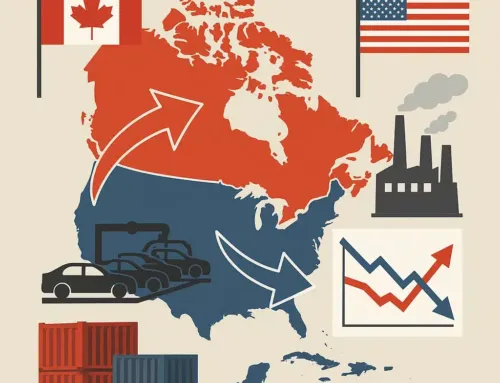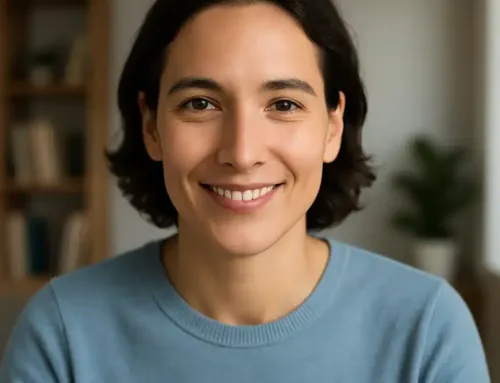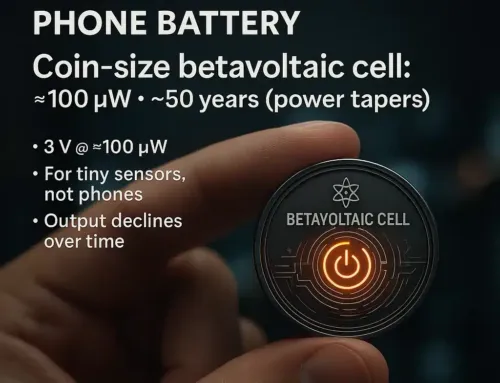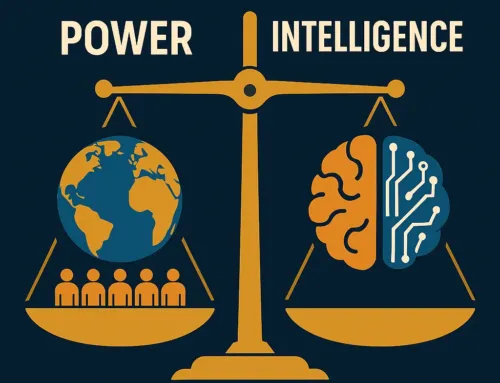Approx. read time: 3.2 min.
Post: Mastering Device Management: How to Force Quit Apps on Your Mac, iPhone, and Apple Watch
How to Force Quit Applications on Mac, iPhone, and Apple Watch
Sometimes, apps become unresponsive, requiring a force quit. Here’s how to do it efficiently on Mac, iPhone, iPad, and Apple Watch.
On a Mac – 4 Methods
1: Using the Dock
- Right-click (or Ctrl-click) the unresponsive app’s icon in the Dock.
- Press and hold the Option (⌥) key.
- Select “Force Quit” from the menu that appears.
2: Using the Force Quit Applications Window
- Press
Command (⌘) + Option (⌥) + Escsimultaneously. - In the Force Quit Applications window, select the app you want to close.
- Click “Force Quit” and confirm if prompted.
3: Using Activity Monitor
- Open Activity Monitor (
Applications > Utilities). - Search for the app or process in the list (ensure it matches the exact app name, e.g., “Safari” vs. “Google Chrome Helper”).
- Select the app and click the Stop (🅇) button in the toolbar.
- Choose “Force Quit” to confirm.
4: Using Terminal (Advanced Users)
- Open Terminal (
Applications > Utilities). - Type:
- (Replace
[ApplicationName]with the exact app name, case-sensitive.)- Example:
killall Safari(not “safari”).
- Example:
- Press Enter.
⚠️ Warning: This immediately terminates the app—unsaved work will be lost.
Mac How to Force Quit Close Frozen Apps (Video)
On an iPhone or iPad
For iPhones/iPads with Face ID:
- Swipe up from the bottom edge of the screen and pause in the middle to open the App Switcher.
- Swipe left or right to locate the app you want to close.
- Swipe the app’s preview up to force quit it.
For iPhones/iPads with a Home Button:
- Double-press the Home button to open the App Switcher.
- Swipe left or right to find the app.
- Swipe the app’s preview up to close it.
📌 Note: Force-quitting apps is rarely needed on iOS/iPadOS unless an app is frozen. iOS automatically manages background apps efficiently.
How to Force Stop Application on iPhone (Video)
On an Apple Watch
Method 1: Close Apps Normally
- Double-press the Digital Crown to open the App Switcher.
- Swipe left on the app preview you want to close.
- Tap the red “X” (or swipe the app preview all the way off the screen).
Method 2: Force Quit a Frozen App
- Press and hold the side button until the power menu appears.
- Release the side button, then immediately press and hold the Digital Crown for 5–10 seconds.
- This will force quit the foreground app and return you to the watch face.
Key Takeaways & Best Practices
- Mac: Try the Dock or Force Quit window first. Only use Activity Monitor or Terminal for severe crashes.
- iPhone/iPad: Avoid force-quitting apps unless necessary—iOS manages background processes efficiently.
- Apple Watch: Use the App Switcher for routine app closures. The side button + Digital Crown method should be a last resort for frozen apps.
How to Force Turn OFF/Restart Apple Watch Series 7 – Frozen Screen Fix (Video)
🚀 Force-quitting should only be used when an app is unresponsive. For routine use, closing apps normally is the best approach!
Related Videos:
Related Posts:
Who’s Shaking the Jar? Understanding the Nature of Conflict
How Do You Troubleshoot a Faulty Compressor?
How to open and use the Terminal app on a Mac computer, with a few basic commands
10 Visual Studio Code extensions for every developer
Comprehensive Overview of Middle East Conflicts from 1948 to October 2023
Ransomware attack forces Baltimore government to go manual
Revolutionizing Wearables: OnePlus Watch 2 Aims for Superior Battery Life and Design Innovation
How to set up WhatsApp on your Mac or PC
Apple’s Macintosh at 40: Celebrating a Legacy of Innovation and Future Trends in Computing