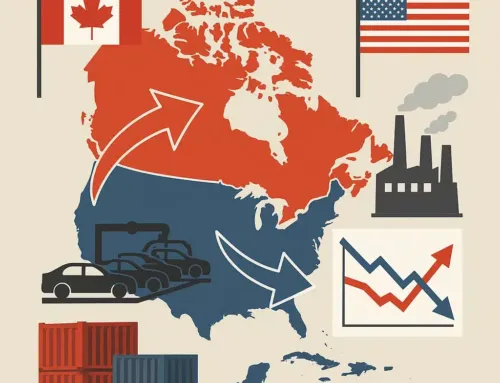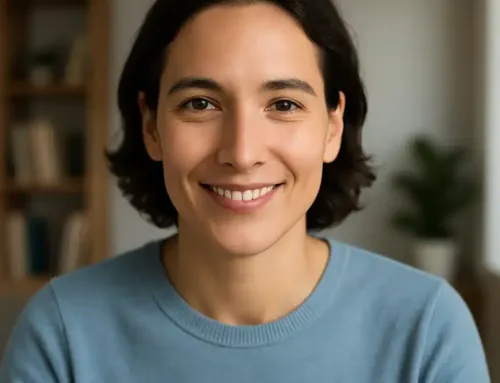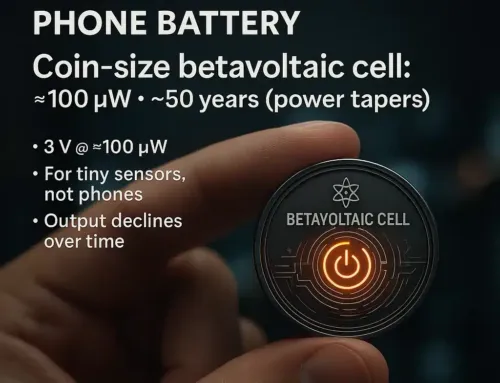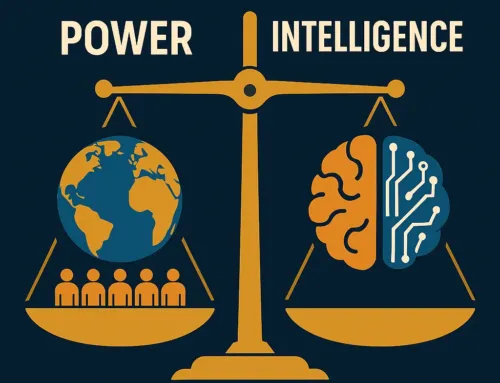Approx. read time: 3.9 min.
Post: Ultimate Guide to Using, Setting Up, and Securing WhatsApp on PC and Mobile
Setting Up WhatsApp on Your Mobile Device
First things first, before you can mirror your WhatsApp on a PC, you’ve got to have it up and running on your mobile device. Here’s how to do it:
- Download and Install: Head over to your device’s app store, search for WhatsApp, and hit that download button. Easy peasy.
- Open and Verify: Once installed, open the app and agree to the terms and conditions. You’ll need to enter your phone number and verify it with the code they send you. This bit’s as crucial as remembering your own birthday!
- Set Up Your Profile: Add a snazzy profile picture, your name, and a bio if you’re feeling fancy. This step is like putting your best foot forward in the digital realm.
Linking WhatsApp to Your PC
Now, let’s get you sorted on the PC front. WhatsApp Web or the WhatsApp Desktop app will be your best friends here:
- Choose Your Champion: You can either use WhatsApp Web in your browser or download the WhatsApp Desktop app for a more permanent fixture.
- Scan the QR Code: Open WhatsApp on your mobile, go to the ‘Settings’ or ‘Menu’ and select ‘WhatsApp Web/Desktop’. Scan the QR code displayed on your PC screen. Voilà, you’re in business!
- Stay Logged In: Choose to stay logged in on your PC for quicker access next time. Just remember, with great convenience comes great responsibility to keep things secure.
Keeping Your WhatsApp Account Secure
Now, let’s talk about keeping your digital fortress secure. Here are some top tips:
- Two-Step Verification: This is like having a secret handshake with WhatsApp. Go to ‘Settings’ > ‘Account’ > ‘Two-step verification’ on your mobile app to set it up. You’ll create a six-digit PIN, which will be asked for whenever you register your phone number with WhatsApp again.
- Stay Alert to Scams: If it sounds too good to be true, it probably is. WhatsApp scams can be as convincing as a con artist in a suit. Always think twice before clicking on links or sharing personal information.
- Lock It Down: Use your phone’s built-in security features, such as fingerprint lock or face ID, in conjunction with WhatsApp’s own app lock feature for an extra layer of security.
- Privacy Settings: Don’t want the world to know when you last checked WhatsApp or whether you’ve read their message? Dive into the ‘Privacy’ settings in your app to control who sees what.
Conclusion: Sealing the Deal on Security and Convenience
Linking your WhatsApp account between your PC and mobile device isn’t just about convenience; it’s about creating a seamless bridge for your digital communications. But remember, with the power of seamless communication comes the responsibility to secure your digital footprint. By following the steps above, you’re not just setting up WhatsApp on multiple devices; you’re ensuring that your conversations remain private and protected, no matter where you’re chatting from.
Remember, in the digital world, being proactive about security is like wearing a seatbelt; it might not always seem necessary, but it’s what keeps you safe in the end. So, go forth and WhatsApp away, but let’s keep it locked down tighter than Fort Knox!
Have any more questions on making the most out of WhatsApp or keeping your digital life secure? Drop them below, and let’s keep the conversation going!
FAQs
Q: Can I use WhatsApp on my PC without having my phone connected to the internet?
A: Nope, your phone needs to be online to synchronize messages with WhatsApp Web or the Desktop app.
Q: How many devices can I link to my WhatsApp account?
A: WhatsApp currently allows you to link up to four additional devices to your account, but this could change, so keep an eye on the latest updates!
Q: Is WhatsApp secure?
A: Yes, WhatsApp uses end-to-end encryption for all messages and calls, which means only you and the person you’re communicating with can read or listen to them.