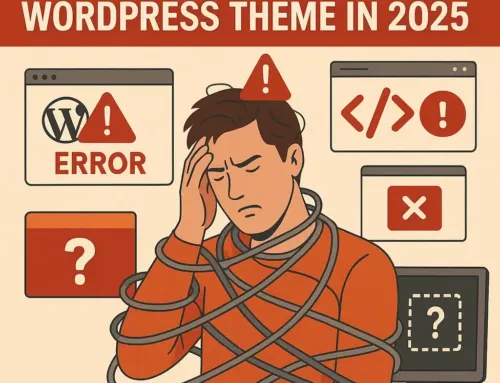Approx. read time: 2.2 min.
Post: Setting Up a WordPress Site Locally: A Comprehensive Guide to run WordPress in Windows
Setting up WordPress locally on your PC is a great way to test your website private. Setting up a WordPress site on your personal computer for development purposes involves a few key steps. Below, I’ve outlined these steps along with the direct links to download the necessary software and components.
Step 1: Download and Install a Local Server Software
You’ll need to start by installing a local server software on your computer. XAMPP is a popular choice for this.
- For XAMPP:
- Visit the Apache Friends website to download XAMPP at https://www.apachefriends.org/index.html. This page provides download options for Windows, Linux, and OS X.
Step 2: Install WordPress
After setting up your local server environment, the next step is to download and install WordPress.
- Download WordPress:
- You can download the latest version of WordPress from the official WordPress.org website at https://wordpress.org/download/.
Step 3: Install WordPress
Once you’ve downloaded WordPress, extract the WordPress.zip file and move the WordPress folder to your local server’s document root. For XAMPP, this is typically the htdocs folder located within the XAMPP installation directory.
Step 4: Create a Database
Next, you’ll need to create a MySQL database for your WordPress installation.
- For XAMPP users:
- Open the XAMPP Control Panel and start the Apache and MySQL modules.
- Access phpMyAdmin by clicking on the ‘Admin’ button next to MySQL. This will open in your web browser.
- Use phpMyAdmin to create a new database for your WordPress site.
Step 5: Run the WordPress Installation Wizard
- Open your web browser and navigate to your local WordPress site by entering
localhost/wordpressin the address bar (replace “wordpress” with the actual name of your WordPress directory if different). - Follow the prompts provided by the WordPress installation wizard, entering your database details when required.
Step 6: Access Your Local WordPress Site
- After the installation is complete, you can access your WordPress dashboard by visiting
localhost/wordpress/wp-admin(again, replace “wordpress” with your actual directory name if necessary).
This setup allows you to develop and test your WordPress site locally before publishing it to the internet. Remember, a local site is only accessible on your personal computer and not to the outside world. When you’re ready to go live, you’ll need to migrate your site to a web hosting service.