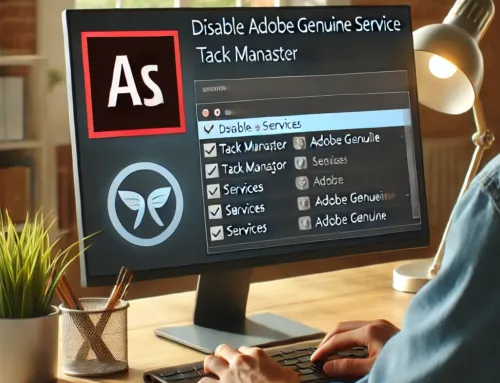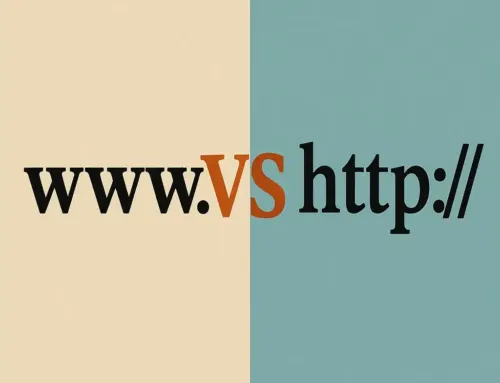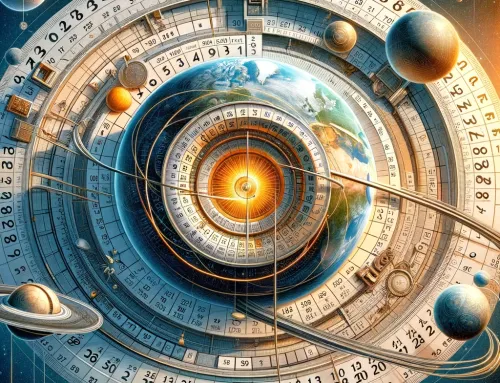- Home
- Blog
- Downloads
- Forum
- Games
- FAQs
- News
- Events
- Shop
- Code
- Contact
About Us
Have questions? Reach out to us anytime through our Contact page.
Read our Privacy Policy, Legal Disclaimer, and Site Content Policy to understand how we protect your data, your rights, and the rules for using our site.
Schedule a meeting with us at your convenience.
Our Products & Services
Explore our full range of products and services designed to meet your needs.
Get fast, reliable support from our helpdesk team—here when you need us.
Enter Virii8Social — your space to build, connect, and bring communities to life.
Get a free website—just add a link back to us.
Your hub for all things WordPress—guides, tips, tools, themes, and tutorials in one place.
Let us help you set up WordPress—fast, clean, and done right.
JBD After Hour Notary – Reliable notary services, available when others aren’t.
Gain guidance and insight from higher realms to illuminate your path forward.
An autonomous driving car with sentinel-like abilities uses a constantly vigilant, multi-sensor AI system that not only navigates and avoids hazards but also actively anticipates threats, protects occupants, and adapts in real time to maintain maximum safety and situational awareness.
- Health
- About Us
- Login
- Register
Table of Contents
Toggle- Fix printer connection and printing problems in Windows
- Printing Issues FAQ
- Welcome to our Printing Issues FAQ at Milton Marketing. This section is designed to provide quick, efficient solutions to common printing problems that both beginners and seasoned computer enthusiasts may encounter. Whether you’re dealing with a stubborn inkjet at home or a high-end laser printer in the office, we’ve got you covered.
- 1. Paper Jams: Learn how to quickly resolve paper jams and prevent them from happening in the future. 2. Ink and Toner Issues: Tips for replacing cartridges, handling low ink warnings, and understanding toner efficiency. 3. Print Quality: Troubleshooting steps for issues like smudging, streaking, and color inaccuracies. 4. Printer Connectivity: Guidance on connecting your printer to various devices and troubleshooting connectivity issues. 5. Software and Drivers: Advice on keeping your printer’s software and drivers up to date for optimal performance. 6. General Maintenance: Tips on regular maintenance practices to keep your printer running smoothly.
- Each section contains step-by-step guides, expert tips, and answers to frequently asked questions. Our goal is to help you solve your printing issues quickly and get back to your important tasks.
- Notes:
- If you need help installing your printer in Windows 10, see Install a printer in Windows 10.
- If your PC is running Windows 10 S, some printers might not work with it, or they might have limited functionality. For more info, see Device support on Windows 10 S.
- If a USB printer port is missing, see USB printer port missing after disconnecting printer while Windows 10 (version 1903 or later) is shut down.
- If you’re looking for help with a scanner, see Install and use a scanner in Windows 10.
- The steps I’ve provided are part of our general troubleshooting process for addressing common printer issues. This process is designed to cover a broad range of potential problems and is applicable to most printer models and brands. It’s a comprehensive approach that starts with the most basic checks and progresses to more complex troubleshooting. By following this sequence, you can systematically identify and resolve the issue affecting your printer’s performance. Remember, if these steps don’t resolve your problem or if you encounter something specific to your printer model that these steps don’t address, consulting the printer’s manual or manufacturer’s support is recommended for further guidance.
- Basic Printer Troubleshooting Steps
- Step 1: Check the Basics
- Ensure the Printer is On: It may sound simple, but sometimes the printer might not be turned on or properly plugged in.
- Check Connection: If it’s a wired printer, ensure the cable is firmly connected to both the printer and your computer. If it’s wireless, check the Wi-Fi connection or Bluetooth settings.
- Look for Error Messages: Many printers have a small screen that displays error messages or LEDs that blink in specific patterns to indicate certain issues. If there’s an error message or unusual LED behavior, refer to your printer’s manual for specific troubleshooting tips related to that error.
- Step 2: Check the Ink or Toner
- Step 3: Check the Paper Tray
- Step 4: Printer Settings and Drivers
- Step 5: Print a Test Page
- Step 6: Restart Everything
- Step 7: Consult the Manual or Manufacturer Support
- If the above steps don’t resolve the issue, consult the printer’s manual for specific troubleshooting steps for your model.
- Contact the printer manufacturer’s support line or website for assistance. They might offer solutions tailored to your specific model.
- Remember, if you’re uncomfortable performing any of these steps or the issue seems related to a hardware malfunction, it might be best to consult a professional technician.
- Step 1. Unplug and restart your printer
- Sometimes power cycling your printer can resolve the issue. Turn off your printer and unplug it, wait 30 seconds, plug your printer back in, and then turn the printer back on.
- If your printer still doesn’t work, continue to step 2.
- Step 2. Check cables or wireless connection
- Check the cables (for wired printers). Make sure that the printer’s USB cable is properly connected from the printer to your PC. If your USB isn’t recognized, see Automatically diagnose and fix Windows USB problems.
- Check the wireless connection (for wireless printers). Do one of the following:
- Make sure the printer’s wireless option is turned on and available. Many printers have a button that displays a blue wireless icon when a wireless connection option for the printer is available. To learn where this button is located on your printer and to find instructions about how to turn it on, see the instructions that came with the printer or check the manufacturer’s website for instructions.
- Run the printer’s wireless connectivity test. Many printers have a menu option to test the printer’s wireless connectivity. Read the instructions that came with the printer or check the printer manufacturer’s website for instructions about how to do this.
- If those check out and you’re still having problems, your PC may not be connecting to your wireless network. To learn more, see Why can’t I get online? For more advanced help, see Fix network connection issues in Windows.
- If you’re having trouble connecting to a Bluetooth printer, see Fix Bluetooth problems in Windows 10: FAQ.
- Try removing and reinstalling the printer.
- Remove your printer
- Select the Start button, then select Settings > Devices > Printers & scanners . Open Printers & scanners settings if this link does not work paste this in address bar instead:
- ms-settings:printers
- Under Printers & scanners, find the printer, select it, and then select Remove device.
- Reinstall your printer
- You’ll need to follow different steps to reinstall or add a wireless or local printer. Here’s how.
- Reinstall a wireless printer
- Select the Start button, then select Settings > Devices > Printers & scanners . Open Printers & scanners settings if this link does not work paste this in address bar instead:
- ms-settings:printers
- Select Add a printer or scanner. Wait for your device to find nearby printers, choose the one you want, and then select Add device.
- If your printer is turned on and connected to the network, Windows should find it easily. Available printers can include all printers on a network, such as Bluetooth and wireless printers, or printers that are plugged into another computer and shared on the network. You might need permission to install some printers.
- Notes:
- If you use wireless access points, extenders, or multiple wireless routers with separate SSIDs, make sure you’re connected to the same network as the printer for your PC to find and install it.
- If you have a new wireless printer that hasn’t been added to your home network, read the instructions that came with the printer and check the printer manufacturer’s website to learn more and to get up-to-date software for your printer.
- Tip: You can print a test page to make sure the printer is working correctly. If you’ve installed the printer but it doesn’t work, check the manufacturer’s website for troubleshooting information or driver updates.
- Reinstall a local printer
- If you want to reinstall or add a local printer, plug the USB cable from your printer into an available USB port on your PC, and then turn on the printer.
- Select the Start button, then select Settings > Devices > Printers & scanners . Open Printers & scanners settings
- Under Printers & scanners, look for your printer.
- If you see your printer listed, you’ll know it’s installed.
- If you don’t see your printer listed, select Add a printer or scanner. Wait for your device to find available printers, choose the one you want, and then select Add device.
- If your printer still doesn’t work, continue to step 4.
- Step 4. Install the latest driver for your printer
- Most printers require the latest driver to work well. To learn more, read How to download and install the latest printer drivers.
- If your printer still doesn’t work after you install the latest driver for your printer, continue to step 5.
- Step 5. Clear and reset the print spooler
- If the previous troubleshooting step is not successful, you may need to clear spooler files and restart the spooler service. The print spooler is a file that manages the printing process. To clear and reset the print spooler:
- In the search box on the taskbar, type services, and then select Services in the list of results.
- Select the Standards tab, and then double-click Print Spooler in the list of services.
- Select Stop, and then select OK.
- In the search box on the taskbar, enter %WINDIR%\system32\spool\printers, select %WINDIR%\system32\spool\PRINTERS in the list of results, and then delete all files in the folder.
- In the search box on the taskbar, search for services, and then select Services in the list of results.
- Select the Standards tab, and the double-click Print Spooler in the list of services.
- Select Start, select Automatic in the Startup Type box, and then select OK.
- If your printer still doesn’t work, continue on to step 6.
- Step 6. Change a printer’s status to “online”
- If your printer displays an “offline” status, check out Troubleshooting offline printer problems.
- Still having printer trouble? Contact Us – Submit a support ticket No cost.
- Automated Microsoft printer-troubleshooter.
- Related Videos:
- Related Posts:
Fix printer connection and printing problems in Windows
Printing Issues FAQ
Welcome to our Printing Issues FAQ at Milton Marketing. This section is designed to provide quick, efficient solutions to common printing problems that both beginners and seasoned computer enthusiasts may encounter. Whether you’re dealing with a stubborn inkjet at home or a high-end laser printer in the office, we’ve got you covered.
1. Paper Jams: Learn how to quickly resolve paper jams and prevent them from happening in the future.
2. Ink and Toner Issues: Tips for replacing cartridges, handling low ink warnings, and understanding toner efficiency.
3. Print Quality: Troubleshooting steps for issues like smudging, streaking, and color inaccuracies.
4. Printer Connectivity: Guidance on connecting your printer to various devices and troubleshooting connectivity issues.
5. Software and Drivers: Advice on keeping your printer’s software and drivers up to date for optimal performance.
6. General Maintenance: Tips on regular maintenance practices to keep your printer running smoothly.
Each section contains step-by-step guides, expert tips, and answers to frequently asked questions. Our goal is to help you solve your printing issues quickly and get back to your important tasks.
Notes:
-
If you need help installing your printer in Windows 10, see Install a printer in Windows 10.
-
If your PC is running Windows 10 S, some printers might not work with it, or they might have limited functionality. For more info, see Device support on Windows 10 S.
-
If a USB printer port is missing, see USB printer port missing after disconnecting printer while Windows 10 (version 1903 or later) is shut down.
-
If you’re looking for help with a scanner, see Install and use a scanner in Windows 10.
The steps I’ve provided are part of our general troubleshooting process for addressing common printer issues. This process is designed to cover a broad range of potential problems and is applicable to most printer models and brands. It’s a comprehensive approach that starts with the most basic checks and progresses to more complex troubleshooting. By following this sequence, you can systematically identify and resolve the issue affecting your printer’s performance. Remember, if these steps don’t resolve your problem or if you encounter something specific to your printer model that these steps don’t address, consulting the printer’s manual or manufacturer’s support is recommended for further guidance.
Basic Printer Troubleshooting Steps
Step 1: Check the Basics
-
Ensure the Printer is On: It may sound simple, but sometimes the printer might not be turned on or properly plugged in.
-
Check Connection: If it’s a wired printer, ensure the cable is firmly connected to both the printer and your computer. If it’s wireless, check the Wi-Fi connection or Bluetooth settings.
-
Look for Error Messages: Many printers have a small screen that displays error messages or LEDs that blink in specific patterns to indicate certain issues. If there’s an error message or unusual LED behavior, refer to your printer’s manual for specific troubleshooting tips related to that error.
Step 2: Check the Ink or Toner
-
Ink Levels: Low ink or toner can result in poor print quality. Check the ink or toner levels and replace cartridges if necessary.
-
Cartridge Installation: Make sure the ink or toner cartridges are properly installed. Sometimes removing and reinserting the cartridges can resolve detection issues.
Step 3: Check the Paper Tray
-
Paper Jam: Look for and carefully remove any jammed paper from the tray or the feed mechanism.
-
Paper Stock: Ensure you’re using the correct type and size of paper. Overfilling the paper tray can also cause issues.
Step 4: Printer Settings and Drivers
-
Printer Settings: Check your computer’s printer settings to make sure the correct printer is selected and the settings match what you’re trying to do.
-
Update Drivers: Outdated or corrupt printer drivers can cause issues. Visit the manufacturer’s website to download the latest drivers.
Step 5: Print a Test Page
-
From the printer’s control panel or your computer, print a test page. This can help isolate whether the issue is with the printer itself or a specific document or software.
Step 6: Restart Everything
-
Turn off your printer and computer.
-
Wait a few minutes, then turn them back on. This can resolve many issues caused by minor software glitches.
Step 7: Consult the Manual or Manufacturer Support
-
If the above steps don’t resolve the issue, consult the printer’s manual for specific troubleshooting steps for your model.
-
Contact the printer manufacturer’s support line or website for assistance. They might offer solutions tailored to your specific model.
Remember, if you’re uncomfortable performing any of these steps or the issue seems related to a hardware malfunction, it might be best to consult a professional technician.
Step 1. Unplug and restart your printer
Sometimes power cycling your printer can resolve the issue. Turn off your printer and unplug it, wait 30 seconds, plug your printer back in, and then turn the printer back on.
If your printer still doesn’t work, continue to step 2.
Step 2. Check cables or wireless connection
Check the cables (for wired printers). Make sure that the printer’s USB cable is properly connected from the printer to your PC. If your USB isn’t recognized, see Automatically diagnose and fix Windows USB problems.
Check the wireless connection (for wireless printers). Do one of the following:
-
Make sure the printer’s wireless option is turned on and available. Many printers have a button that displays a blue wireless icon when a wireless connection option for the printer is available. To learn where this button is located on your printer and to find instructions about how to turn it on, see the instructions that came with the printer or check the manufacturer’s website for instructions.
-
Run the printer’s wireless connectivity test. Many printers have a menu option to test the printer’s wireless connectivity. Read the instructions that came with the printer or check the printer manufacturer’s website for instructions about how to do this.
-
If those check out and you’re still having problems, your PC may not be connecting to your wireless network. To learn more, see Why can’t I get online? For more advanced help, see Fix network connection issues in Windows.
-
If you’re having trouble connecting to a Bluetooth printer, see Fix Bluetooth problems in Windows 10: FAQ.
Try removing and reinstalling the printer.
Remove your printer
-
Select the Start button, then select Settings > Devices > Printers & scanners .
Open Printers & scanners settings if this link does not work paste this in address bar instead:
ms-settings:printers
-
Under Printers & scanners, find the printer, select it, and then select Remove device.
Reinstall your printer
You’ll need to follow different steps to reinstall or add a wireless or local printer. Here’s how.
Reinstall a wireless printer
-
Select the Start button, then select Settings > Devices > Printers & scanners .
Open Printers & scanners settings if this link does not work paste this in address bar instead:ms-settings:printers
-
Select Add a printer or scanner. Wait for your device to find nearby printers, choose the one you want, and then select Add device.
If your printer is turned on and connected to the network, Windows should find it easily. Available printers can include all printers on a network, such as Bluetooth and wireless printers, or printers that are plugged into another computer and shared on the network. You might need permission to install some printers.
Notes:
-
If you use wireless access points, extenders, or multiple wireless routers with separate SSIDs, make sure you’re connected to the same network as the printer for your PC to find and install it.
-
If you have a new wireless printer that hasn’t been added to your home network, read the instructions that came with the printer and check the printer manufacturer’s website to learn more and to get up-to-date software for your printer.
Tip: You can print a test page to make sure the printer is working correctly. If you’ve installed the printer but it doesn’t work, check the manufacturer’s website for troubleshooting information or driver updates.
Reinstall a local printer
If you want to reinstall or add a local printer, plug the USB cable from your printer into an available USB port on your PC, and then turn on the printer.
-
Select the Start button, then select Settings > Devices > Printers & scanners .
Open Printers & scanners settings -
Under Printers & scanners, look for your printer.
-
If you see your printer listed, you’ll know it’s installed.
-
If you don’t see your printer listed, select Add a printer or scanner. Wait for your device to find available printers, choose the one you want, and then select Add device.
-
Tip: You can confirm the printer is working by printing a test page. If you’ve installed the printer but it doesn’t work, check the manufacturer’s website for troubleshooting information or driver updates.
If your printer still doesn’t work, continue to step 4.
Step 4. Install the latest driver for your printer
Most printers require the latest driver to work well. To learn more, read How to download and install the latest printer drivers.
If your printer still doesn’t work after you install the latest driver for your printer, continue to step 5.
Step 5. Clear and reset the print spooler
If the previous troubleshooting step is not successful, you may need to clear spooler files and restart the spooler service. The print spooler is a file that manages the printing process. To clear and reset the print spooler:
-
In the search box on the taskbar, type services, and then select Services in the list of results.
-
Select the Standards tab, and then double-click Print Spooler in the list of services.
-
Select Stop, and then select OK.
-
In the search box on the taskbar, enter %WINDIR%\system32\spool\printers, select %WINDIR%\system32\spool\PRINTERS in the list of results, and then delete all files in the folder.
-
In the search box on the taskbar, search for services, and then select Services in the list of results.
-
Select the Standards tab, and the double-click Print Spooler in the list of services.
-
Select Start, select Automatic in the Startup Type box, and then select OK.
If your printer still doesn’t work, continue on to step 6.
Step 6. Change a printer’s status to “online”
If your printer displays an “offline” status, check out Troubleshooting offline printer problems.
Still having printer trouble? Contact Us – Submit a support ticket No cost.
Automated Microsoft printer-troubleshooter.
Related Videos:
Related Posts:
WiFi Password Hacking for Beginners(Opens in a new browser tab)
Helpdesk Support Page(Opens in a new browser tab)
Troubleshooting Your Small Business(Opens in a new browser tab)
Learn Python Hello World Program(Opens in a new browser tab)
Local & Online Tech Support – Tailored to Your Needs
Technology should work for you, not against you. That’s why we offer flexible tech support solutions—available both locally in Milton, Ontario and online worldwide. Whether you prefer phone support, live chat, or guided community forums, our services are designed to be cost-effective, reliable, and always available when you need them most.
By outsourcing certain services and using modern online tools, we provide 24/7 assistance while keeping costs low. This allows you to focus on your core business activities while we handle the technical challenges.
🏆 Our Multi-Level Tech Support Structure
We provide support at multiple levels, ensuring issues are resolved quickly and efficiently—no matter how complex.
🔹 Level 1 Support (L1) – First-Line Help
-
Handles basic technical issues such as:
-
Password resets
-
Email setup
-
Software installations
-
-
Designed to resolve 80% of common issues efficiently, minimizing downtime for you or your business.
🔹 Level 2 Support (L2) – Advanced Troubleshooting
-
Addresses more complex problems requiring in-depth knowledge and hands-on diagnostics.
-
Ideal for recurring issues, plugin conflicts, system errors, or advanced WordPress/server troubleshooting.
-
Delivered by experienced technicians who combine technical expertise with practical problem-solving.
🔹 Level 3 Support (L3) – Expert Analysis
-
Reserved for the most challenging technical cases, such as:
-
Server-level conflicts
-
Advanced database issues
-
Custom code debugging
-
-
At this level, our senior experts and developers step in to deliver customized solutions.
🔹 Level 4 Support (L4) – External Escalation
-
For exceptional cases, we directly engage with hardware manufacturers or software developers to resolve problems at the source.
-
This ensures you receive the highest level of technical expertise, even for rare or industry-specific challenges.
🌐 Why Outsource Your Tech Support?
Outsourcing technical support offers key benefits for individuals and businesses:
-
24/7 Availability – Access reliable help any time, day or night.
-
Cost-Effectiveness – Reduce overhead while maintaining premium support.
-
Specialized Expertise – Leverage dedicated technical teams without hiring in-house staff.
-
Focus on Core Activities – Spend less time fixing problems and more time growing your business.
🛠️ Remote & Local Support Options
We use a mix of remote computer repair tools, secure online troubleshooting, and in-person support (for local clients in Milton, Ontario) to ensure every issue is resolved effectively. Whether it’s a simple fix or a complex problem, you’ll receive personalized, structured support every step of the way.
Free Quote?
Contact Us?
Helpdesk Support Home Page
Open a new support ticket Page
Already have a ticket number? Open an existing support ticket here.
- Answers to your questions
- Artificial Intelligence
- Artificial Weather
- Assembly Language
- Business
- C++
- CRA (Canada Revenue)
- Cybersecurity
- DIY Projects and Hacks
- Gadget and Tech Reviews
- Health
- Java
- JavaScript
- Macro Automation Recording
- Microsoft Windows 10
- Python
- SEO
- Tech News Q&E
- Troubleshooting and Support
- Visual Basic .NET
- WordPress FAQ