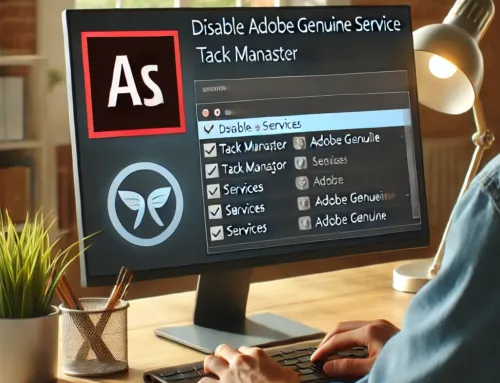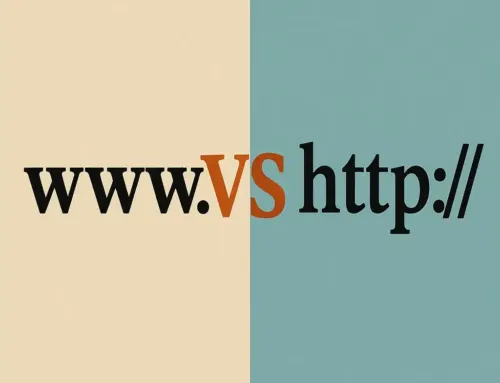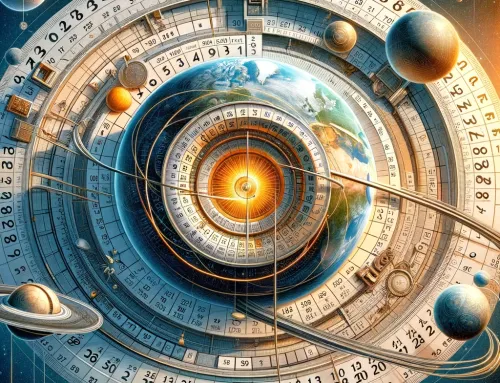FAQ: How Can I Troubleshoot and Resolve Printer Issues in Windows 10 and 11?
FAQ
Approx read time: 16.1 min.
This article provides a detailed walkthrough on how to troubleshoot and resolve common printer issues encountered by users of Windows 10 and 11. Covering a wide range of potential solutions, from basic checks like ensuring the printer is properly connected and powered on, to more advanced troubleshooting steps including running the Windows printer troubleshooter, updating or reinstalling printer drivers, and adjusting network settings. For those facing persistent issues, the article also offers guidance on when to seek professional help or consider replacing the printer. Aimed at both home and office users, the guide is designed to help anyone get their printer back up and running, minimizing downtime and frustration.
- Via Settings:
- Click on the Start menu or press the Windows key.
- Select “Settings” (the gear icon).
- In the Windows Settings menu, click on “Devices.”
- From the Devices menu, select “Printers & scanners” on the left-hand side. Here, you can manage your printers and scanners, add new ones, and configure existing ones.
- Via Control Panel:
- Press the Windows key, then type “Control Panel” and press Enter.
- In the Control Panel, select “Hardware and Sound.”
- Under “Devices and Printers,” click on “View devices and printers” or “Add a printer or scanner.” This will take you to a section where you can manage your printing and scanning devices.
- Quick Access via Search:
- Press the Windows key to bring up the search bar.
- Type “Printers & scanners” and click on the “Printers & scanners” system settings result that appears. This will directly open the Printers & scanners section of the Settings app.
-
OR Click the button below to open it for you.
These methods will allow you to access and manage your printer and scanner settings, letting you add devices, remove devices, manage queues, and customize your printing and scanning preferences in Windows 10.
Use a fix-it tool with Windows 10
- Select Start > Settings > Update & Security > Troubleshoot > Additional troubleshooters, or select the Find troubleshooters shortcut at the end of this topic, and then select Additional troubleshooters.
- Select the type of troubleshooting you want to do, then select Run the troubleshooter.
- Allow the troubleshooter to run and then answer any questions on the screen. If you see a message that no changes or updates were necessary, you can try recovery options, or find out more about Outlook error codes and upgrade and installation error codes.
-
OR Click the button below to open your systems Windows 10 find troubleshooters for you.
When you’re facing printer issues in Windows 10 and 11, there are several steps you can take to troubleshoot and potentially resolve the problem. Here’s a structured approach to help you get your printer working again:
Basic Troubleshooting Steps
- Check Printer Connection: Ensure your printer is correctly connected to your computer or network. For wired connections, check the USB or Ethernet cable. For wireless connections, ensure the printer is connected to the correct Wi-Fi network.
- Restart Printer and Computer: Sometimes, simply restarting your printer and computer can resolve the issue. Turn both devices off, wait a few moments, and then turn them back on.
- Check Printer Status: Ensure the printer is turned on and is not displaying any error messages, such as low ink or paper jams. Also, check if the printer is set as the default printer in Windows.
Windows-Specific Troubleshooting
- Run the Printer Troubleshooter:
- Windows 10: Go to Settings > Update & Security > Troubleshoot > Additional troubleshooters > Printer > Run the troubleshooter.
- Windows 11: Go to Settings > System > Troubleshoot > Other troubleshooters > Printer > Run.
- Update Printer Drivers:
- Open Device Manager (right-click on the Start button and select it).
- Find your printer under “Print queues” or “Printers,” right-click on it, and select “Update driver.” You can search automatically for updated driver software or visit the printer manufacturer’s website for the latest drivers.
- Clear Print Queue:
- Type “Services” in the search box, open it, scroll down to find “Print Spooler.” Right-click it and select “Stop.”
- Navigate to
C:\Windows\System32\spool\PRINTERSand delete all files in the folder. - Go back to the Services window, right-click “Print Spooler” again, and select “Start.”
- Reinstall Printer:
- Remove the printer from Windows by going to Settings > Devices > Printers & scanners. Select your printer, then click “Remove device.”
- Reinstall the printer using the “Add a printer or scanner” feature in the same menu. Follow the on-screen instructions.
Advanced Steps
- Check for Windows Updates: Ensure your system is up to date, as Microsoft often releases updates that could fix printer issues.
- Configure Printer Port:
- If your printer is networked, ensure the correct IP address is configured in the printer properties under the Ports tab.
- Contact Manufacturer Support: If none of the above steps work, there might be a specific issue with your printer. Visit the manufacturer’s website or contact their support team for help.
By following these steps, you should be able to diagnose and potentially solve the printer issues you’re experiencing in Windows 10 and 11. If the problem persists, it might be worth checking online forums or communities for solutions specific to your printer model.
If you’ve gone through the basic and Windows-specific troubleshooting steps without success, there are a few more advanced strategies you might consider to resolve your printer issues on Windows 10 and 11. These steps delve deeper into system settings and configurations that can sometimes affect printer functionality:
Advanced Network Printer Troubleshooting
- Static IP Assignment: For network printers, assigning a static IP address can prevent connection issues that arise from IP changes. This setting is configured through your router or DHCP server settings for the printer’s MAC address.
- Firewall and Antivirus Settings: Sometimes, firewall or antivirus software can block printer communications. Temporarily disable these programs to see if they’re causing the issue. If this resolves the problem, you’ll need to add an exception for your printer in the software’s settings.
- Check Group Policy Settings: For users in a work environment, certain Group Policy settings might restrict printer usage. This is more common in corporate or educational networks. You might need to speak with your IT department if you suspect this is the case.
Printer Software and Services
- Manufacturer’s Diagnostic Tools: Many printer manufacturers offer diagnostic software that can identify and sometimes fix problems with their devices. Visit the manufacturer’s website to see if such a tool is available for your model.
- Windows Services: Ensure essential printing services are running properly.
- Open the Services app (you can search for it in the Start menu).
- Ensure that the “Print Spooler” and “LPD Service” (if available) are set to start automatically and are running.
- Compatibility Mode: If you’re using older printer software, running it in compatibility mode for an earlier version of Windows might resolve your issues.
- Right-click the printer software executable or shortcut, select Properties, go to the Compatibility tab, and choose a previous version of Windows.
Other Considerations
- Test with Another Computer or Device: This can help you determine if the issue lies with the printer or your computer. If the printer works with another device, the problem likely resides in your computer’s settings or hardware.
- Reset Windows Print System: This is a more drastic step that removes all printers from your system, allowing you to start fresh.
- This can usually be done through the “Printers & scanners” settings by removing each printer manually. However, some system-level printer information might need to be cleared through the registry, which should be done with caution and possibly with professional assistance.
- Hardware Check: Although less common, hardware issues with your printer or computer (such as a failing USB port) could cause problems. Testing different cables or ports can help rule this out.
- Seek Professional Help: If you’re still unable to resolve the issue, it may be time to consult with a professional. This could be the manufacturer’s support team if the printer is still under warranty, or a local IT service professional who can diagnose the problem in person.
These steps cover a wide range of potential solutions beyond basic troubleshooting. Given the complexity and variety of printer issues, sometimes a combination of these solutions is necessary to resolve the problem.
If you’ve exhausted all the troubleshooting steps and the printer still doesn’t work, it may be time to consider more decisive actions or external help. Here’s what you can do next:
1. Contact Manufacturer Support
Reach out to the printer manufacturer’s customer support for assistance. They might offer guidance specific to your printer model that isn’t available in general troubleshooting guides. If your printer is still under warranty, you might also be eligible for a repair or replacement.
2. Professional Repair Services
Consider taking your printer to a professional repair service. Sometimes, the issue might be hardware-related (e.g., a mechanical failure or internal error) that requires professional tools and skills to fix.
3. Explore Community Forums
Look for online forums and communities related to your printer model or brand. Other users may have encountered similar issues and could offer unique solutions that worked for them. Websites like Reddit, manufacturer-specific forums, and tech support communities can be valuable resources.
4. Evaluate the Cost of Repair vs. Replacement
Depending on the age and value of your printer, it might be more cost-effective to replace it rather than invest in repairs, especially if it’s out of warranty or if the repair costs are high. Modern printers may also offer better performance, lower operating costs, and features that better suit your needs.
5. Use an Alternative Printing Method
While you’re sorting out the issue with your primary printer, consider alternative methods to meet your immediate printing needs:
- Mobile Printing: If you have a smartphone or tablet, you might be able to print documents directly from your device to a compatible printer.
- Print Services: Many office supply stores, libraries, and print shops offer printing services that you can use for urgent needs.
6. Reassess Your Setup
If you’re using a network printer, consider trying a direct USB connection if possible. This can help determine if the issue is related to the network setup. Conversely, if you’ve been using a USB connection, testing the printer on a different computer can help identify if the issue is specific to your computer or the printer itself.
7. Consider a System Restore (Windows)
If you suspect that the issue began after a recent change to your system (such as a software installation or a system update), you could try performing a system restore to a point before the issue started. This can sometimes resolve conflicts that are causing the printer to malfunction.
- To perform a system restore: Search for “Create a restore point” in the Windows search bar, open it, go to the “System Protection” tab, and click “System Restore.” Follow the prompts to choose a restore point before your printer issues began.
Final Thoughts
Printer issues can be particularly frustrating because they often arise when you urgently need to print something. If you’ve reached this point without a resolution, it might be a sign to consider alternatives or upgrades, especially if your printer is older. Technology evolves, and newer models may offer improved reliability, efficiency, and compatibility with the latest operating systems.