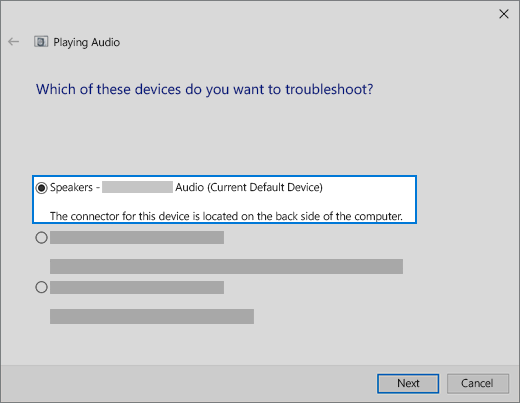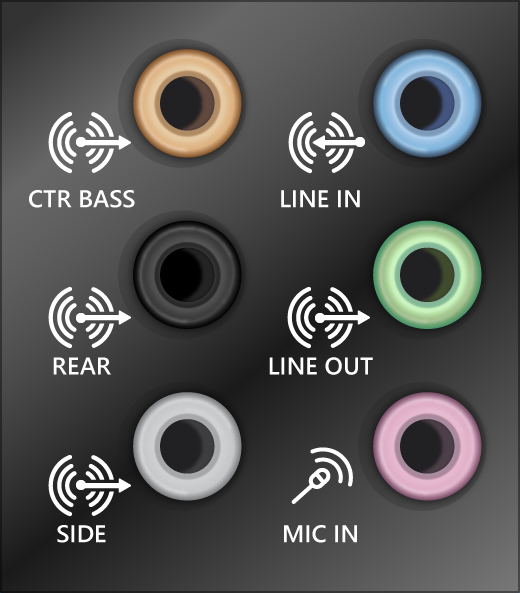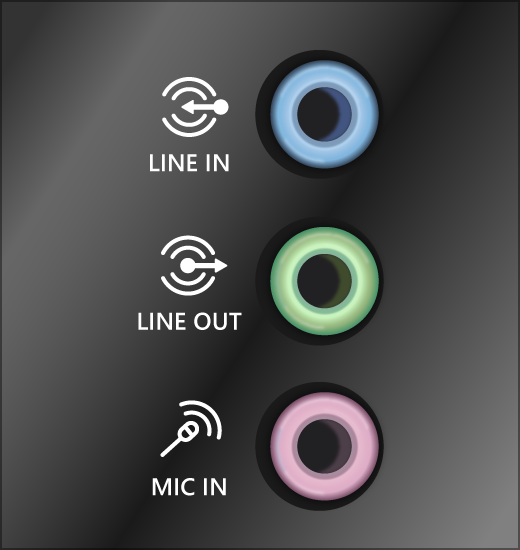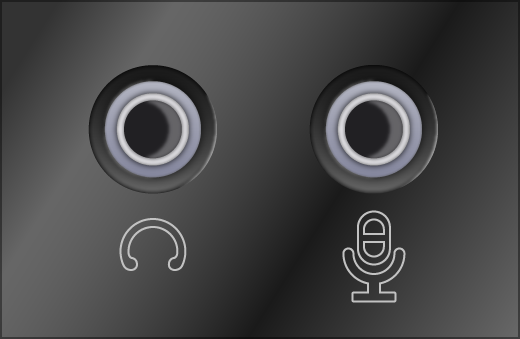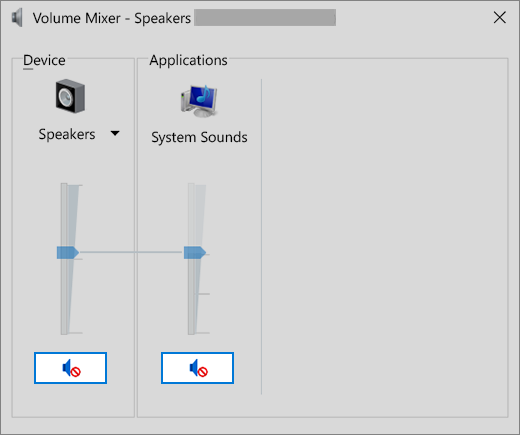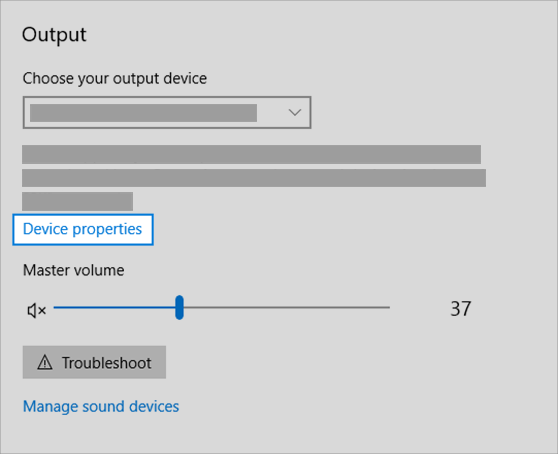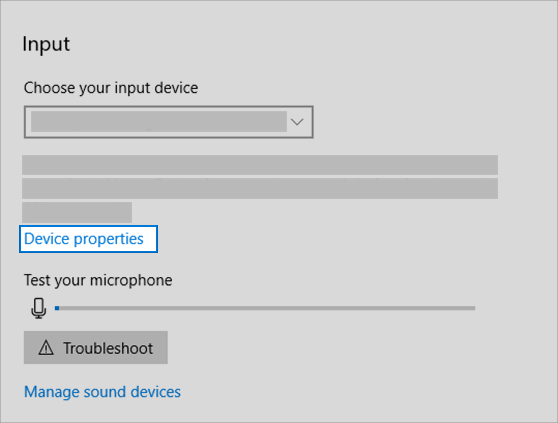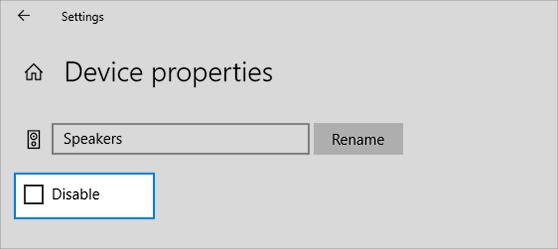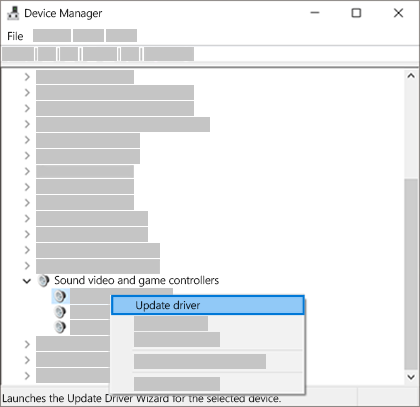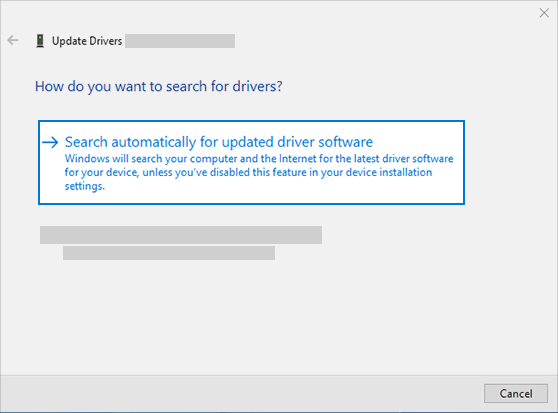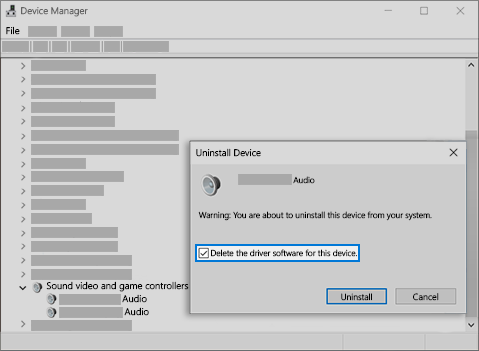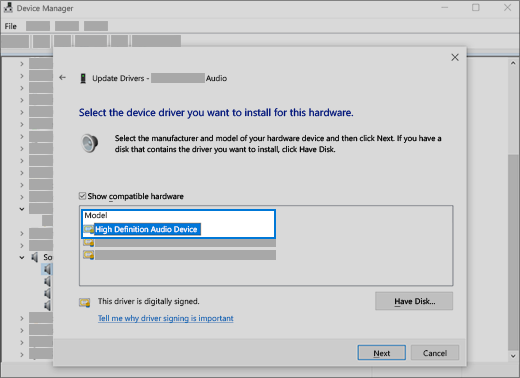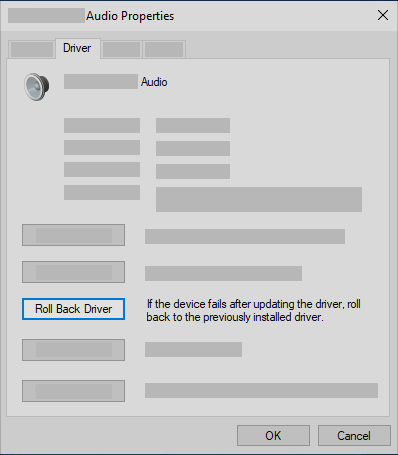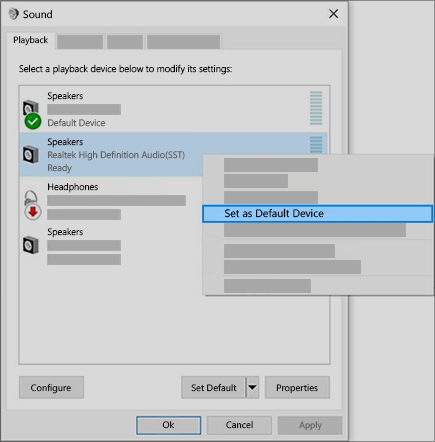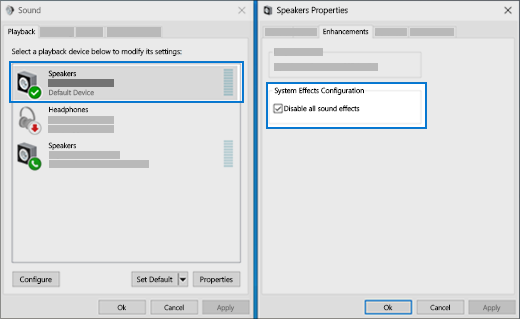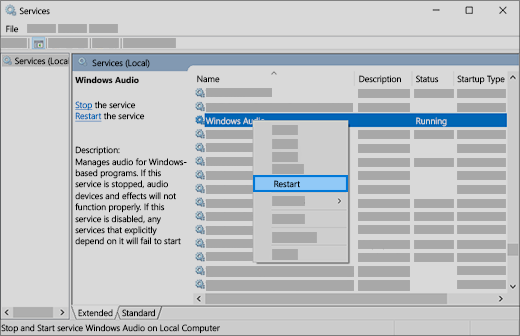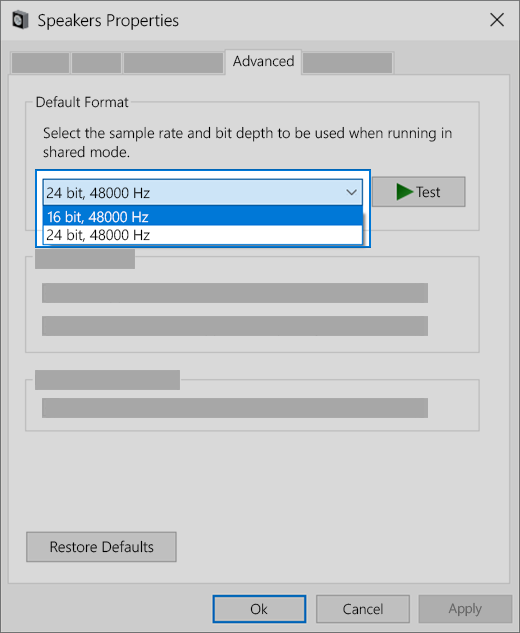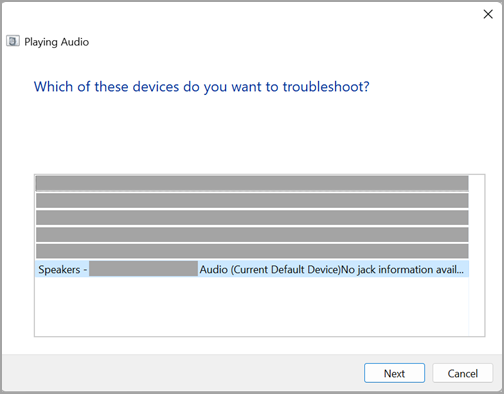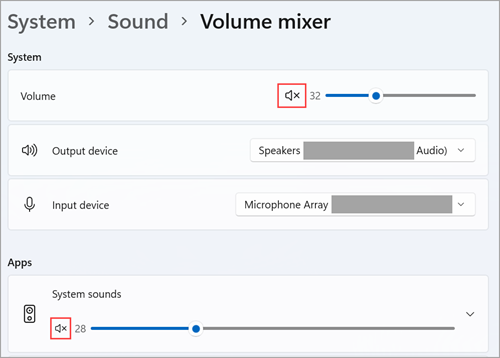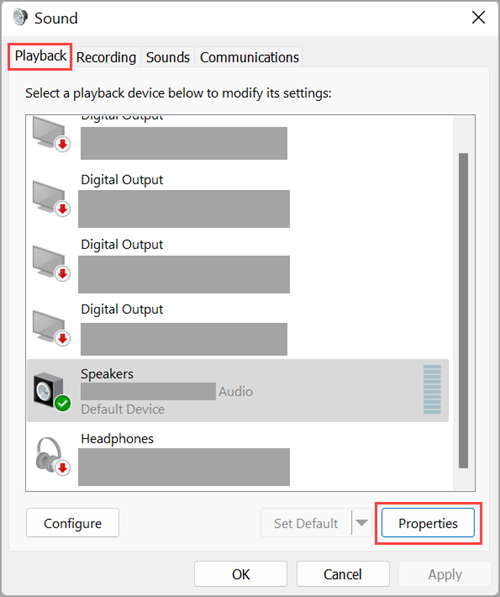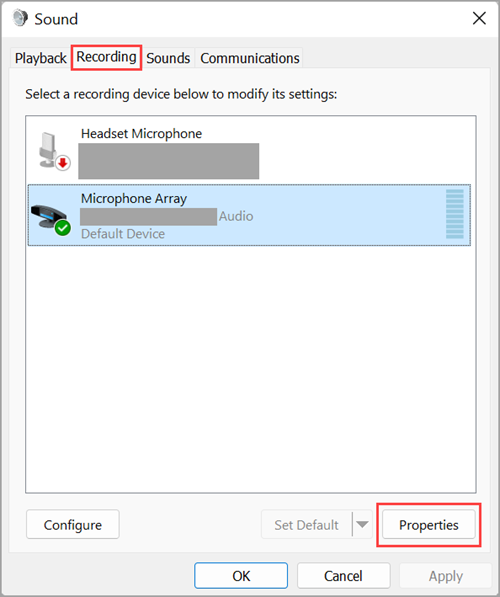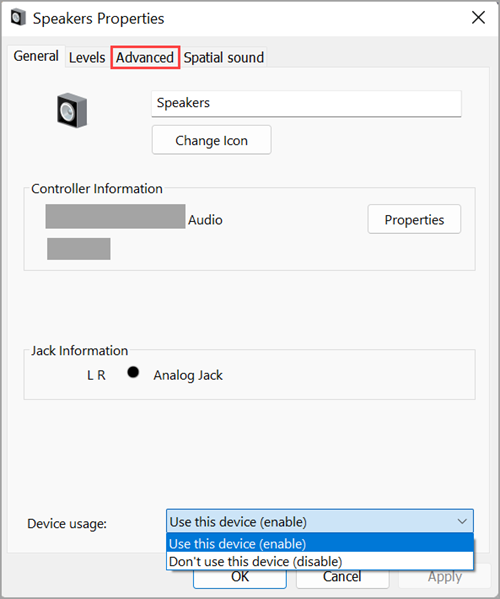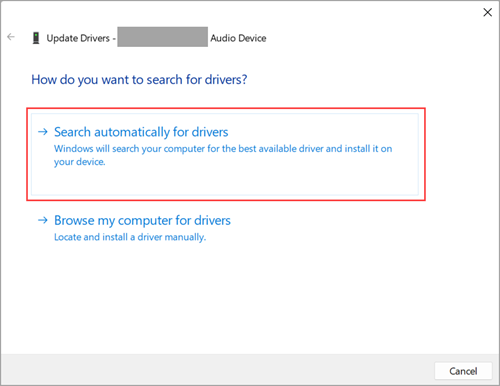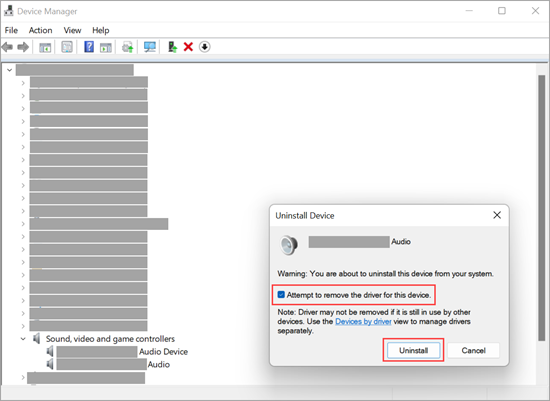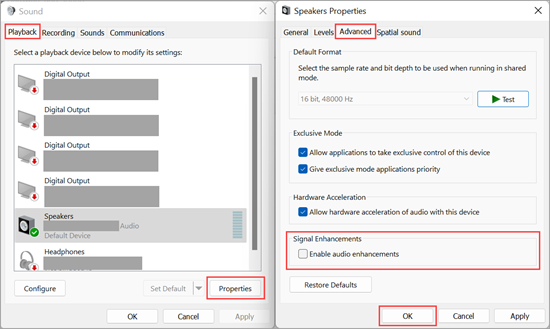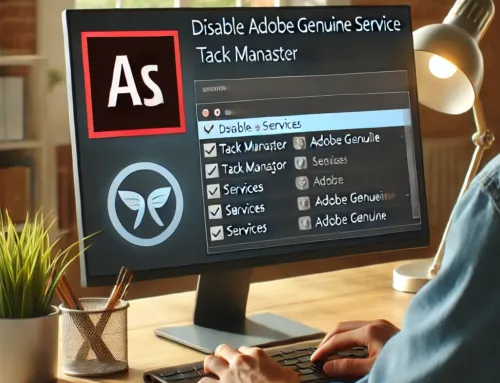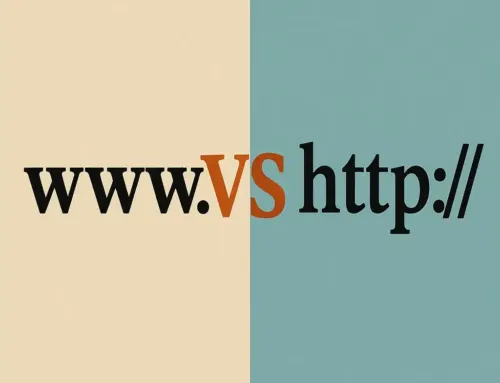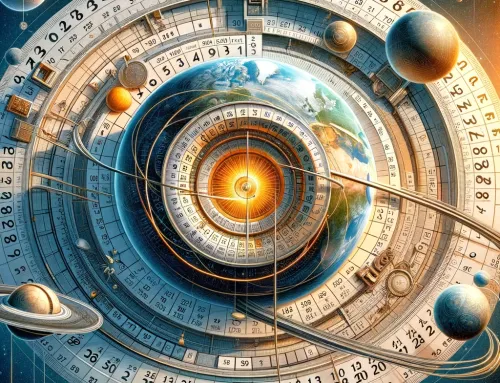- Home
- Blog
- Downloads
- Forum
- Games
- FAQs
- News
- Events
- Shop
- Code
- Contact
About Us
Have questions? Reach out to us anytime through our Contact page.
Read our Privacy Policy, Legal Disclaimer, and Site Content Policy to understand how we protect your data, your rights, and the rules for using our site.
Schedule a meeting with us at your convenience.
Our Products & Services
Explore our full range of products and services designed to meet your needs.
Get fast, reliable support from our helpdesk team—here when you need us.
Enter Virii8Social — your space to build, connect, and bring communities to life.
Get a free website—just add a link back to us.
Your hub for all things WordPress—guides, tips, tools, themes, and tutorials in one place.
Let us help you set up WordPress—fast, clean, and done right.
JBD After Hour Notary – Reliable notary services, available when others aren’t.
Gain guidance and insight from higher realms to illuminate your path forward.
An autonomous driving car with sentinel-like abilities uses a constantly vigilant, multi-sensor AI system that not only navigates and avoids hazards but also actively anticipates threats, protects occupants, and adapts in real time to maintain maximum safety and situational awareness.
- Health
- About Us
- Login
- Register
Is Your Windows Computer Sound Not Working? Troubleshooting Tips to Fix It.
If your Windows computer’s sound is not working, here are some steps you can take to troubleshoot the issue:
- Check Volume Settings: Ensure that the volume on your computer is not muted or set too low. You can adjust the volume by clicking on the speaker icon in the system tray and dragging the slider up.
- Check Connections: If you’re using external speakers or headphones, make sure they are properly connected to the correct port on your computer.
- Update Audio Drivers: Outdated or corrupt audio drivers can cause sound issues. You can update your audio drivers through Device Manager:
- Right-click on the Start button and select “Device Manager.”
- Expand the “Sound, video and game controllers” section.
- Right-click on your audio device and select “Update driver.”
- Follow the on-screen instructions to update the driver.
- Restart Audio Services: Sometimes, restarting the audio services can resolve sound problems. Here’s how:
- Press Win + R to open the Run dialog box.
- Type “services.msc” and press Enter.
- Scroll down to find “Windows Audio” and “Windows Audio Endpoint Builder” services.
- Right-click on each service, select “Restart,” and confirm if prompted.
- Run Audio Troubleshooter: Windows includes a built-in audio troubleshooter that can help identify and fix common sound problems.
- Go to Settings > Update & Security > Troubleshoot.
- Select “Playing Audio” under “Get up and running” and click on “Run the troubleshooter.”
- Follow the on-screen instructions to complete the troubleshooting process.
- Check for Windows Updates: Make sure your operating system is up-to-date, as Windows updates can include fixes for audio-related issues.
- Go to Settings > Update & Security > Windows Update and click on “Check for updates.”
- Check Third-Party Software: Sometimes, third-party software or applications can interfere with sound settings. Try disabling or uninstalling recently installed software to see if it resolves the issue.
- Check Hardware: If none of the above steps work, there might be a hardware issue with your speakers or sound card. Try connecting different speakers or headphones to your computer to see if the problem persists.
Table of Contents
Toggle- Is Your Windows Computer Sound Not Working? Troubleshooting Tips to Fix It – continued…
- Fix sound or audio problems in Windows – Is Your Windows Computer Sound Not Working? Troubleshooting Tips to Fix It
- Before you begin
- Fix sound or audio problems in Windows – Is Your Windows Computer Sound Not Working? Troubleshooting Tips to Fix It
- Before you begin
- How To FIX No Sound and Audio Problems on Windows 10
- How to Fix Windows 10 Audio Sound Problems [3 Solutions]
Is Your Windows Computer Sound Not Working? Troubleshooting Tips to Fix It – continued…
If you’ve tried the steps mentioned earlier and your Windows computer’s sound is still not working, here are a few additional troubleshooting steps you can try:
- Check Playback Devices:
- Right-click on the speaker icon in the system tray and select “Open Sound settings.”
- Under the “Output” section, make sure the correct playback device is selected. If you’re using external speakers or headphones, ensure they are set as the default playback device.
- Disable and Enable Audio Device:
- Go to Device Manager (you can search for it in the Start menu).
- Expand the “Sound, video and game controllers” section.
- Right-click on your audio device and select “Disable device.” Wait a few moments, then right-click on it again and select “Enable device.”
- System Restore:
- If the sound issue started recently after a software change or update, you can try performing a system restore to revert your system to a previous state when the sound was working:
- Type “System Restore” in the Windows search bar and select “Create a restore point.”
- In the System Properties window, click on “System Restore” and follow the on-screen instructions to choose a restore point.
- If the sound issue started recently after a software change or update, you can try performing a system restore to revert your system to a previous state when the sound was working:
- Check BIOS/UEFI Settings:
- Restart your computer and enter the BIOS/UEFI settings (usually by pressing a key like Del, F2, or Esc during startup).
- Check if there are any settings related to audio or onboard devices that may need to be adjusted. Be cautious when making changes in the BIOS/UEFI settings as incorrect settings can cause other issues.
- Hardware Diagnostics:
- Run hardware diagnostics to check for any hardware-related issues with your sound card or audio components. Many computer manufacturers provide diagnostic tools that can be accessed during startup or through their support websites.
- Check for Physical Damage:
- Inspect the audio ports and cables for any signs of physical damage or debris that may be obstructing the connection.
- Test with Live USB/DVD:
- Boot your computer from a live USB/DVD of a different operating system (e.g., Ubuntu) to see if the sound works outside of your Windows environment. If it does, the issue might be with your Windows installation.
If you’ve exhausted these troubleshooting steps and the sound still isn’t working, it’s possible that there’s a more complex underlying issue with your hardware or software configuration. In such cases, seeking assistance from a professional technician or contacting the manufacturer’s support may be necessary.
Fix sound or audio problems in Windows – Is Your Windows Computer Sound Not Working? Troubleshooting Tips to Fix It
Before you begin
Start by running the automated audio troubleshooter in the Get Help app. Get Help automatically runs diagnostics and takes the correct steps to fix most audio issues.
If the Get Help app is unable to resolve your sound or audio issue, try the possible solutions listed:
If multiple audio output devices are available, check that you have the appropriate one selected. Here’s how:
- Select the Speakers icon on the taskbar.
Note: If you don’t see Speakers displayed, it may be in the overflow area. Select Show hidden icons to check there.
- Next, select the arrow to open a list of audio devices connected to your computer.
- Check that your audio is playing to the audio device you prefer, such as a speaker or headphones.
If this doesn’t help, continue to the next tip.
The audio troubleshooter might be able to fix audio problems automatically.
To run the troubleshooter:
- In the search box on the taskbar, type audio troubleshooter, select Find and fix problems with playing sound from the results, then select Next.
- Select the device you want to troubleshoot and then continue through the troubleshooter.
You can also launch the troubleshooter from audio Settings. Select Start > Settings > System > Sound > Troubleshoot.
If running the troubleshooter doesn’t help, continue to the next tip.
To check for updates:
- Select Start > Settings > Update & Security > Windows Update > Check for updates.Open Windows Update
- Do one of the following:
- If the status says, “You’re up to date,” go to the next tip.
- If the status says, “Updates are available,” select Install now.
- Select the updates you want to install, then select Install.
- Restart your PC and see if your sound is working properly.
If that didn’t solve your problem, continue to the next tip.
Try these steps:
- Check your speaker and headphone connections for loose cords or cables. Make sure all cords and cables are plugged in.
- If you have multiple 5mm jacks to plug into, especially on a surround sound system, make sure all cords and cables are plugged into the correct jack.
- If it’s not clear which jack goes with which cord, consult your hardware manufacturer, or try the most obvious outputs one at a time and see if they work.
Note: Some systems use a green jack for output and a pink jack for mic input and others will be labeled “headphone” or “microphone.”
- If it’s not clear which jack goes with which cord, consult your hardware manufacturer, or try the most obvious outputs one at a time and see if they work.
- Make sure the power is turned on.
- Make sure the mute setting is not turned on and try turning up all the volume controls.
Note: Some speakers and apps have their own volume controls. Be sure to check them all.
- Try connecting your speaker and headphones to a different USB port.
- It’s possible that your speakers won’t work when your headphones are plugged in. Unplug your headphones and see if that helps.
If you’re still having audio problems, see the next sections for additional troubleshooting.
Check to make sure your audio devices aren’t muted and haven’t been disabled.
- Select and hold (or right-click) the Speakers icon on the taskbar, and then select Open Volume mixer.
Note: If you don’t see Speakers displayed, it may be in the overflow area. Select Show hidden icons to check there.
- You’ll see a set of volume controls for your devices. Make sure none of them are muted. If any of them are muted, you’ll see a red circle with a line through it next to the volume control. In that case, select the volume control to unmute.
- Check your device properties to make sure that your devices have not been disabled by mistake. Select Start > Settings > System > Sound .
- Select your audio device, and then select Device properties. Be sure to selectDevice properties for both the output and input devices.
- Make sure the Disable check box is cleared for the output and input devices.
If that didn’t solve your problem, continue to the next tip.
Hardware problems can be caused by outdated or malfunctioning drivers. Make sure your audio driver is up to date and update it if needed. If that doesn’t work, try uninstalling the audio driver (it will reinstall automatically). If that doesn’t work, try using the generic audio driver that comes with Windows. If you’re having audio issues after installing updates, try rolling back your audio driver.
To update your audio driver automatically:
- In the search box on the taskbar, type device manager, then select it from the results.
- Select the arrow next to Sound, video and game controllers to expand it.
- Select and hold (or right-click) the listing for your sound card or audio device, such as headphones or speakers, select Update driver, then select Search automatically for updated driver software. Follow the instructions to complete the update.
If Windows doesn’t find a new driver, look for one on the device manufacturer’s website and follow those instructions. If that doesn’t work, try uninstalling your audio driver.
To uninstall your audio driver:
- In the search box on the taskbar, type device manager, then select it from the results.
- Select the arrow next to Sound, video and game controllers to expand it.
- Right-click the listing for your sound card or audio device, select Uninstall device,select the Delete the driver software for this device check box, and then select Uninstall.
- Restart your PC.
- Note: Be sure to save documents and any other current work before you restart.
- This restart will automatically prompt your PC to reinstall your audio driver.
- To restart, select Start > Power > Restart .
If those options didn’t work, try using the generic audio driver that comes with Windows.
To use the generic audio driver that comes with Windows:
- In the search box on the taskbar, type device manager, then select it from the results.
- Select the arrow next to Sound, video and game controllers to expand it.
- Select and hold (or right-click) the listing for your sound card or audio device, then select Update driver > Browse my computer for drivers > Let me pick from a list of device drivers on my computer.
- Select the audio device whose driver you want to update, select Next, and then follow the instructions to install it.
If these steps didn’t solve your audio issue, visit your device manufacturer’s website, and install the most recent audio or sound drivers for your device. The following is an example of a driver download page for a sound device manufacturer.
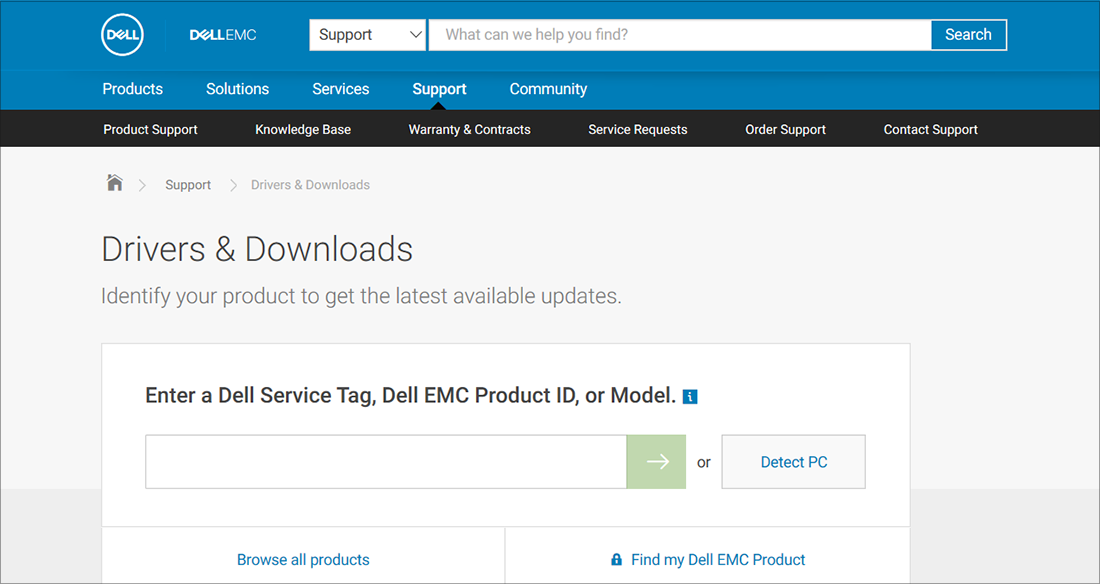
If you have audio issues after installing updates
If your audio was working before you ran Windows Update and now isn’t working, try rolling back your audio driver.
To roll back your audio driver:
- In the search box on the taskbar, type device manager, then select it from the results.
- Select the arrow next to Sound, video and game controllers to expand it.
- Select and hold (or right-click) the listing for your sound card or audio device, then select Properties.
- Select the Driver tab, then select Roll Back Driver.
- Read and follow the instructions and then selectYes if you want to roll back your audio driver.
If rolling back your audio driver didn’t work or wasn’t an option, you can try to restore your PC from a system restore point.
Restore your PC from a system restore point:
When Microsoft installs updates on your system, we create a system restore point in case problems arise. Try restoring from that point and see if that fixes your sound problems. For more info, see “Restore from a system restore point” in Recovery options in Windows.
If you’re connecting to an audio device—such as headphones or speakers—using USB or HDMI, you might need to set that device as the default audio device. If you’re using an external monitor that doesn’t have built-in speakers, make sure that the monitor isn’t already selected as your default output device. If it is, you won’t have any audio. You can check that when you set your default output audio device. Here’s how:
- In the search box on the taskbar, type control panel, then select it from the results.
- Select Hardware and Sound from the Control Panel, and then select Sound.
- On the Playback tab, select and hold (or right-click) the listing for your audio device, select Set as Default Device, and then select OK.
If setting your audio device as the default device doesn’t help, continue to the next tip for additional troubleshooting.
Sometimes having audio enhancements on can result in audio issues. Disabling them may resolve your issue.
- In the search box on the taskbar, type control panel, then select it from the results.
- Select Hardware and Sound from the Control Panel, and then select Sound.
- On the Playback tab, select and hold (or right-click) the Default Device, and then select Properties.
- On the Enhancements tab, select either the Disable all enhancements or the Disable all sound effects check box (depending on which option you see), select OK, and try to play your audio device.
- If that doesn’t work, on the Playback tab, select and hold (or right-click) another default device (if you have one), then select Properties. On the Enhancements tab select either the Disable all enhancements or the Disable all sound effects check box (depending on which option you see), select OK, and try to play audio again. Do this for each default device.
If turning off audio enhancements doesn’t help, see the next sections for additional troubleshooting.
- In the search box on the taskbar, type services, then select it from the results.
- Select each of the following services, right-click, and then select Restart:
- Windows Audio
- Windows Audio Endpoint Builder
- Remote Procedure Call (RPC)
If restarting these services doesn’t resolve your issue, see the next sections for more troubleshooting.
- In the search box on the taskbar, type control panel, and then select it from the results.
- Select Hardware and Sound from the Control Panel, and then select Sound.
- On the Playback tab, select and hold (or right-click) Default Device, and then select Properties.
- On the Advanced tab, under Default Format, change the setting, select OK, and then test your audio device. If that doesn’t work, try changing the setting again.
If trying different audio formats doesn’t help, see the next sections for additional troubleshooting.
Many updates require you to restart your device.
To check and see if you have installed updates pending and need to restart
- Save your work and close all open applications.
- Select Start > Power . If you have installed updates pending, you’ll see options to Update and restart and Update and shut down.
- Select one of those restart options to apply the updates.
Need help with Windows Update? See Troubleshoot problems updating Windows.
If restarting doesn’t help, see the next section for additional troubleshooting.
Some audio problems might be caused by an issue with the audio system’s IDT High Definition Audio CODEC. This can be fixed with a manual driver update which allows you to choose the sound driver you want to use.
Note: Not all systems will have an IDT High Definition Audio CODEC.
To check and see if you have one, and to manually update the driver:
- In the search box on the taskbar, type device manager, then select it from the results.
- Select the arrow next to Sound, video and game controllers to expand it.
- Look for IDT High Definition Audio CODEC. If it’s listed, select and hold (or right-click) it and select Update driver, then select Browse my computer for drivers > Let me pick from a list of device drivers on my computer.
- You’ll see a list of pre-installed drivers. Select High Definition Audio Device, and then select Next.
- Select Start > Settings > Privacy , and then select Microphone from the left menu.
- Under Allow access to the microphone on this device, select Change. Make sure the toggle is turned On.
- If you’re having this issue with a specific app, scroll down to Choose which Microsoft Store apps can access your microphone and make sure that the toggle next to that app is turned On as well.
Fix sound or audio problems in Windows – Is Your Windows Computer Sound Not Working? Troubleshooting Tips to Fix It
Before you begin
Start by running the automated audio troubleshooter in the Get Help app. Get Help automatically runs diagnostics and takes the correct steps to fix most audio issues.
If the Get Help app is unable to resolve your sound or audio issue, try the possible solutions listed:
If multiple audio output devices are available, check that you have the appropriate one selected. Here’s how:
- Select the Speakers icon on the taskbar.
- Next, select the arrow to the right of the speaker volume slider to open a list of audio devices connected to your computer. The tool tip should display as Manage audio devices when hovering over the arrow.
- Check that your audio is playing to the audio device you prefer, such as a speaker or headphones.
If this doesn’t help, continue to the next tip.
The audio troubleshooter might be able to fix audio problems automatically.
To run the troubleshooter:
- Go to Search in the taskbar, type audio troubleshooter, and select Find and fix problems with playing sound from the results to launch the troubleshooter.
- Select Next, and then select the device you want to troubleshoot and then continue through the troubleshooter.
You can also launch the troubleshooter from audio Settings:
- Select Start > Settings > System > Sound > Troubleshoot common sound problems and select Output devices or Input devices.
If running the troubleshooter doesn’t help, continue to the next tip.
To check for updates:
- Select Start > Settings > Windows Update and select Check for updates.Open Windows Update
- Do one of the following:
- If the status says, “You’re up to date,” go to the next tip.
- If the status says, “Updates are available,” select Install now.
- Select the updates you want to install, then select Install.
- Restart your PC and check if your sound is working properly.
If that didn’t solve your problem, continue to the next tip.
Try these steps:
- Check your speaker and headphone connections for loose cords or cables. Make sure all cords and cables are plugged in.
- If you have multiple 5mm jacks to plug into, especially on a surround sound system, make sure all cords and cables are plugged into the correct jack.
- If it’s not clear which jack goes with which cord, consult your hardware manufacturer, or try the most obvious outputs one at a time and see if they work.
Note: Some systems use a green jack for output and a pink jack for mic input and others will be labeled “headphone” or “microphone.”
- If it’s not clear which jack goes with which cord, consult your hardware manufacturer, or try the most obvious outputs one at a time and see if they work.
- Make sure the power is turned on.
- Make sure the mute setting is not turned on and try turning up all the volume controls.
Note: Some speakers and apps have their own volume controls. Be sure to check them all.
- Try connecting your speaker and headphones to a different USB port.
- It’s possible that your speakers won’t work when your headphones are plugged in. Unplug your headphones and see if that helps.
If you’re still having audio problems, see the next sections for additional troubleshooting.
Check to make sure your audio devices aren’t muted and haven’t been disabled.
- Select and hold (or right-click) the Speakers icon on the taskbar, and then select Open Volume mixer.
Note: If you don’t see Speakers displayed, it may be in the overflow area. Select Show hidden icons to check there.
- You’ll see a set of volume controls for your devices. Make sure none of them are muted. If any of them are muted, you’ll see an “x” next to the volume control . To unmute do one of the following:
- Select the volume control and adjust to the desired volume level.
- Select the Unmute speakers icon .
- Check your device properties to make sure that your devices have not been disabled by mistake. Select Start > Settings > System > Sound .
- Under Advanced, select More sound settings and select either the Playback (output) or Recording (input) tab.
- Select your device and then select Properties.
- Next to Device usage, check that Use this device (enable) is selected from the list for the output and input devices.
If that didn’t solve your problem, continue to the next tip.
Hardware problems can be caused by outdated or malfunctioning drivers. Make sure your audio driver is up to date and update it if needed. If that doesn’t work, try uninstalling the audio driver (it will reinstall automatically). If that doesn’t work, try using the generic audio driver that comes with Windows. If you’re having audio issues after installing updates, try rolling back your audio driver.
To update your audio driver automatically:
- In the search box on the taskbar, type device manager, then select it from the results.
- Select the arrow next to Sound, video and game controllers to expand it.
- Select and hold (or right-click) the listing for your sound card or audio device, such as headphones or speakers, select Update driver, then select Search automatically for drivers. Follow the instructions to complete the update.
If Windows doesn’t find a new driver, look for one on the device manufacturer’s website and follow those instructions. If that doesn’t work, try uninstalling your audio driver.
To uninstall your audio driver:
- In the search box on the taskbar, type device manager, then select it from the results.
- Select the arrow next to Sound, video and game controllers to expand it.
- Select and hold (or right-click) the listing for your sound card or audio device, select Uninstall device, select the Attempt to remove the driver for this device check box, and then select Uninstall.
- Restart your PC.
Note: Be sure to save your documents and any other current work before you restart.
- This restart will automatically prompt your PC to reinstall your audio driver.
- To restart, select Start > Power > Restart .
If those options didn’t work, try using the generic audio driver that comes with Windows.
To use the generic audio driver that comes with Windows:
- In the search box on the taskbar, type device manager, then select it from the results.
- Select the arrow next to Sound, video and game controllers to expand it.
- Select and hold (or right-click) the listing for your sound card or audio device, then select Update driver > Browse my computer for drivers > Let me pick from a list of available drivers on my computer.
- Select the audio device whose driver you want to update, select Next, and then follow the instructions to install it.
If these steps didn’t solve your audio issue, visit your device manufacturer’s website and install the most recent audio/sound drivers for your device. The following is an example of a driver download page for a sound device manufacturer.
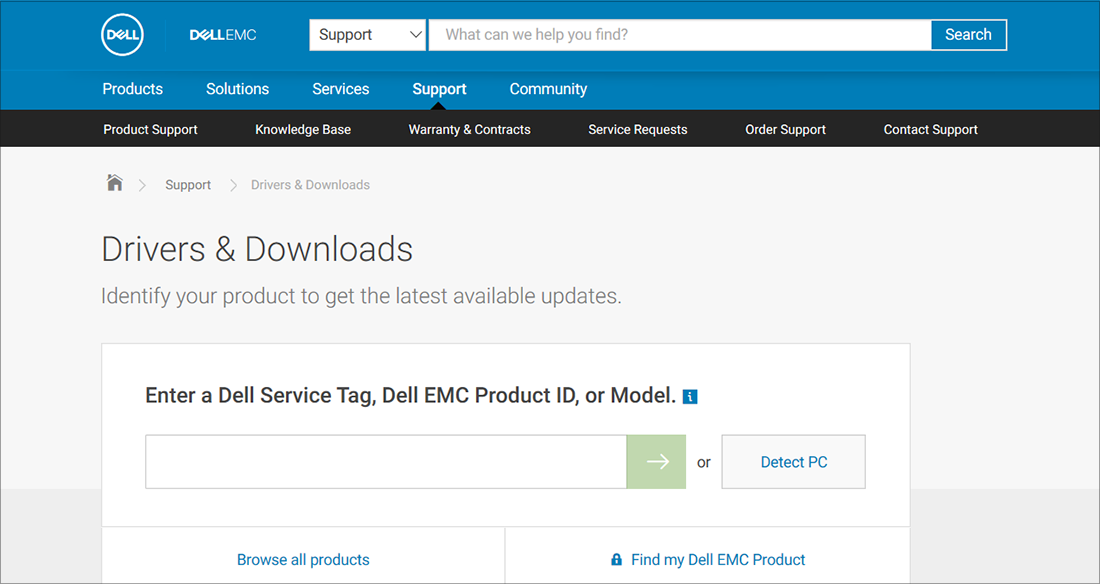
If you have audio issues after installing updates
If your audio was working before you ran Windows Update and now isn’t working, try rolling back your audio driver.
To roll back your audio driver:
- In the search box on the taskbar, type device manager, then select it from the results.
- Select the arrow next to Sound, video and game controllers to expand it.
- Select and hold (or right-click) the listing for your sound card or audio device, then select Properties.
- Select the Driver tab, then select Roll Back Driver.
- Read and follow the instructions and then select Yes if you want to roll back your audio driver.
If rolling back your audio driver didn’t work or wasn’t an option, you can try to restore your PC from a system restore point.
Restore your PC from a system restore point:
When Microsoft installs updates on your system, we create a system restore point in case problems arise. Try restoring from that point and see if that fixes your sound problems. For more info, see “Restore from a system restore point” in Recovery options in Windows.
If you’re connecting to an audio device—such as headphones or speakers—using USB or HDMI, you might need to set that device as the default audio device. If you’re using an external monitor that doesn’t have built-in speakers, make sure that the monitor isn’t already selected as your default output device. if it is, you won’t have any audio. You can check that when you set your default output audio device. Here’s how:
- Select Start > Settings > System > Sound .
- In the Output section, select the device you want to use for playback as your output device. When you select this device, you’re also setting it as the default.
If setting your audio device as the default device doesn’t help, continue to the next tip for additional troubleshooting.
Sometimes having audio enhancements on can result in audio issues. Disabling them may resolve your issue.
- In the search box on the taskbar, type control panel, then select it from the results.
- Select Hardware and Sound from the Control Panel, and then select Sound.
- On the Playback tab, select and hold (or right-click) the Default Device, and then select Properties.
- Select the Advanced tab and uncheck either the Enable audio enhancements or the Enable sound effects check box (depending on which option you see), select Apply, and try to play your audio device.
- If that doesn’t work, on the Playback tab, select and hold (or right-click) another default device (if you have one), and select Properties. Uncheck either the Enable audio enhancements or the Enable sound effects check box (depending on which option you see), select Apply, and try to play audio again. Do this for each default device.
If turning off audio enhancements doesn’t help, see the next sections for additional troubleshooting.
- In the search box on the taskbar, type services, then select it from the results.
- Select each of the following services, select and hold (or right-click), select Restart, and then select Yes:
- Windows Audio
- Windows Audio Endpoint Builder
- Remote Procedure Call (RPC)
If restarting these services doesn’t resolve your issue, see the next sections for more troubleshooting.
- In the search box on the taskbar, type control panel, and then select it from the results.
- Select Hardware and Sound from the Control Panel, and then select Sound.
- On the Playback tab, select and hold (or right-click) Default Device, and then select Properties.
- On the Advanced tab, under Default Format, change the setting, select OK, and then test your audio device. If that doesn’t work, try changing the setting again.
If trying different audio formats doesn’t help, see the next sections for additional troubleshooting.
Many updates require you to restart your device.
To check and see if you have installed updates pending and need to restart:
- Save your work and close all open applications.
- Select Start > Power . If you have installed updates pending, you’ll see options to Update and restart and Update and shut down.
- Select one of those restart options to apply the updates.
Need help with Windows Update? See Troubleshoot problems updating Windows.
If restarting doesn’t help, see the next section for additional troubleshooting.
Some audio problems might be caused by an issue with the audio system’s IDT High Definition Audio CODEC. This can be fixed with a manual driver update which allows you to choose the sound driver you want to use.
Note: Not all systems will have an IDT High Definition Audio CODEC.
To check and see if you have one, and to manually update the driver:
- In the search box on the taskbar, type device manager, then select it from the results.
- Select the arrow next to Sound, video and game controllers to expand it.
- Look for IDT High Definition Audio CODEC. If it’s listed, select and hold (or right-click) it and select Update driver, then select Browse my computer for drivers > Let me pick from a list of available drivers on my computer.
- You’ll see a list of pre-installed drivers. Select High Definition Audio Device, and then select Next.
- Select Start > Settings > Privacy & security.
- Under App permissions, select Microphone.
- Make sure that the Microphone access and Let apps access your microphone toggles are turned On.
- If you’re having this issue with a specific app, scroll down under Let apps access your microphone and make sure that the toggle next to that specific app is turned On as well.
How To FIX No Sound and Audio Problems on Windows 10
How to Fix Windows 10 Audio Sound Problems [3 Solutions]
- Answers to your questions
- Artificial Intelligence
- Artificial Weather
- Assembly Language
- Business
- C++
- CRA (Canada Revenue)
- Cybersecurity
- DIY Projects and Hacks
- Gadget and Tech Reviews
- Health
- Java
- JavaScript
- Macro Automation Recording
- Microsoft Windows 10
- Python
- SEO
- Tech News Q&E
- Troubleshooting and Support
- Visual Basic .NET
- WordPress FAQ