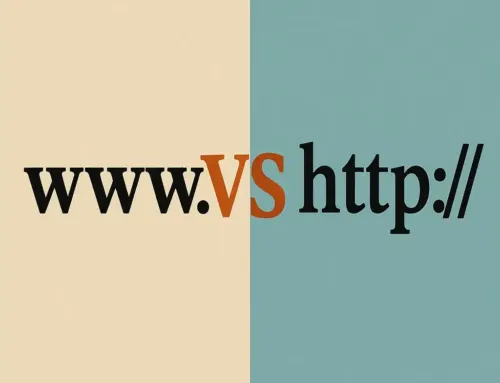FAQ: Tutorial #1: Launching & Accessing Your Free WordPress Site
FAQ
Approx read time: 3.2 min.
How do I launch and access my free WordPress Site?
Tutorial #1: Launching & Accessing Your Free WordPress Site
We have taken the second guessing out of launching your own server, configuring a database and installing WordPress. We do all this work for you and put WordPress in your hands immediately. This tutorial demonstrates how to launch and access your free WordPress site.
Launching and accessing a free WordPress site on CloudAccess.net involves a few straightforward steps. CloudAccess.net is known for its WordPress and Joomla hosting services, and they offer a free trial that allows users to experience their platform. Here’s a general guide to get you started:
1. Sign Up for a Free Account
-
Visit CloudAccess.net: Go to the CloudAccess.net website.
-
Click Get Started Now
-
Register: Follow the prompts to register for an account. You may need to provide some basic information such as your name, email address, and possibly a phone number.
2. Create Your WordPress Site
-
Access the Client Area: Once your account is set up, log in to your CloudAccess.net client area.
-
Launch a New Application: Look for an option to launch a new application or site. Select WordPress as your application of choice.
-
Configure Your Site: You may be prompted to choose a subdomain for your site (e.g., yoursite.cloudaccess.host). This will be the temporary URL for accessing your WordPress site. Fill in any other required fields.
-
Installation: CloudAccess.net will then proceed to install WordPress for you. This process is typically quick.
3. Access Your WordPress Dashboard
-
Find the Dashboard Link: Once WordPress is installed, you should see a link to access the WordPress Dashboard within your CloudAccess.net client area or receive it via email.
-
Log In to WordPress: Click the link to go to your WordPress login page. The URL will usually look something like yoursite.cloudaccess.host/wp-admin. Use the credentials provided or set during the installation process to log in.
4. Customize Your Site
-
Explore WordPress: Once logged in to your WordPress Dashboard, you can start customizing your site. You can choose themes, install plugins, create pages, and more.
-
Visit WordPress Tutorials: If you’re new to WordPress, consider checking out tutorials on both CloudAccess.net and other educational platforms to get the most out of your site.
5. Going Live
-
Upgrade If Necessary: The free trial or free hosting plan may have limitations. If you’re satisfied with CloudAccess.net and wish to use your site for more than just testing, consider upgrading to a paid plan. This will allow you to use your own domain and access additional features and support.
-
Publish Your Content: Start creating and publishing your content. Make sure your site is configured properly, including setting up SEO and social media integrations if needed.
Additional Tips
-
Support: Take advantage of CloudAccess.net’s support resources if you encounter any issues or have questions.
-
Backups: Ensure your site is backed up regularly. CloudAccess.net may offer tools or options for this, but always confirm.
By following these steps, you should be able to launch and access your free WordPress site on CloudAccess.net without much trouble. Enjoy building and customizing your new site!
Related Posts:
TinyMCE – Highlights of a Fantastic Web Editor – CloudAccess.net Webinar(Opens in a new browser tab)
Learn about programming Classes and Objects in Python(Opens in a new browser tab)