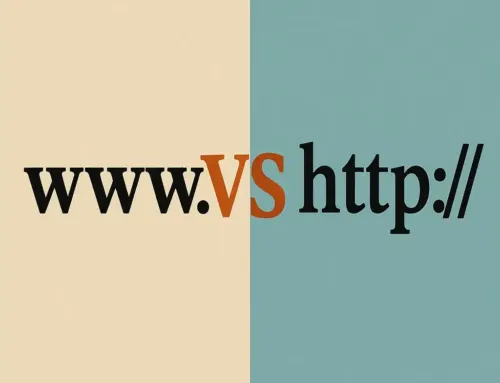FAQ: Tutorial #12: Using WordPress Widgets
FAQ
Approx read time: 3.1 min.
Tutorial #12: Using WordPress Widgets
Tutorial #12: Using WordPress Widgets is a topic that focuses on the utilization of widgets within the WordPress platform. Widgets in WordPress are tools or content blocks that can be added, removed, or arranged in the sidebar or other widget-ready areas of your website without requiring you to write any code. They are essential for customizing and adding functionality to your site. This tutorial would likely cover various aspects related to widgets, including what they are, how to use them, and the different types available. Let’s dive into these topics in depth.
What are WordPress Widgets?
Widgets are small blocks that perform specific functions, allowing users to add content and features to their widget-ready areas like sidebars, footers, and sometimes headers. These can include simple functions like displaying recent posts, navigation menus, custom lists, static text, or more complex features like tag clouds, search bars, or social media feeds.
How to Use WordPress Widgets
Using widgets in WordPress is a straightforward process that involves a few key steps:
- Accessing the Widgets Area: You can find the widgets area by going to your WordPress dashboard, then navigating to Appearance > Widgets. Some themes also offer custom widgets areas accessible through the Customizer (Appearance > Customize).
- Adding Widgets: On the Widgets page, you’ll see available widgets on the left side and widget-ready areas or sidebars on the right side. To add a widget, simply drag it from the available widgets area to your desired sidebar or click on it and select the sidebar from the list.
- Configuring Widgets: After adding a widget to a sidebar, you can often configure its settings. For example, a Recent Posts widget might allow you to set the number of posts to display and whether to show the post dates.
- Reordering Widgets: You can reorder widgets by dragging and dropping them within the sidebar.
- Removing Widgets: To remove a widget, expand its options in the sidebar and click the “Delete” link.
Types of WordPress Widgets
WordPress comes with several built-in widgets, including but not limited to:
- Text Widget: Adds arbitrary text or HTML.
- Recent Posts: Lists your site’s most recent posts.
- Navigation Menu: Adds a navigation menu.
- Search: Adds a search form.
- Categories: Displays a list or dropdown of categories.
- Tag Cloud: Shows a cloud of your most used tags.
- Custom HTML: Allows you to add custom HTML code.
Additionally, many WordPress plugins add their widgets to provide specific functionalities, such as social media integration, contact forms, or custom sliders.
Customizing Widgets
While widgets offer a great deal of flexibility, sometimes you might need to customize their appearance or functionality further. This can be achieved through:
- Custom CSS: Adding custom styles in the Customizer (Appearance > Customize > Additional CSS) or your child theme’s style.css file.
- Plugin Widgets: Many plugins offer advanced widgets that come with extensive customization options suitable for different needs.
- Widget-Ready Areas: Some themes provide multiple widget-ready areas, including beyond the sidebar, like the footer, below post content, or even in the header.
Conclusion
Widgets are a powerful tool in WordPress that enable site owners to easily add, arrange, and customize various elements of their sites without needing to code. By understanding how to use widgets effectively, you can significantly enhance your site’s functionality and user experience. Whether you’re adding simple text blocks, custom menus, or dynamic content, widgets provide a user-friendly way to make your WordPress site more engaging and useful to your visitors.