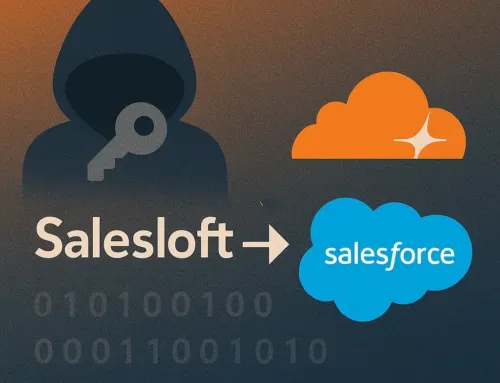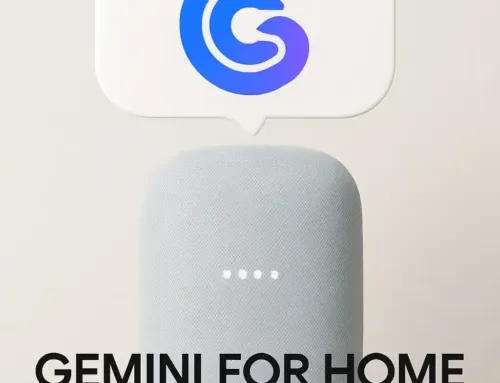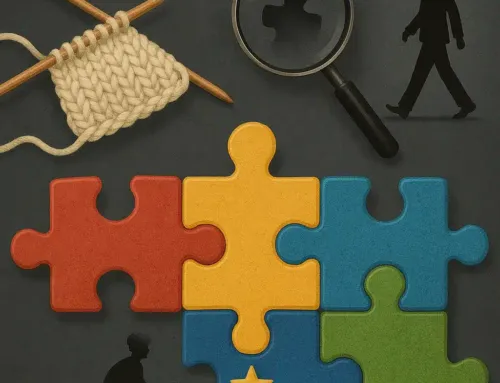Approx. read time: 30.2 min.
Post: Step-by-Step Guide to Troubleshooting Wi-Fi LAN Printer Connection Issues
🖨️ How to Fix a Printer Not Connecting to Wi-Fi: Complete Step-by-Step Guide (Windows & Mac)
If your printer won’t connect to your Wi-Fi network, this comprehensive 12-step troubleshooting guide will help you get back online quickly. Whether you’re using Windows or macOS, this guide covers everything from basic checks to advanced settings.
✅ Step 1: Ensure Printer Power and Wi-Fi Connection
Before diving into advanced troubleshooting, it’s essential to start with the basics—confirming that your printer has power and is properly connected to your Wi-Fi network. This foundational step can resolve many common printing issues without further intervention.
🔌 Check Printer Power
-
Verify the Power Source
-
Make sure the printer’s power cable is securely plugged into both the printer and a working wall outlet or surge protector.
-
Avoid using extension cords or smart plugs during troubleshooting, as these can introduce power inconsistencies.
-
-
Check the Power Button
-
Press the power button to turn the printer on. Some models require holding the button for a second or two.
-
On touchscreen models, a boot-up animation or logo may appear.
-
-
Look for Visual Indicators
-
Most printers will have a power LED or display screen that lights up when powered.
-
If no lights turn on:
-
Try a different wall outlet.
-
Inspect the power cord for damage.
-
Consider testing with a replacement cord (if available).
-
-
💡 Tip: If the printer has a removable power adapter, ensure it’s properly seated in its housing.
📶 Check Printer’s Wi-Fi Connection
A powered-on printer still won’t work unless it’s connected to your wireless network.
-
Access Network or Wireless Settings
-
Use the printer’s control panel or touchscreen interface to navigate to:
-
-
Settings > Network Settings
-
-
Wireless SettingsorWi-Fi Setup -
Look for terms like “Wireless Status,” “Wi-Fi Setup Wizard,” or “Network Summary.”
-
Verify Wi-Fi Status
-
Check if the printer displays a connected status next to your Wi-Fi network name (SSID).
-
If available, look for a Wi-Fi signal icon—similar to the one seen on phones or laptops.
-
-
Confirm Correct Network (SSID)
-
Your printer should be connected to the same SSID (network name) as your computer or mobile device.
-
If you see a different network name, your printer may be connected to a neighbor’s or guest network.
-
-
Reconnect to Wi-Fi (If Disconnected)
-
Choose “Wi-Fi Setup Wizard” or equivalent on the printer.
-
Select your correct Wi-Fi network from the list.
-
Enter your Wi-Fi password exactly as it appears (case-sensitive).
-
💡 Tip: If your network is hidden (SSID broadcast disabled), choose “Enter Network Manually” and type in the SSID and password yourself.
⚠️ Troubleshooting Wi-Fi Connection Issues
If the printer fails to connect or you receive an error:
-
Check for Signal Strength: If your printer is too far from the router or surrounded by obstructions (like concrete walls), it may struggle to connect. Move it closer if possible.
-
Restart the Printer’s Wireless Adapter: Some printers have an option to disable and re-enable Wi-Fi under settings. Toggle this to reset the connection.
-
Update Wi-Fi Credentials: If you recently changed your Wi-Fi name or password, the printer must be updated with the new credentials.
-
Reset Network Settings (optional): On some models, you can reset the network settings to default and start fresh. Be aware this will clear all wireless configurations.
✅ At the End of This Step, You Should Have:
-
Printer powered on with display/screen active
-
Printer’s Wi-Fi connected to the same SSID as your computer
-
No warning messages like “Disconnected,” “No Signal,” or “Authentication Failed”
If all the above is verified and the printer still doesn’t appear on your computer or network, continue with the next troubleshooting step.
✅ Step 2: Confirm Your Computer Is on the Same Wi-Fi Network
Even if your printer is connected to Wi-Fi, it won’t appear on your computer unless both devices are communicating on the same local network. Many connection issues stem from your computer being on a different network name (SSID) or even a different frequency band than your printer.
💻 Check Your Computer’s Wi-Fi Network
-
On Windows:
-
Click the Wi-Fi icon located on the right side of your taskbar (bottom-right corner).
-
A list of available networks will appear. The one with a checkmark or connected icon is your current network.
-
Take note of the SSID (network name).
-
-
On macOS:
-
Click the Wi-Fi icon in the top-right menu bar.
-
The network you’re connected to will appear at the top with a checkmark beside it.
-
Again, take note of the SSID and confirm it matches your printer’s network.
-
📌 Important: If your printer is on a guest network or a different Wi-Fi network, the computer will not detect it, even if both have internet access.
📡 Ensure You’re on the Same Frequency Band (2.4GHz vs. 5GHz)
Modern dual-band routers broadcast two separate signals:
-
2.4GHz Band: Offers wider coverage, better for older devices and longer distances.
-
5GHz Band: Offers faster speeds but with reduced range. Some printers (especially older or budget models) may only support 2.4GHz.
⚠️ Note: If your router names the two bands differently (e.g.,
HomeWiFi_2.4andHomeWiFi_5G), make sure both the printer and the computer are connected to the same one, preferably 2.4GHz for compatibility.
If the SSID is the same for both bands (e.g., HomeWiFi for both 2.4GHz and 5GHz):
-
Your devices may still end up on different frequencies behind the scenes.
-
This can cause intermittent issues or detection problems.
-
Some routers allow you to “band steer” or disable one band temporarily for troubleshooting.
💡 Quick Troubleshooting Tips
-
If you’re not sure which frequency your device is on:
-
Windows: Press
Windows Key + R, typecmd, and run the commandnetsh wlan show interfacesto see the frequency. -
Mac: Hold the
Optionkey and click the Wi-Fi icon to see detailed connection info including channel and band.
-
-
If needed, reconnect your computer manually to the same SSID your printer is connected to by choosing it from the list of available networks.
✅ After Completing This Step, You Should Have:
-
Verified that both your computer and printer are on the same Wi-Fi network (SSID)
-
Ensured they are using the same frequency band (2.4GHz or 5GHz) where necessary
-
Eliminated the possibility of cross-network communication issues (e.g., guest network isolation)
✅ Step 3: Locate and Use the Printer’s IP Address
If your printer isn’t automatically detected by your computer, adding it manually using its IP address is a reliable workaround. Every network-connected printer is assigned a unique IP address by your router, allowing direct communication across the local network—regardless of auto-discovery issues.
🔍 How to Find the Printer’s IP Address
You can retrieve the printer’s IP address using the printer’s onboard menu:
-
Access Network Settings
-
Use the printer’s control panel or touchscreen display.
-
Navigate to Network Settings, Wireless Settings, or Network Information.
-
Look for a section labeled:
-
Network Configuration
-
Wi-Fi Details
-
TCP/IP Settings
-
-
-
Look for the IP Address Field
-
The IP will often be listed in a format like
192.168.1.xxxor10.0.0.xxx.
-
-
Print a Network Configuration Page (Optional)
-
Many printers include a menu option to print a Network Status or Wireless Test Report.
-
This printout typically shows:
-
IP Address
-
Subnet Mask
-
Default Gateway
-
MAC Address
-
Wi-Fi Signal Strength
-
-
💡 Tip: This option is often found under
Settings > Reports > Network Configurationor similar.
🖥️ Manually Add the Printer Using the IP Address
📌 For Windows 10/11:
-
Go to Settings > Devices > Printers & Scanners
-
Click Add a printer or scanner
-
Wait a moment. If your printer doesn’t show up, click:
“The printer that I want isn’t listed” -
In the pop-up window, choose:
“Add a printer using a TCP/IP address or hostname” -
Click Next and fill in the following:
-
Device Type: Leave as “Auto Detect”
-
Hostname or IP address: Enter the IP you retrieved
-
-
Follow the prompts to complete driver installation.
If Windows doesn’t find a driver, you’ll be prompted to select or install one manually.
🍎 For macOS Ventura & later:
-
Open System Settings > Printers & Scanners
-
Click the + button to add a printer
-
In the Add Printer dialog, click the IP tab (globe icon)
-
Enter the following details:
-
Address: Enter the IP address (e.g.,
192.168.1.45) -
Protocol: Choose IPP, HP JetDirect, or Line Printer Daemon (LPD) based on the printer model
-
IPP is most common for modern printers
-
-
Queue: Leave blank unless specified by the manufacturer
-
Name: Assign a name for this printer (e.g., “Office HP 9020”)
-
Use: Choose the correct driver (macOS may auto-select or allow manual choice)
-
-
Click Add. macOS will attempt to connect and install the printer.
💡 Note: If your Mac doesn’t auto-detect the driver, you may need to download it from the printer manufacturer’s website.
🧠 Why Add by IP Address?
Adding by IP is a direct connection between your computer and the printer. It bypasses the need for network broadcasting or discovery services (which can fail due to router settings, firewalls, or network isolation features).
It’s especially useful when:
-
Your printer is connected but not discoverable automatically
-
You’re working in enterprise or segmented networks
-
You’ve assigned a static IP (recommended—see Step 8)
✅ After Completing This Step, You Should Have:
-
Successfully located your printer’s current IP address
-
Added the printer manually via IP on either Windows or macOS
-
Verified that your computer can now communicate directly with the printer
If it still doesn’t respond or print, continue to the next step: Restarting devices and clearing potential connection conflicts.
✅ Step 4: Restart All Devices
Sometimes, the simplest fix is the most effective. Restarting your printer, router, and computer can resolve temporary connection issues, refresh IP assignments, and reinitialize network communication between devices. This step clears potential software or network conflicts that may prevent your printer from appearing or functioning correctly.
🔄 Restart the Printer
-
Power Off
-
Press and hold the power button until the printer shuts down completely.
-
Wait for all lights and displays to turn off.
-
-
Wait 30 Seconds
-
Give the internal components time to fully discharge and reset.
-
-
Power On
-
Press the power button again to restart the printer.
-
Allow the printer a minute or two to reconnect to the Wi-Fi network.
-
💡 Tip: On touchscreen models, you may see a Wi-Fi or network icon on the display when successfully reconnected.
📶 Restart the Router
-
Power Off the Router
-
Locate your Wi-Fi router and unplug it from the power source.
-
Alternatively, use the physical power switch (if present).
-
-
Wait at Least 30 Seconds
-
This clears residual memory (cache) and forces a fresh network initialization.
-
-
Power It Back On
-
Plug the router back in or toggle the power switch.
-
Wait 1–3 minutes for the router to fully boot up and re-establish internet and Wi-Fi signals.
-
You’ll know it’s ready when all status lights (power, internet, Wi-Fi) are stable and green or blue (depending on brand).
-
⚠️ Note: If your printer connects via a range extender or mesh node, reboot those as well.
💻 Restart the Computer
-
Close All Apps and Save Work
-
Before restarting, save any documents or open files to avoid data loss.
-
-
Reboot Your System
-
On Windows: Click Start > Power > Restart
-
On macOS: Click Apple Menu > Restart
-
-
Wait for Full Reboot
-
After restarting, allow your operating system to fully reload and reconnect to the Wi-Fi network.
-
🔄 Restarting your computer flushes old network settings, stale DNS caches, and printer discovery data that may have become stuck.
✅ After Completing This Step, You Should Have:
-
A fully powered and reconnected printer
-
A fresh Wi-Fi signal with no routing conflicts
-
A computer that’s ready to rediscover the printer across the local network
If the issue persists after this restart sequence, proceed to the next step: Updating or reinstalling printer drivers, which often resolves compatibility or driver corruption issues.
✅ Step 5: Reinstall or Update Printer Drivers
Outdated or corrupted printer drivers are one of the most common causes of printing issues—especially after operating system updates or network changes. Reinstalling or updating your printer driver ensures your computer can properly communicate with the printer using the most compatible and feature-rich software.
🗑️ Step 1: Remove Existing Printer Drivers
🪟 On Windows 10 / 11:
-
Go to Settings > Devices > Printers & Scanners
-
Find your printer in the list and click it.
-
Click Remove Device
-
Confirm when prompted.
🧼 Optional Clean-up: To ensure a full removal, go to Control Panel > Programs > Programs and Features, and uninstall any associated printer software or support tools from the manufacturer (e.g., HP Smart, Canon Utility, Epson Connect).
🍎 On macOS Ventura or Later:
-
Open System Settings > Printers & Scanners
-
Locate your printer in the list.
-
Click on the printer and then click the – (minus) button to remove it.
-
Confirm removal if prompted.
🧼 Optional Clean-up: You can also check ~/Library/Printers or /Library/Printers/ for any leftover driver folders, but be cautious when deleting system files.
🌐 Step 2: Download the Latest Printer Driver
Go to your printer manufacturer’s official support page. Use the links below for convenience:
-
Brother: https://support.brother.com
-
Samsung (Now HP): Redirects to HP’s support site.
Instructions:
-
Search for your exact printer model (e.g., “HP ENVY 6055e” or “Canon PIXMA TS3520”).
-
Choose your operating system version (e.g., Windows 11 64-bit, macOS Sonoma).
-
Download the full software package, not just the basic driver, if available. This often includes:
-
Diagnostic tools
-
Wireless setup wizard
-
Scanning utilities
-
💽 Step 3: Install and Reconnect the Printer
-
Run the installer and follow all on-screen prompts.
-
During setup, you’ll typically be asked to:
-
Choose a connection method (Wi-Fi, USB, Ethernet)
-
Select your printer from a list or enter its IP address
-
Reconnect the printer to Wi-Fi if necessary
-
-
After installation, your computer should automatically detect and register the printer.
-
Print a test page to confirm everything is working.
⚠️ Important: Do not connect the printer via USB until the software explicitly prompts you (if using a USB setup), especially on Windows. Premature connection can lead to driver mismatches.
✅ After Completing This Step, You Should Have:
-
Fully removed any outdated or corrupted drivers
-
Installed the latest driver and utility suite from the manufacturer
-
Re-established communication between the computer and the printer
If issues persist, the next step is to use the manufacturer’s dedicated utility software, which can detect deeper problems and complete wireless setup more effectively.
✅ Step 6: Use the Manufacturer’s Utility Software
Even after updating your drivers, you may still encounter connection or configuration problems that aren’t immediately obvious. That’s where the official printer utility software from the manufacturer becomes invaluable. These tools go beyond your operating system’s default printer settings by offering deeper diagnostics, step-by-step setup guidance, and real-time connection fixes.
🧰 Install the Official Utility Software
Each major printer brand offers a free utility app designed to help detect and configure printers, manage wireless connections, and perform automatic troubleshooting.
| Brand | Utility Name | Download Link |
|---|---|---|
| HP | HP Smart | https://support.hp.com/us-en/drivers |
| Epson | Epson Connect | https://epson.com/Support |
| Canon | Canon PRINT | https://www.usa.canon.com/support |
| Brother | Brother iPrint&Scan | https://support.brother.com |
| Samsung | (Now HP Smart) | Use HP Smart for legacy Samsung printers. |
📥 Tip: Most utilities are also available in the Microsoft Store (Windows), Mac App Store, or Google Play Store / iOS App Store if using mobile devices.
🖥️ Why Use a Utility Tool?
These tools offer several advantages over manually configuring your printer:
-
🔍 Auto-detect the printer on your network (even if it’s not listed in your system settings)
-
🌐 Reconnect to Wi-Fi by guiding you through wireless setup steps
-
🛠️ Diagnose and fix errors like firmware mismatches, IP conflicts, or offline status
-
🖨️ Configure extra features like scan-to-email, fax setup, and ink status monitoring
-
📃 Print test pages or alignment sheets directly from the app
⚙️ How to Use the Utility Software
-
Install the Utility
-
Download and install the utility from the manufacturer’s site or your device’s app store.
-
-
Launch the App
-
On Windows/Mac, open it from your desktop or Start menu.
-
On mobile, tap the app icon and grant network permissions if prompted.
-
-
Let It Scan Your Network
-
The utility will automatically scan your local network for connected printers.
-
Select your printer when it appears in the list.
-
-
Follow the Setup Wizard
-
Choose your connection type (Wi-Fi, USB, etc.)
-
Enter Wi-Fi credentials if needed
-
Perform any recommended firmware or driver updates
-
Print a test page to verify everything is working
-
📱 Mobile Device Bonus: Print Without a Computer
Most printer utility apps for mobile platforms allow you to:
-
Print documents or photos directly from your phone
-
Scan to your device using your phone camera or connected scanner
-
Receive low-ink alerts and order replacement cartridges
💡 Tip: If your printer has a QR code label, scanning it with your phone can automatically launch the manufacturer’s utility app with setup instructions.
✅ After Completing This Step, You Should Have:
-
Installed the official printer utility app
-
Used it to auto-detect and configure your printer
-
Diagnosed or resolved any lingering wireless or communication issues
-
Confirmed a successful connection by printing a test page or document
If problems persist despite using the manufacturer’s utility, the next step is to check system-level network discovery settings, especially for Windows users.
✅ Step 7: Enable Network Discovery (Windows Only)
Windows computers rely on a setting called Network Discovery to detect and communicate with other devices, such as printers, on the local network. If this setting is disabled, your printer may not appear—even if it’s powered on and properly connected to Wi-Fi.
Enabling this feature ensures your Windows PC can automatically find printers, shared folders, and other networked devices.
🖥️ Enable Network Discovery on Windows 10 or Windows 11
-
Open Network Settings
-
Press
Windows Key + Ito open the Settings panel. -
Navigate to:
Settings > Network & Internet > Status
-
-
Access the Control Panel Network Tools
-
Scroll down and click Advanced network settings (Windows 11) or look for Network and Sharing Center under Related Settings (Windows 10).
-
In the new window, click Network and Sharing Center.
-
-
Modify Advanced Sharing Settings
-
On the left-hand side, click Change advanced sharing settings.
-
Expand the Private (current profile) section.
-
-
Enable Key Options
-
Select Turn on network discovery
-
Check the box for:
✅ Turn on automatic setup of network-connected devices
-
🧠 These settings allow Windows to:
Automatically detect new printers on your network
Display them in the “Printers & Scanners” menu
Connect and configure them with minimal user input
-
Save Changes
-
Scroll to the bottom and click Save changes.
-
You may be prompted to enter an administrator password or confirm the action.
-
🔄 Try Adding the Printer Again
Once network discovery is enabled:
-
Go to Settings > Devices > Printers & Scanners
-
Click Add a printer or scanner
-
Wait a few seconds to allow Windows to search the network
-
Your printer should now appear in the list
If not:
-
Click The printer I want isn’t listed
-
Try adding it manually via IP (as in Step 3)
🧰 Optional: Ensure Your Network Profile Is Set to “Private”
If you’re connected to a public or guest Wi-Fi network, Windows may restrict discovery features by default.
To change your network type:
-
Go to Settings > Network & Internet > Wi-Fi
-
Click on the currently connected network
-
Select Private Network instead of Public
🔐 A private network setting is more secure and allows full access to networked devices like printers and media servers.
✅ After Completing This Step, You Should Have:
-
Enabled network discovery and automatic device setup on your Windows PC
-
Ensured your network is set to “Private” for full local visibility
-
Re-scanned for printers and successfully added your device (if previously undetectable)
If your printer still does not appear, the next step is to assign a static IP address to your printer, which can prevent IP conflicts or frequent disconnections.
✅ Step 8: Assign a Static IP Address to the Printer
Most printers use Dynamic IP Addresses (assigned by your router’s DHCP server), which can change each time the router restarts or the printer reconnects. When this happens, your computer may lose track of the printer’s network location—causing connection failures even if the printer appears online.
Assigning a Static IP Address locks the printer’s IP, ensuring a stable, permanent connection between your printer and your devices.
🧠 Why a Static IP Address Helps
-
🖨️ Prevents “printer not found” errors after router reboots
-
🛠️ Ensures consistent communication for manual IP setups (as in Step 3)
-
🌐 Improves compatibility in networked environments with multiple devices
-
📡 Minimizes conflicts with other devices that might be assigned the same IP
🛠️ How to Assign a Static IP Address from Your Router
Step 1: Access Your Router’s Admin Panel
-
Open a web browser on any device connected to your network.
-
In the address bar, type your router’s default IP address. Common examples:
-
192.168.0.1 -
192.168.1.1 -
10.0.0.1(for some ISPs like Xfinity or Rogers)
-
💡 Tip: You can find your router’s IP on the back/bottom of the router or by checking your computer’s default gateway:
Windows: Open Command Prompt → type
ipconfig→ look for Default GatewaymacOS: Go to System Settings > Network > Wi-Fi > Details → find Router
Step 2: Log Into the Router
-
Enter your router’s admin username and password
-
These are often printed on a label on the router or provided by your ISP
-
Common default login:
-
Username:
admin -
Password:
adminorpassword
-
🔐 Security Tip: If you’ve never changed these credentials, consider doing so for improved security.
Step 3: Locate the DHCP Reservation or LAN Settings Section
Different routers have different interfaces, but you’re looking for:
-
DHCP Settings
-
LAN Setup
-
Advanced > Network > DHCP Reservation
-
Connected Devices / Client List
Step 4: Assign a Static IP
-
Locate your printer in the list of connected devices.
-
It may show as
HP-XXXX,Canon-TSXXXX, or by MAC address.
-
-
Select the device or click Add DHCP Reservation
-
Enter or confirm:
-
The printer’s MAC address
-
The desired IP address (e.g.,
192.168.1.150) -
Device name (optional)
-
💡 Best Practice: Choose an IP outside your router’s DHCP auto-assignment range to avoid conflicts. Example: If your DHCP range is
192.168.1.2to192.168.1.100, use192.168.1.150for your printer.
Step 5: Save and Reboot Devices
-
Click Save or Apply in the router admin panel
-
Restart the Printer to force it to acquire the new IP
-
Restart the Router (optional but helps refresh reservations)
✅ After Completing This Step, You Should Have:
-
A fixed (static) IP address assigned to your printer
-
Eliminated potential IP conflicts or discovery issues
-
Improved long-term stability for network printing
You can now use this static IP to add the printer manually (Step 3) or continue to Step 9: Check for Firmware Updates, which may improve connectivity and fix known bugs.
✅ Step 9: Check for Printer Firmware Updates
Just like your computer or smartphone, printers also receive firmware updates—small software upgrades that fix bugs, improve performance, enhance compatibility, and resolve network or connectivity issues. If your printer is acting up, a firmware update may be the solution you didn’t know you needed.
🔄 Why Update Printer Firmware?
-
🛠️ Fixes known bugs that affect wireless stability and print quality
-
🌐 Improves compatibility with new operating systems or router models
-
🚀 Boosts performance (faster printing, smarter ink use)
-
🔒 Patches security vulnerabilities in network-connected printers
-
📡 Enables advanced features like AirPrint, Google Cloud Print alternatives, or new app integrations
🧭 Step-by-Step: How to Check and Update Printer Firmware
🔍 Option 1: Check for Updates via the Manufacturer’s Website
-
Visit the official support site of your printer brand:
-
Epson: https://epson.com/Support
-
Brother: https://support.brother.com
-
Search for your exact printer model (e.g., HP OfficeJet Pro 9015e).
-
Look under the “Firmware” section (not just “Drivers”).
-
If a newer firmware version is available:
-
Download the firmware tool for your operating system.
-
Follow the installation prompts to update via USB or network.
-
⚠️ Important: Never interrupt a firmware update. Do not power off the printer or unplug the USB/network cable while updating.
📱 Option 2: Update Firmware via the Printer’s Control Panel
Many newer printers include a built-in firmware update utility:
-
On the printer’s touchscreen or control panel:
-
Navigate to Settings or Setup
-
Go to Printer Maintenance, Device Settings, or Firmware Update
-
-
Choose Check for Updates or Update Firmware
-
If an update is found, confirm the installation
-
Wait while the firmware downloads and installs (this may take a few minutes)
💡 Tip: Ensure the printer is connected to the internet (via Wi-Fi or Ethernet) for direct update access.
🔌 Option 3: Update via USB Connection
If your printer lacks Wi-Fi or has trouble staying online, update using USB:
-
Download the firmware update tool for USB installation from the manufacturer’s support site.
-
Connect your printer to your computer via USB cable.
-
Launch the firmware update utility and follow the on-screen steps.
-
The printer may restart several times—this is normal.
✅ After Completing This Step, You Should Have:
-
Verified whether your printer is running the latest firmware
-
Installed any available updates via control panel, USB, or the manufacturer’s website
-
Improved wireless stability, security, and functionality
If problems persist even after a firmware update, the next step is to test the printer over a direct USB connection to confirm that the issue is strictly network-related.
✅ Step 10: Temporarily Connect via USB
If your printer still won’t work over Wi-Fi despite all previous steps, it’s time to eliminate wireless connectivity as the root cause. Connecting the printer directly to your computer via a USB cable helps you determine whether the problem lies with the network setup or the printer hardware itself.
🧠 Why This Step Matters
-
✔️ Confirms the printer hardware is working properly (no internal defects or print head failures)
-
🔍 Helps isolate network issues from physical issues
-
🚫 Avoids wasting time on Wi-Fi settings if the problem is unrelated
If the printer works perfectly over USB, that strongly indicates the problem lies in wireless configuration, router settings, or network discovery, not in the printer itself.
🔌 Step-by-Step: Connect Your Printer via USB
🖥️ For Windows and macOS:
-
Power on your printer if it’s not already on.
-
Plug one end of the USB cable into the back of the printer.
-
Plug the other end into an available USB port on your computer.
🔌 Most printers use a Type B to Type A USB cable (square end for printer, flat end for computer).
-
Wait a few seconds for your system to detect the device:
-
On Windows, it may automatically install the drivers.
-
On macOS, it may appear under System Settings > Printers & Scanners.
-
-
If prompted to install additional software or drivers, allow it to proceed or download the latest from the manufacturer’s website.
🖨️ Print a Test Page
Once the printer is recognized:
-
Windows:
Go to Settings > Devices > Printers & Scanners > [Your Printer] > Manage > Print a test page -
macOS:
Go to System Settings > Printers & Scanners > [Your Printer] > Options & Supplies > Utility > Print Test Page
If the test page prints successfully:
-
✅ The printer hardware is fully functional.
-
🔁 You’ve confirmed the issue is specific to wireless communication, not a mechanical or internal problem.
🧪 Optional: Use USB to Reconfigure Wireless
Many printers allow USB-based setup to re-enter Wi-Fi credentials:
-
Open the manufacturer’s utility software (HP Smart, Canon PRINT, etc.)
-
Go to Wireless Setup or Network Tools
-
Use the USB connection to guide the printer back onto your Wi-Fi network
💡 This is particularly helpful if your printer doesn’t have a display or touchscreen.
✅ After Completing This Step, You Should Have:
-
Verified whether the printer functions correctly using a USB connection
-
Narrowed down whether the problem is with the printer hardware or the network setup
-
Optionally used the USB connection to reset or reconfigure wireless access
If the printer works over USB but not over Wi-Fi, the next step is to reduce wireless interference and optimize printer positioning.
✅ Step 11: Reduce Wireless Interference and Optimize Printer Placement
If your printer works over USB but still struggles to stay connected wirelessly—or intermittently disconnects—wireless interference could be the culprit. Wi-Fi signals are sensitive to both physical obstructions and competing devices. Improving signal strength and minimizing interference can greatly enhance stability and print reliability.
📶 Improve Wi-Fi Signal Strength
Your printer must maintain a strong and consistent connection to your wireless router. If the signal is weak or frequently interrupted, your computer may lose communication with the printer mid-job.
🛠️ Best Practices for Placement:
-
Move the Printer Closer to the Router
-
Ideally, the printer should be within 15–25 feet of the router, in the same room or a nearby open area.
-
Line of sight is best—avoid placing the printer inside cabinets, closets, or behind thick furniture.
-
-
Avoid Obstructive Materials
-
Large objects and dense materials like:
-
Concrete walls
-
Brick or stone barriers
-
Metal filing cabinets
-
Aquarium tanks
-
-
These can absorb or deflect Wi-Fi signals.
-
📡 Avoid Signal-Disrupting Devices Nearby
Keep your printer away from devices that emit electromagnetic interference or use similar radio frequencies, including:
-
🌀 Microwaves (especially when active)
-
📞 Cordless phones (2.4GHz models in particular)
-
🍼 Baby monitors
-
📺 Smart TVs or large electronics
-
🎧 Bluetooth devices
-
🚪 Garage door openers or smart locks
-
💡 Fluorescent lighting ballasts
⚠️ These devices can jam or weaken your Wi-Fi signal, especially if your printer operates on the 2.4GHz band (common for most printers).
🔄 Recheck Connection Status on the Printer
After repositioning:
-
Return to the printer’s Wireless Settings or Network Status screen.
-
Confirm that it is still connected to your Wi-Fi network (SSID).
-
Look for signal strength indicators—many printers will show bars or percentage-based quality ratings.
💡 If your printer has a test function or can print a “Wireless Network Test Report,” use it to verify signal quality and diagnose weak points.
✅ After Completing This Step, You Should Have:
-
Improved your printer’s physical proximity to the router
-
Eliminated or reduced nearby sources of wireless interference
-
Reconfirmed a solid connection via the printer’s display or network test page
If you’re still encountering issues, the next step is to test the printer using a different device, which helps determine whether the problem is limited to your primary computer.
✅ Step 12: Test with Another Device
At this stage, if your printer still isn’t working wirelessly, it’s time to determine whether the issue is device-specific. Connecting a different computer, smartphone, or tablet to the same printer can help isolate whether the problem lies with your original device (e.g., misconfigured settings, firewall blocks, corrupted drivers) or with the printer/network itself.
🧪 Step-by-Step: Test with Another Device
-
Choose a Different Device
Use another Wi-Fi-connected device such as:-
A second computer (Windows or Mac)
-
A smartphone or tablet (Android or iOS)
-
A Chromebook
-
-
Connect to the Same Wi-Fi Network
Ensure the test device is connected to the same SSID and frequency band (2.4GHz or 5GHz) as your printer. -
Add the Printer
-
On Windows/macOS: Go to Printers & Scanners and search for the printer.
-
On Mobile Devices:
-
Use the manufacturer’s mobile app (e.g., HP Smart, Canon PRINT, Epson iPrint)
-
Follow the on-screen prompts to detect the printer on your network
-
-
-
Send a Test Print Job
Try printing a simple document or a test page from the new device.
🧠 Interpreting the Results
-
✅ If the printer works from the second device:
The issue is likely software-related on your original device (e.g., misconfigured drivers, firewall blocks, outdated OS settings). -
❌ If the printer still doesn’t respond:
The issue may be deeper—likely with the printer’s wireless module, router settings, or network configuration. Consider repeating Steps 1–11 on the second device to confirm consistency.
⚙️ Optional Troubleshooting: Check Firewalls, VPNs & Antivirus (Original Device)
Security software can interfere with printer discovery—especially on Windows PCs.
🔒 Try the Following:
-
Temporarily Disable Security Software
-
Turn off any third-party antivirus, firewall, or VPN tools
-
Some common culprits: Norton, McAfee, Bitdefender, AVG, Kaspersky
-
-
Retry Printer Discovery
-
Attempt to re-add the printer via IP or network search
-
If the printer is now detected, you’ve identified the conflict
-
-
Adjust Security Software Settings
-
Re-enable antivirus/firewall and add your printer as an exception
-
Look for options like:
-
“Allow Local Network Discovery”
-
“Allow Device Communication on Private Network”
-
“Whitelist IP Address or MAC Address”
-
-
🧠 Pro Tip: Some VPNs completely block local devices. If you’re using a VPN, disconnect it while printing or add split-tunneling rules.
✅ After Completing This Step, You Should Have:
-
Verified whether the issue is specific to your original device
-
Identified any software conflicts (firewall, antivirus, VPN) that block printer access
-
Confirmed successful wireless printing from at least one device
If the printer still fails on all devices despite all efforts, it’s time to move on to professional support or manufacturer diagnostics.
✅ Final Step: Seek Additional Support
If you’ve carefully followed all 12 steps—checking power, network configuration, driver updates, printer utilities, and hardware diagnostics—and your printer still won’t connect wirelessly, it’s time to escalate the issue to professional support.
At this point, it’s likely that the problem lies beyond basic troubleshooting and could involve firmware corruption, hardware failure, or advanced network conflicts that require expert-level tools or intervention.
☎️ Option 1: Contact the Manufacturer’s Technical Support
All major printer manufacturers offer robust customer support services, including:
-
Live chat assistance
-
Phone support with escalation to senior techs
-
Online diagnostic tools
-
Remote troubleshooting via screen-sharing or guided walkthroughs
Here are quick links to official support pages:
| Manufacturer | Support Link |
|---|---|
| HP | https://support.hp.com |
| Canon | https://www.usa.canon.com/support |
| Epson | https://epson.com/Support |
| Brother | https://support.brother.com |
| Lexmark | https://support.lexmark.com |
💬 Tip: Have your printer’s model number, serial number, and details of all troubleshooting steps you’ve taken so far ready to streamline the support process.
💻 Option 2: Request Remote Assistance
Many support teams offer remote diagnostics, where a technician can:
-
Log in to your computer (with permission)
-
Check network settings, firewall rules, and driver installations
-
Attempt reconfiguration or firmware recovery
This can be especially helpful for resolving deeper Windows/macOS compatibility or network discovery issues.
🔄 Option 3: In-Warranty Replacement or Repair
If your printer is still under warranty, the manufacturer may offer:
-
A free repair or replacement unit
-
A return shipping label for inspection
-
On-site or authorized repair service (for business/enterprise models)
Check your warranty status using your printer’s serial number on the manufacturer’s support portal.
⚠️ If your printer is out of warranty, ask for a repair cost estimate before proceeding—replacement may be more cost-effective.
🧰 Option 4: Bring in a Certified Technician
If your issue turns out to be:
-
A failed wireless module
-
A damaged logic board
-
A power supply or internal component malfunction
…then in-person help may be necessary. Local tech shops or certified repair centers can perform diagnostic tests and component-level repairs.
✅ After This Step, You’ll Have:
-
Exhausted all user-level and intermediate troubleshooting options
-
Accessed advanced diagnostics or confirmed hardware malfunction
-
A path forward: remote repair, device replacement, or expert service
🏁 Summary: What You’ve Accomplished
Over the course of this 12-step guide, you’ve:
-
Verified hardware, software, and network settings
-
Configured both manual and automated connections
-
Updated firmware and installed fresh drivers
-
Used tools provided by the printer manufacturer
-
Identified or ruled out system-level blocks (like firewalls or VPNs)
-
Narrowed the problem to either a device-level or network-level cause
This ensures that when you do speak to support, you’re well-prepared—and much closer to a resolution.
📋 Quick Recap Checklist
☐ Task not complete ✅ Task complete
☐ Printer powered on and showing network-ready status
☐ Connected to correct Wi-Fi SSID (and on same frequency band)
☐ Printer reachable via IP address / Network Configuration Page
☐ Drivers fully updated and correctly installed
☐ Manufacturer utility software installed and run
☐ Network Discovery enabled (Windows only)
☐ Wi-Fi network set to “Private” profile (Windows only)
☐ Static IP address assigned via router
☐ Printer firmware updated to latest version
☐ Printer verified to work over USB connection
☐ Printer not in sleep mode / not set to “Use Printer Offline”
☐ Position optimized to reduce wireless interference
☐ Tested with a second device (PC, phone, or tablet)
☐ Firewalls, VPN, or antivirus software temporarily disabled
☐ Router and printer rebooted after major config changes
Related Videos:
Related Posts:
How Can I Troubleshoot and Resolve Printer Issues in Windows 10 and 11?
Which travel routers are recommended for staying connected on the go?
Fix printer connection and printing problems in Windows
Troubleshooting and Support FAQs
Learn Python Hello World Program